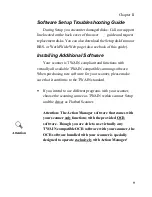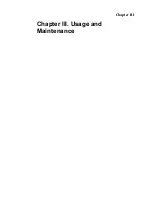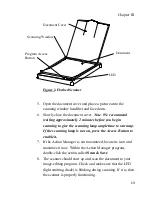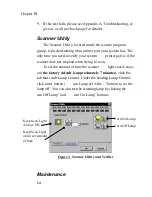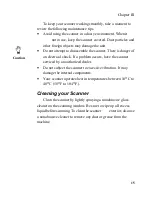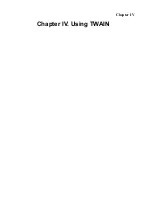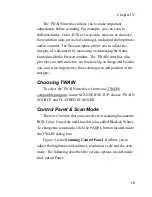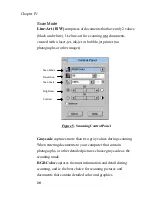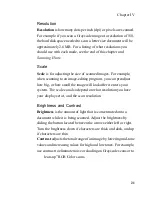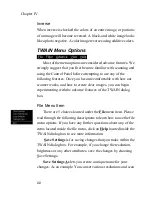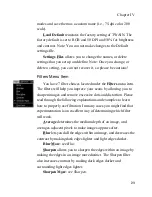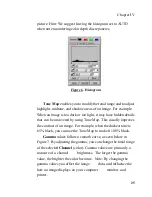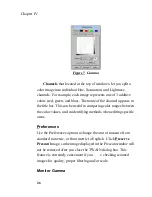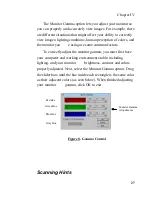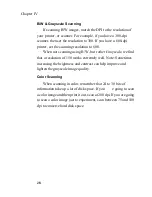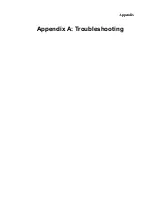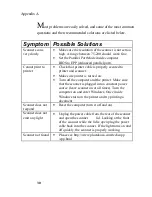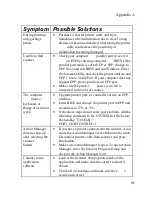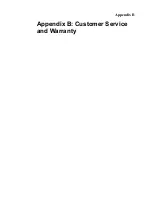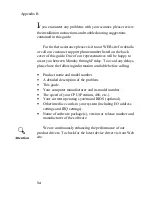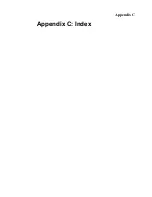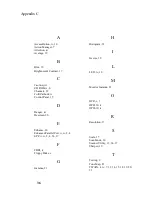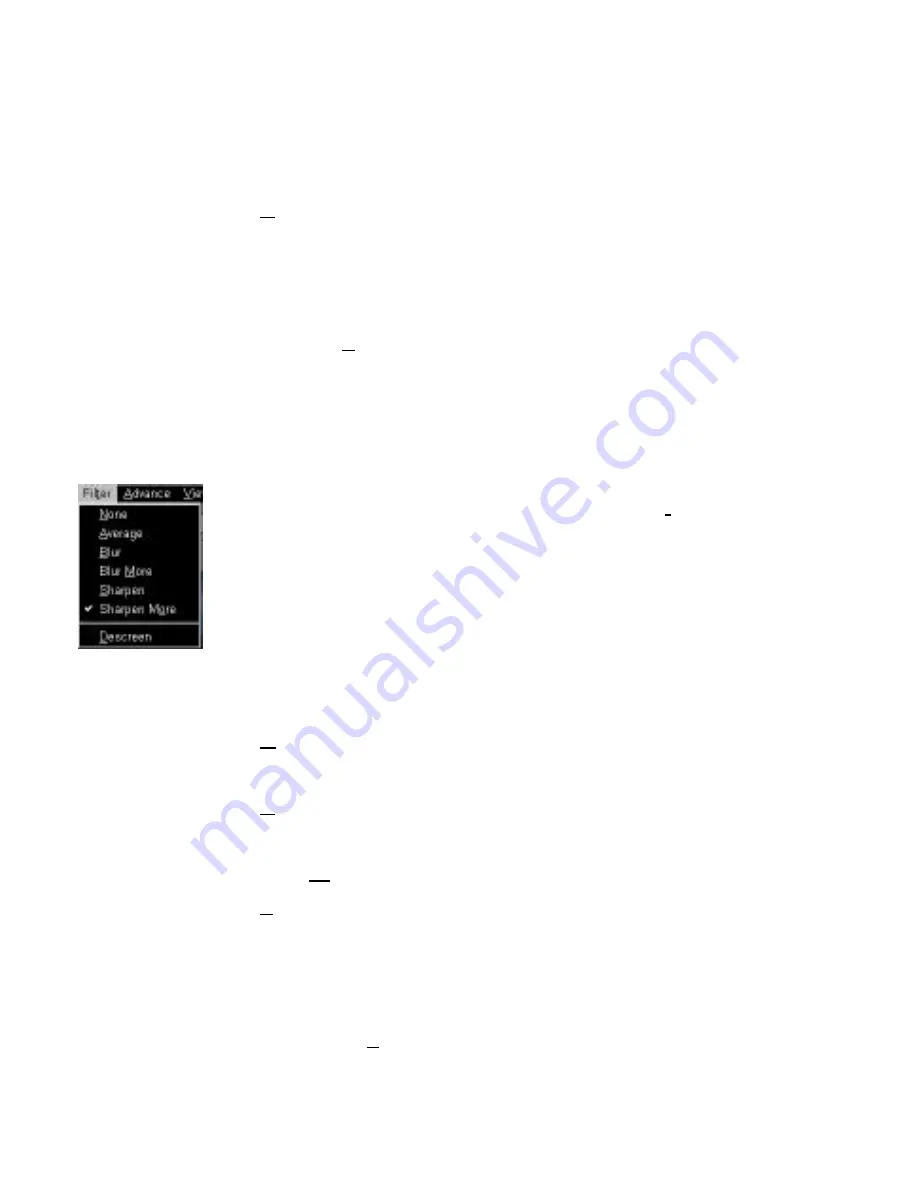
Chapter IV
23
modes and save them as a custom name (i.e., 75-dpi color 200
scale).
Load Default
reinstates the factory setting of TWAIN. The
factory default is set to RGB and 50 DPI and 50% for brightness
and contrast. Note: You can not make changes to the Default
settings file.
Settings Files
allows you to change the names, or delete
settings that you set up and define. Note: Once you change, or
delete a setting, you can not recover it, so please be cautious!
Filters Menu Item
You have 7 filter choices located under the
Filters
menu item.
The filters will help you improve your scans by allowing you to
sharpen images and remove excessive dots and distortion. Please
read through the following explanations and examples to learn
how to properly use filtration. In many cases you might find that
experimentation is an excellent way of determining which filter
will work.
Average
determines the medium depth of an image, and
averages adjacent pixels to make images appear softer.
Blur
lets you dull the edges within an image, and decreases the
contrast by making dark edges lighter and light edges darker.
Blur More
: see
Blur
.
Sharpen
allows you to sharpen the edges within an image by
making the edges in an image more distinct. The Sharpen filter
also increases contrast by making dark edges darker and
surrounding light edges lighter.
Sharpen More
: see
Sharpen.
Summary of Contents for OpticPro
Page 6: ...vi ...
Page 10: ......
Page 11: ...Chapter I Chapter I Hardware Installation ...
Page 15: ...Chapter I 5 10 Install the scanner software see Chapter II Software Setup page 7 ...
Page 16: ......
Page 17: ...Chapter II Chapter II Software Setup ...
Page 20: ......
Page 21: ...Chapter III Chapter III Usage and Maintenance ...
Page 26: ......
Page 27: ...Chapter IV Chapter IV Using TWAIN ...
Page 39: ...Appendix Appendix A Troubleshooting ...
Page 42: ......
Page 43: ...Appendix B Appendix B Customer Service and Warranty ...
Page 45: ...Appendix C Appendix C Index ...
Page 47: ......