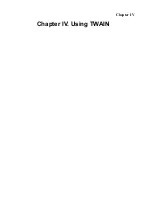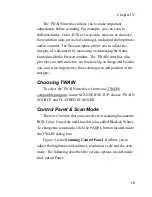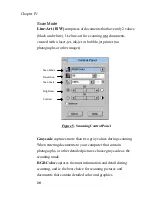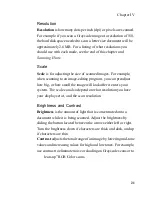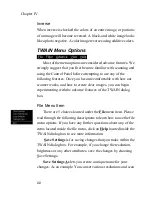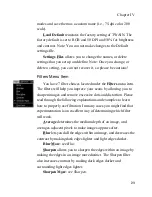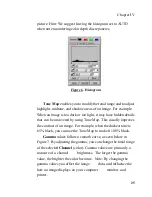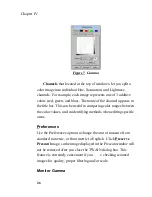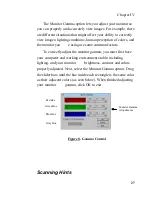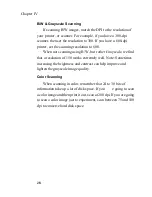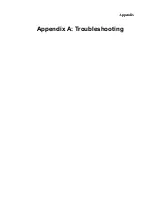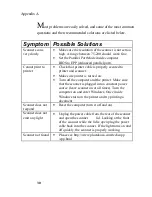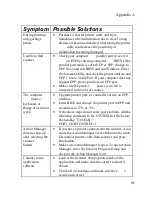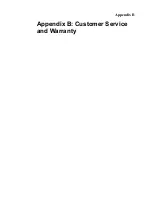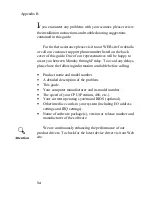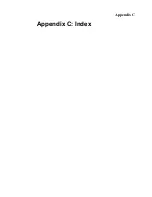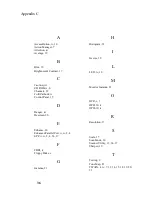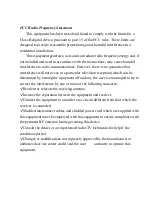30
Appendix A
M
ost problems are easily solved, and some of the most common
questions and their recommended solutions are listed below.
Symptom Possible Solutions
Scanner scans
very slowly
•
Make sure the resolution of the scanner is not set too
high. A range between 75-200 should work fine.
•
Set the Parallel Port Mode inside computer
BIOS to EPP (enhanced parallel port).
Cannot print to
printer
•
Check that printer cable is properly secured to
printer and scanner.
•
Make sure printer is turned on.
•
Turn off the computer and the printer. Make sure
that the scanner is plugged into a constant power
source (leave scanner on at all times). Turn the
computer on and enter Windows. Once inside
Windows turn on the printer and try printing a
document.
Scanner does not
respond
•
Reset the computer (turn it off and on).
Scanner does not
emit any light
•
Unplug the power cable from the rear of the scanner
and open the scanner
lid. Looking at the front
of the scanner while the lid is open plug the power
cable back into the scanner. If the light turns on and
off quickly, the scanner is properly working.
Scanner not found
•
Please see http://www.plustekusa.com/techsupp
/epp.html
Summary of Contents for OpticPro
Page 6: ...vi ...
Page 10: ......
Page 11: ...Chapter I Chapter I Hardware Installation ...
Page 15: ...Chapter I 5 10 Install the scanner software see Chapter II Software Setup page 7 ...
Page 16: ......
Page 17: ...Chapter II Chapter II Software Setup ...
Page 20: ......
Page 21: ...Chapter III Chapter III Usage and Maintenance ...
Page 26: ......
Page 27: ...Chapter IV Chapter IV Using TWAIN ...
Page 39: ...Appendix Appendix A Troubleshooting ...
Page 42: ......
Page 43: ...Appendix B Appendix B Customer Service and Warranty ...
Page 45: ...Appendix C Appendix C Index ...
Page 47: ......