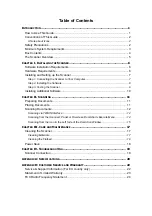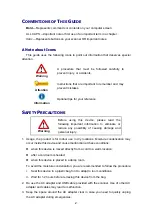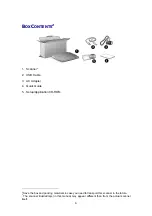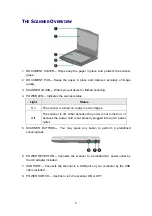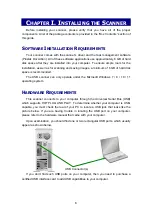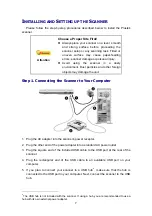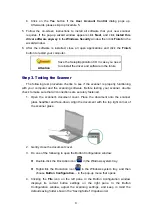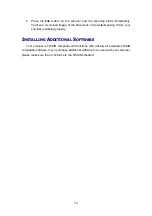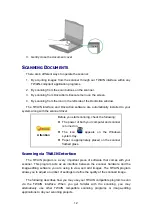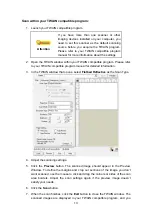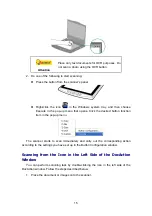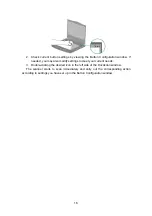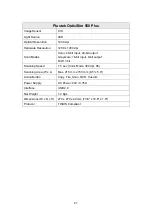12
3. Gently close the document cover.
S
CANNING
D
OCUMENTS
There are 4 different ways to operate the scanner:
1. By acquiring images from the scanner through our TWAIN interface within any
TWAIN-compliant application programs.
2. By scanning from the scan buttons on the scanner.
3. By scanning from DocAction's Execute menu on the screen.
4. By scanning from the icon in the left side of the DocAction window.
The TWAIN interface and DocAction software are automatically installed to your
system along with the scanner driver.
Attention
Before you start scanning, check the following:
The power of both your computer and scanner
is turned on.
The icon
appears on the Windows
system tray.
Paper is appropriately placed on the scanner
flatbed glass.
Scanning via TWAIN Interface
The TWAIN program is a very important piece of software that comes with your
scanner. This program acts as an interface between the scanner hardware and the
image-editing software you are using to view and edit images. The TWAIN program
allows you to adjust a number of settings to define the quality of the scanned image.
The following describes how you may use your TWAIN compatible program to scan
via the TWAIN interface. When you get familiar with the scanning, you may
alternatively use other TWAIN compatible scanning programs or image-editing
applications to do your scanning projects.