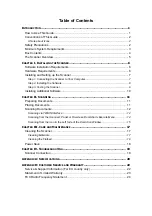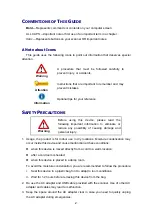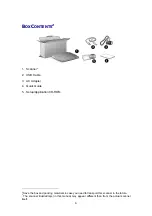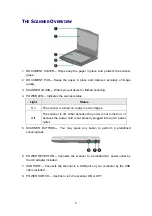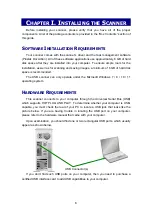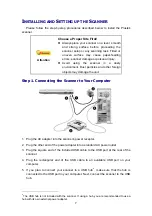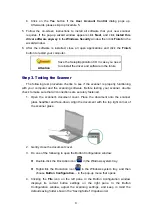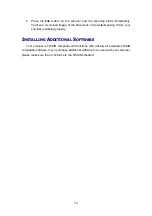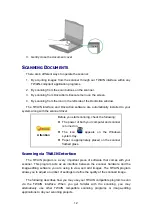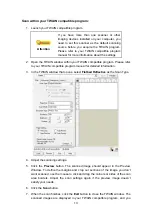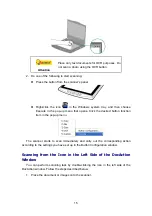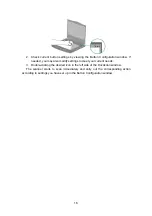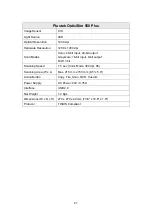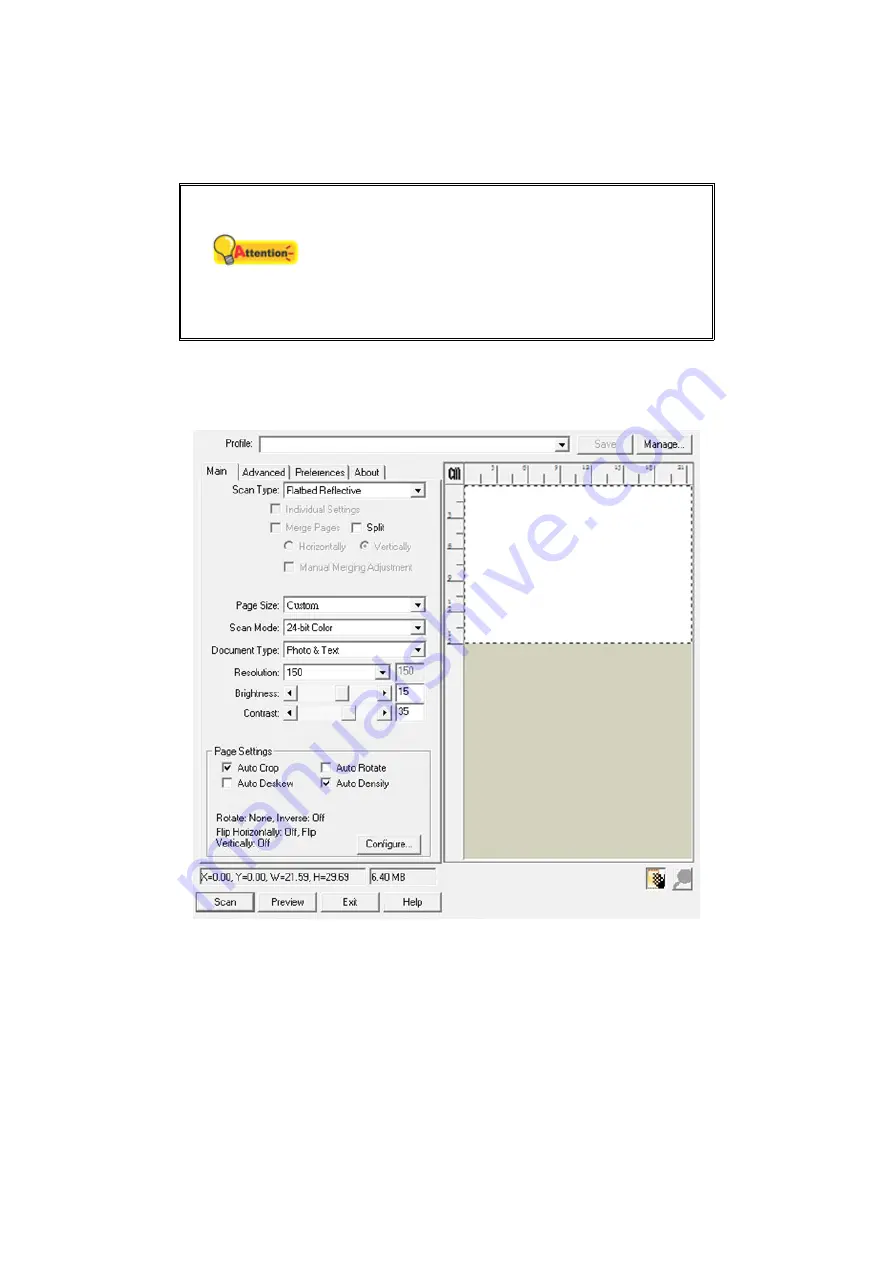
13
Scan within your TWAIN compatible program:
1. Launch your TWAIN compatible program.
Attention
If you have more than one scanner or other
imaging devices installed on your computer, you
need to set this scanner as the default scanning
source before you acquire the TWAIN program.
Please refer to your TWAIN compatible program
manual for more information about the settings.
2. Open the TWAIN window within your TWAIN compatible program. Please refer
to your TWAIN compatible program manual for detailed information.
3. In the TWAIN window that opens, select
Flatbed Reflective
as the Scan Type.
4. Adjust the scanning settings.
5. Click the
Preview
button. The scanned image should appear in the Preview
Window. To define the margins and crop out sections of the image you don’t
want scanned, use the mouse to click and drag the corners or sides of the scan
area borders. Adjust the scan settings again if the preview image doesn’t
satisfy your needs.
6. Click
the
Scan
button.
7. When the scan finishes, click the
Exit
button to close the TWAIN window. The
scanned images are displayed in your TWAIN compatible program, and you