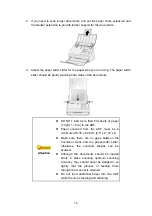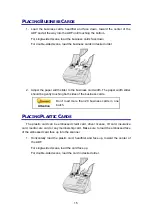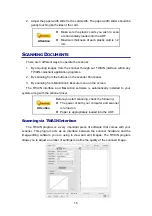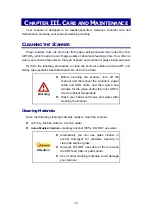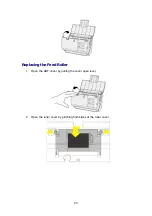11
C
HAPTER
II. S
CANNING
Your scanner needs to be driven by certain type of software program. Since all
documents or images (whether text or pictures) that are acquired from the scanner are
treated by your computer as images, most scanning will probably be done from an
image-editing program where you can view, edit, save and output the scanned images.
What about scanning text documents and editing them in a word processor? This is
the role of Optical Character Recognition (OCR) software. OCR software converts the
image files that are created from scanning text documents into text files that can be
viewed, edited and saved by word processors.
The MacAction program, seamlessly integrating the operation of your scanner with
your computer and other peripherals, provides a quick and convenient way to perform
various scanning functions. With MacAction, you don't need to adjust settings every
time you scan. Simply press any button on the scanner's front panel or click any
scanning menu item of MacAction on the screen. The scanner starts to scan your
paper documents and transfer them to your assigned destination. The destination can
be a printer, your E-mail program, files on your disk drives, an image-editing program,
etc.
Please refer to the online help of each program to guide you through any questions
you may have while scanning within that program.
This chapter describes three important steps of scanner operations. Read them
thoroughly and follow the instructions to ensure correct use and optimal scanner
performance.
Step 2. Placing Documents, Placing Business Cards, Placing Plastic Cards
P
REPARING
D
OCUMENTS
Proper document preparation prior to the scan can prevent paper feed errors and
damages to the scanner.
Checking Document Conditions
Make sure the size and ream weight of your documents are acceptable by the
scanner. Refer to “Appendix A: Specifications” of this guide for more information.
Summary of Contents for P2-P42
Page 1: ...For Windows User P2 P42 For Mac User P43 P78 ...
Page 2: ...Installation Usage Maintenance ...
Page 39: ...35 Dimensions W x D x H 263 x 132 x 148 mm 10 36 x 5 19 x 5 83 Protocol ISIS TWAIN Compliant ...
Page 43: ...Installation Usage Maintenance ...
Page 55: ...10 ...
Page 73: ...28 ...
Page 75: ...30 Dimensions W x D x H 263 x 132 x 148 mm 10 36 x 5 19 x 5 83 Protocol TWAIN Compliant ...