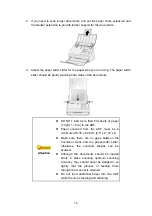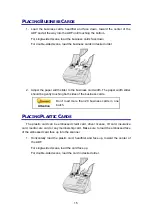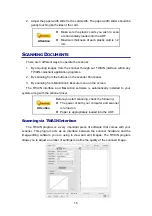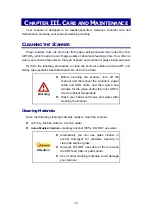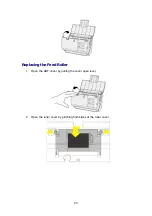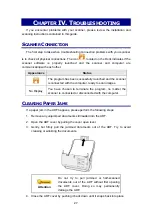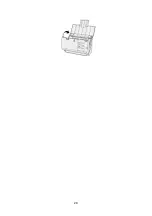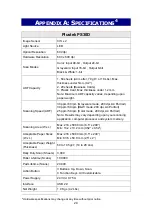18
2. Select a task number by clicking on the icon.
3. Select the desired function from the drop-down list of Button Template and
adjust button settings.
Click the
Help
button within the Button Configuration window for more information
about the settings.
View Button Settings
There are three ways to view the button settings:
Double-click the icon
in
Finder
>
Applications
>
Plustek
>
Your scanner
model name
.
Click the icon
in the Dock.
Right-click the icon
in the Dock, and then choose
Button Configuration…
in the pop-up menu that opens.
Scanning from the On-screen MacAction’s Execute Menu
You may also use MacAction's on-screen Execute menu to perform the same
scanning tasks. The MacAction program provides a quick and convenient way to
perform various scanning functions. Follow the steps described below:
1. Place the document or images onto the scanner.
2. Check current button settings by viewing the Button Configuration window. If
needed, you may also modify settings to meet your current needs.
3. Right-click the icon
in the Dock, and then choose
Execute
in the pop-up
menu that opens.
4. Click the desired button function item in the pop-up menu.
The scanner starts to scan immediately and carry out the corresponding action
according to settings you have set up in the Button Configuration window.
Summary of Contents for P2-P42
Page 1: ...For Windows User P2 P42 For Mac User P43 P78 ...
Page 2: ...Installation Usage Maintenance ...
Page 39: ...35 Dimensions W x D x H 263 x 132 x 148 mm 10 36 x 5 19 x 5 83 Protocol ISIS TWAIN Compliant ...
Page 43: ...Installation Usage Maintenance ...
Page 55: ...10 ...
Page 73: ...28 ...
Page 75: ...30 Dimensions W x D x H 263 x 132 x 148 mm 10 36 x 5 19 x 5 83 Protocol TWAIN Compliant ...