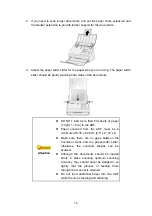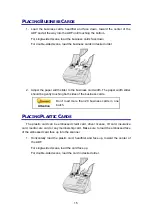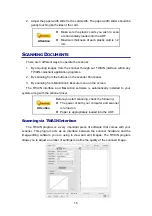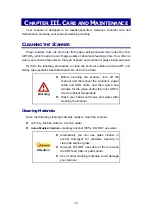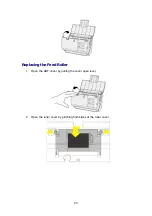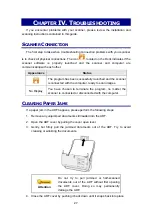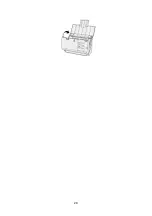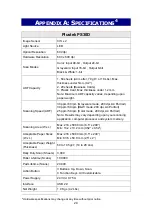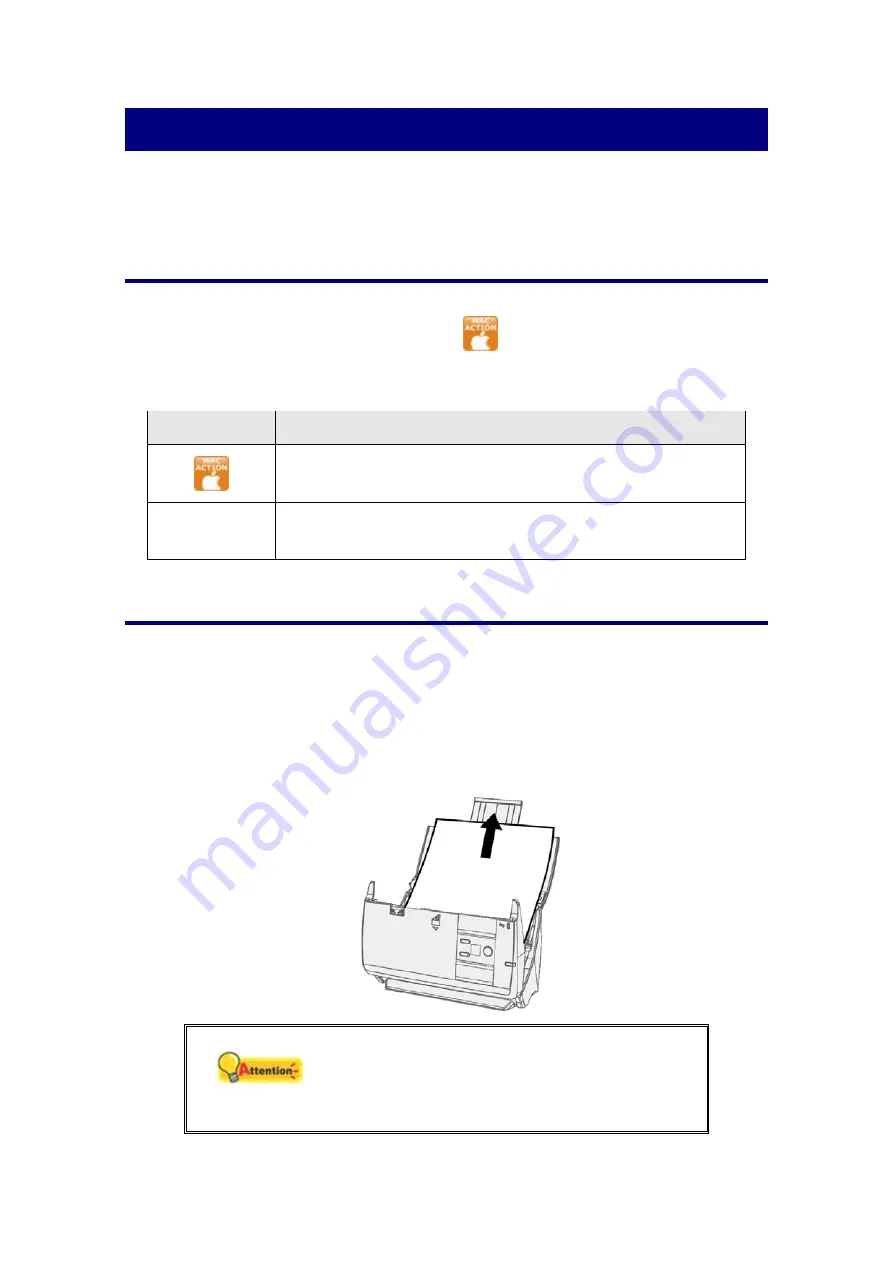
27
C
HAPTER
IV. T
ROUBLESHOOTING
If you encounter problems with your scanner, please review the installation and
scanning instructions contained in this guide.
S
CANNER
C
ONNECTION
The first step to take when troubleshooting connection problems with your scanner
is to check all physical connections. The icon
, located on the Dock indicates if the
scanner software is properly launched and the scanner and computer are
communicating with each other.
Appearance
Status
The program has been successfully launched and the scanner
is connected with the computer, ready to scan images.
No Display
You have chosen to terminate the program, no matter the
scanner is connected or disconnected with the computer.
C
LEARING
P
APER
J
AMS
If a paper jam in the ADF happens, please perform the following steps:
1. Remove any unjammed documents still loaded into the ADF.
2. Open the ADF cover by pulling the cover open lever.
3. Gently but firmly pull the jammed documents out of the ADF. Try to avoid
creasing or wrinkling the documents.
Attention
Do not try to pull jammed or half-scanned
documents out of the ADF without first opening
the ADF cover. Doing so may permanently
damage the ADF.
4. Close the ADF cover by pushing it back down until it snaps back into place.
Summary of Contents for P2-P42
Page 1: ...For Windows User P2 P42 For Mac User P43 P78 ...
Page 2: ...Installation Usage Maintenance ...
Page 39: ...35 Dimensions W x D x H 263 x 132 x 148 mm 10 36 x 5 19 x 5 83 Protocol ISIS TWAIN Compliant ...
Page 43: ...Installation Usage Maintenance ...
Page 55: ...10 ...
Page 73: ...28 ...
Page 75: ...30 Dimensions W x D x H 263 x 132 x 148 mm 10 36 x 5 19 x 5 83 Protocol TWAIN Compliant ...