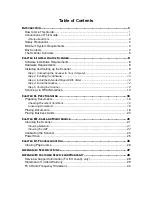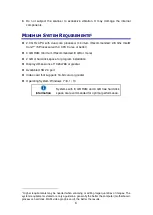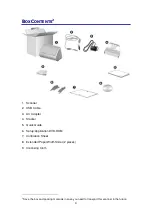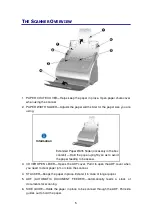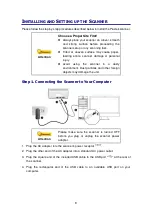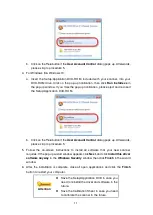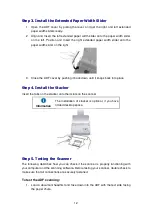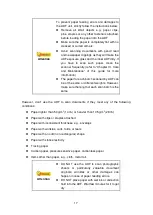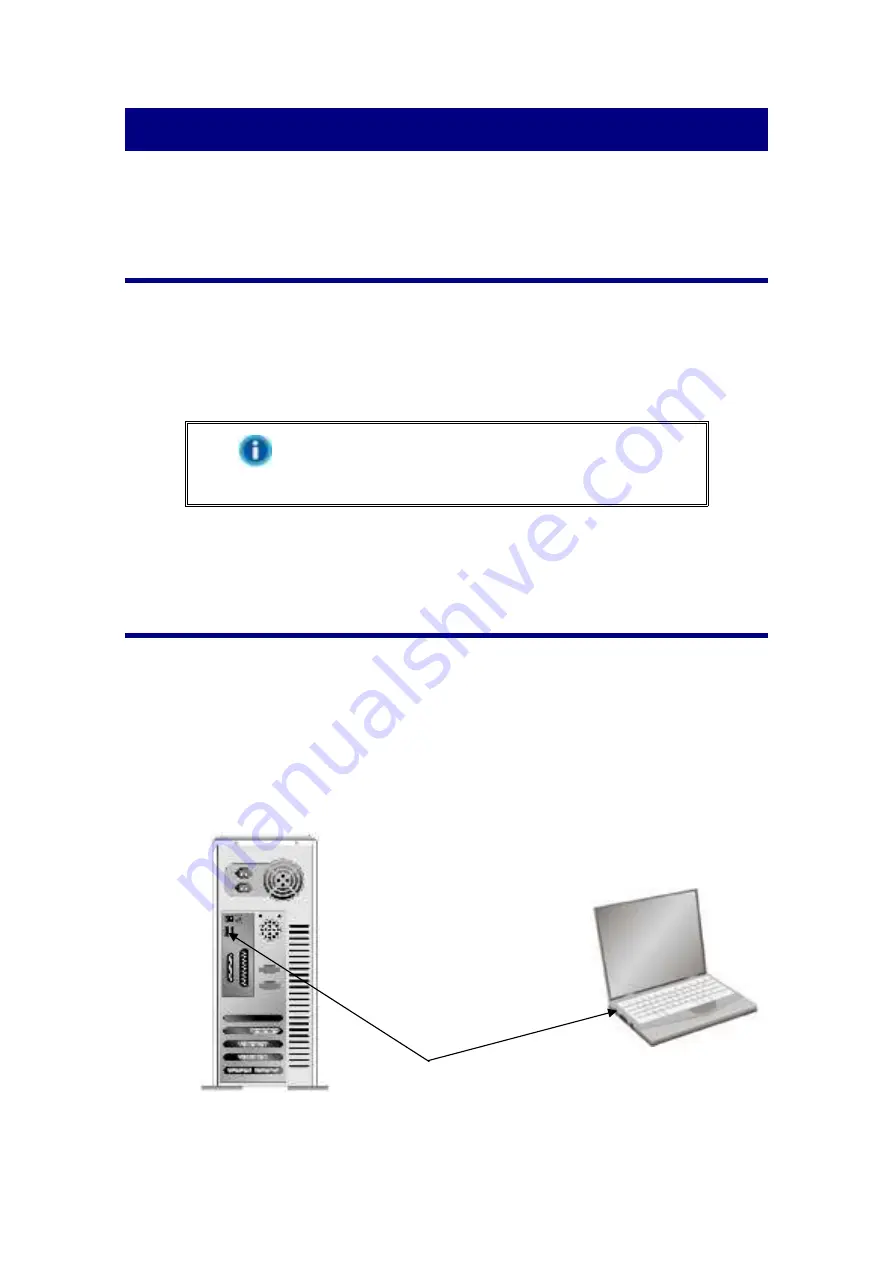
8
C
HAPTER
I.
I
NSTALLING THE
S
CANNER
Before installing your scanner, please verify that you have all of the proper components.
A list of the package contents is provided in the “Box Contents” section of this guide.
S
OFTWARE
I
NSTALLATION
R
EQUIREMENTS
Your scanner comes with
the scanner’s driver
and eConnector Utility Application,
calibration wizard, and scanner utility. All of these software applications use
approximately 800 megabytes of hard disk space after they are installed into your
computer. To ensure ample room for the installation, as well as for scanning and saving
images, a minimum of 2 GB of hard disk space is recommended.
Information
The availability of the bundled application programs
may vary depending on the scanner model you
purchase.
This USB scanner can only operate under the Microsoft Windows 7 / 8.1 / 10 operating
system.
H
ARDWARE
R
EQUIREMENTS
This scanner connects to your computer through the Universal Serial Bus (USB) which
supports HOT PLUG AND PLAY. To determine whether your computer is USB-capable,
you must check the rear of your PC to locate a USB jack that looks like the picture below.
If you are having trouble in locating the USB port on your computer, please refer to the
hardware manual that came with your computer.
Upon examination, you should find one or two rectangular USB ports, which usually
appear as shown below.
If yo
u don’t find such USB ports on your computer, then you need to purchase a certified
USB interface card to add USB capabilities to your computer.
USB Connector(s)