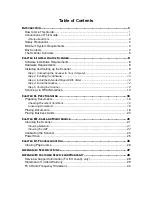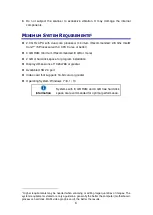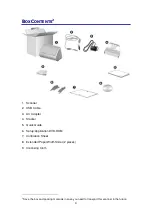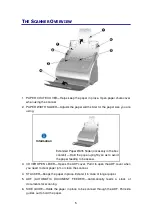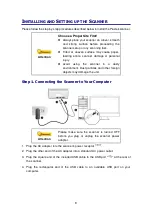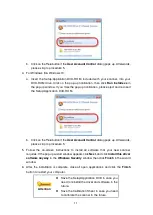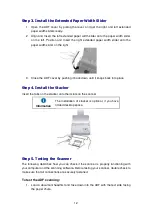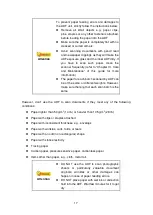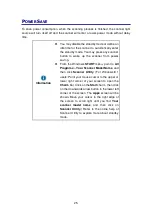14
Scan within your TWAIN compatible program:
1. Launch your TWAIN compatible program.
2. Open the TWAIN window within your TWAIN compatible program. Please refer
to your TWAIN compatible program manual for detailed information.
3. In the TWAIN window that opens, select
ADF
(Front Side)
as the Scan Type if
you want to scan single-sided documents, or
select
ADF (Duplex)
to scan
double-sided documents.
4. Adjust the scanning settings. For
ADF (Duplex)
scan, you can tailor settings
individually for front and rear sides of the documents. Click
Front Side
button to
adjust the scanning settings of document front side and then click
Rear
Side
button to adjust the scanning settings of document rear side.
You can enable the function of
Merge Pages
only when you select
ADF (Duplex)
as
Scan type
and
Automatic Size
as
Page Size
to output the scan images of
both front and rear sides in one image. After the function of
Merge Pages
is
enabled, you can make the selection of
Horizontally
to generate both front and
rear image data horizontally in a joined image (the rear image will be placed at
the right side next to the front image), or
make the selection of
Vertically
to
generate both front and rear image data vertically in a joined image (the rear
image will be placed below the front image).
5. Load one page of the document and click the
Preview
button. The scanned
image should appear in the Preview Window. To define the margins and crop out
sections of the image you don’t want scanned, use the mouse to click and drag
the corners or sides of the scan area borders. Adjust the scan settings again if
the preview image doesn’t satisfy your needs.
6. Load all pages of the document and click the
Scan
button.