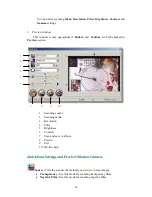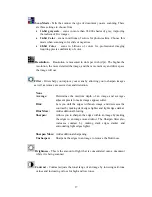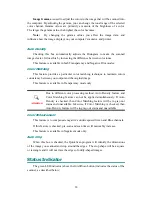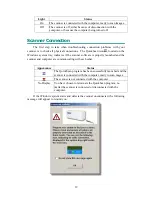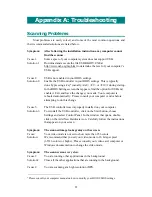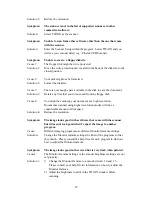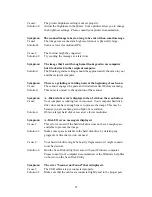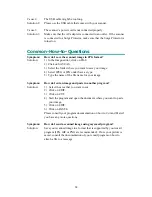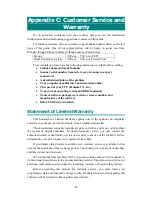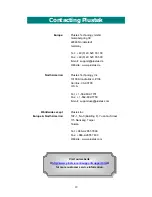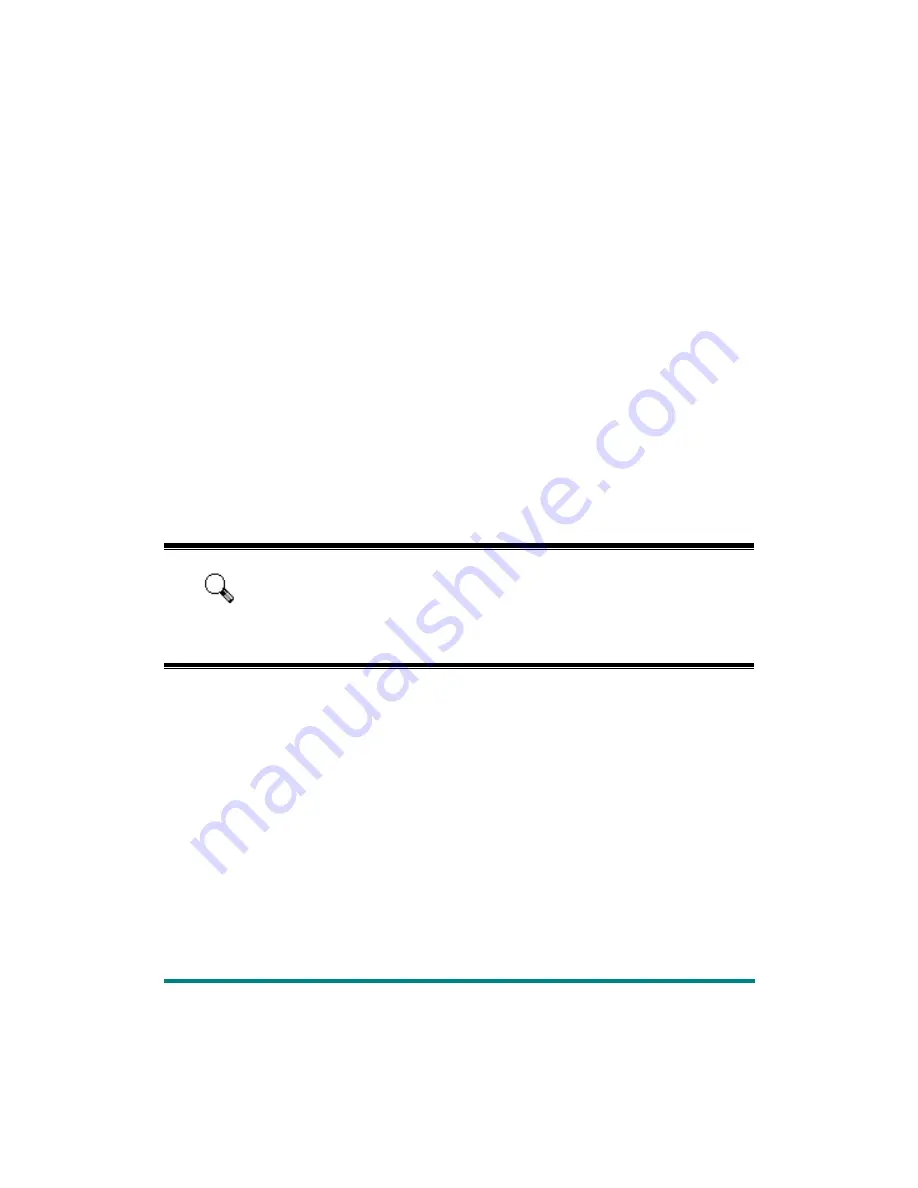
Image Gamma
is used to adjust the colors in the image that will be scanned into
the computer. By adjusting the gamma, you can change the tonal range of the selected
color channel. Gamma values are primarily a measure of the brightness of a color.
The larger the gamma value, the brighter the color becomes.
Note:
By changing the gamma values you affect the image data, and
influence how the image displays on your computer’s monitor, and printer.
Auto Density
Checking this box automatically adjusts the Histogram to make the scanned
image clearer. It does this by increasing the difference between color tones.
This feature is available in both Transparency and Negative Film modes.
Color Matching
This feature provides a particular color matching technique to maintain colors
consistency between your output and the original image.
This feature is available in Transparency mode only.
Attention
Due to different color processing method, Auto Density feature and
Color Matching feature can not be applied simultaneously. If Auto
Density is checked, then Color Matching feature will be in gray-out
status and unavailable. Likewise, if Color Matching is checked, then
Auto Density feature will be in gray-out status and unavailable.
Color Enhancement
This feature is to compensate negative’s underexposed Green and Blue channels.
If this feature is checked, pre-scan and scan time will noticeably increase.
This feature is available in Negative mode only.
Auto Crop
When this box is checked, the QuickScan program will identify the dimensions
of the image you scanned and crop around the edges. The crop shape will be a square
or rectangle and it will not trace the edges of oddly-shaped images.
Status Indicator
The green LED indicator (above the IntelliScan button) indicates the status of the
scanner, as described below:
18