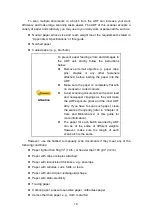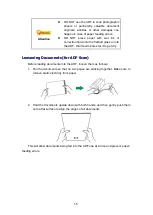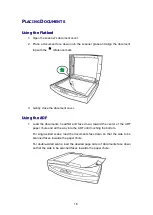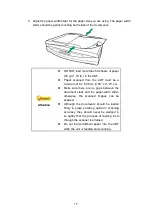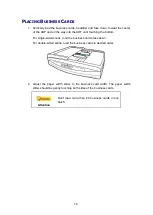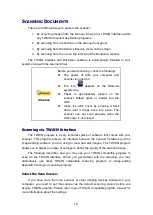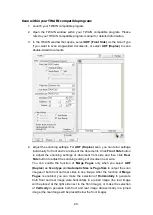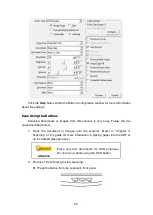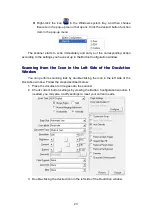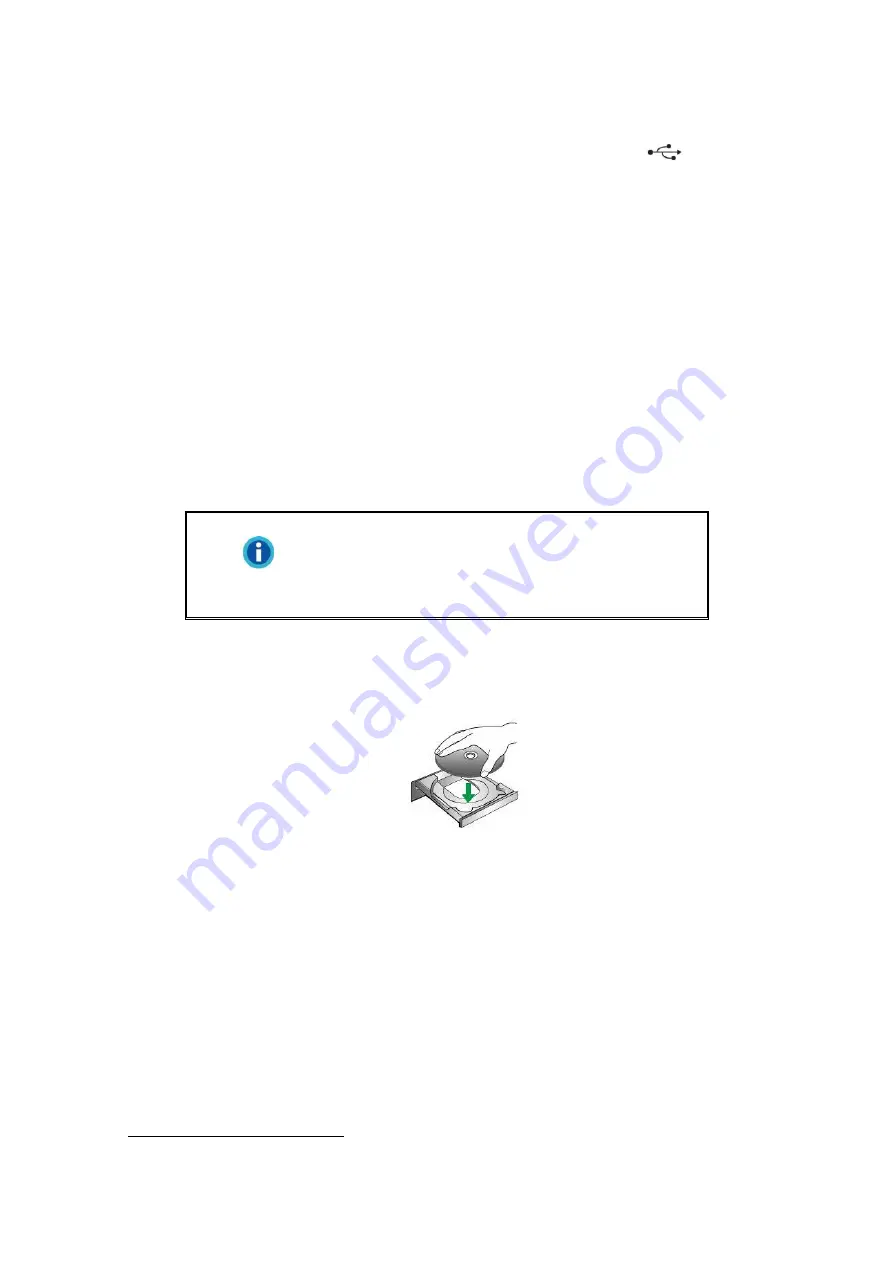
9
2.
Plug the other end of the AC adapter into a standard AC power outlet.
3.
Plug the square end of the included USB cable to the USB port
at the rear
of the scanner.
4.
Plug the rectangular end of the USB cable to an available USB port on the
computer.
5.
If you plan to connect your scanner to a USB hub
3
, make sure that the hub is
connected to the USB port in your computer. Next, connect the scanner to the
USB hub.
S
S
t
t
e
e
p
p
2
2
.
.
I
I
n
n
s
s
t
t
a
a
l
l
l
l
i
i
n
n
g
g
t
t
h
h
e
e
S
S
o
o
f
f
t
t
w
w
a
a
r
r
e
e
1.
Switch on the scanner power from the rear of the scanner.
2.
If the USB components on your computer are functioning correctly, they will
automatically detect the scanner causing the
Add New Hardware Wizard
or
Found New Hardware Wizard
to be launched.
Information
If your computer is off when the scanner is
connected
, the “Add New Hardware Wizard”
message will not be displayed until the computer
is on and Windows starts.
3.
For Windows XP:
a. Insert the Setup/Application DVD-ROM, included with your scanner, into your
DVD-ROM drive.
b. Select Install the software automatically recommended and click the Next
button.
c. Click the
Next
button in the window that appears. Afterwards, please skip to
procedure 7.
4.
For Windows Vista:
a.
Select “Locate and install driver software (recommended)” when the “Found
New Hardware” window is displayed.
b. Click on the Continue
button when the “User Account Control” dialog pops up.
3
The USB hub is not included with the scanner. If using a hub, you are recommended to use a
hub with its own external power adapter.
Summary of Contents for SmartOffice PL3060
Page 1: ...Scanner User s Guide SmartOffice ...
Page 37: ...34 ...