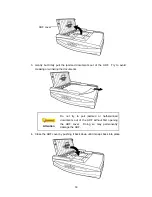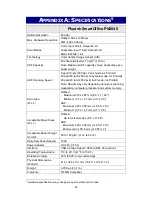For HotCard BizCard Finder: From the Main Toolbar, click
Settings
>
Acquire
Options
>
Flatbed/TWAIN Scan
, and then click
Settings
>
Acquire
Options
>
Select Flatbed/TWAIN Scanner
.
2. In the window that opens, choose this scanner and then click the
OK
button to
set this scanner as the default scanning source.
Scan within NewSoft Presto! PageManager:
1. Click the Windows Start button to launch Presto! PageManager.
2. Within Presto! PageManager, click
Tools
>
Scan Settings
> uncheck
“
Suppress TWAIN User Interface
” >
OK
. Click
File
>
Acquire Image Data
.
3. In the TWAIN window that opens, select
Flatbed Reflective
or
ADF
(Front
Side)
as the Scan Type if you want to scan single-sided documents, or
select
ADF (Duplex)
to scan double-sided documents.
4. Adjust the scanning settings. For
ADF (Duplex)
scan, you can tailor settings
individually for front and rear sides of the documents. Click
Front Side
button
to adjust the scanning settings of document front side and then click
Rear
Side
button to adjust the scanning settings of document rear side.
You can enable the function of
Merge Pages
only when you select
ADF
(Duplex)
as
Scan type
and
Automatic Size
as
Page Size
to output the scan
images of both front and rear sides in one image. After the function of
Merge
Pages
is enabled, you can make the selection of
Horizontally
to generate both
front and rear image data horizontally in a joined image (the rear image will be
placed at the right side next to the front image), or
make the selection of
Vertically
to generate both front and rear image data vertically in a joined
image (the rear image will be placed below the front image).
5. Load one page of the document and click the
Preview
button. The scanned
image should appear in the Preview Window. To define the margins and crop
25
Summary of Contents for SmartOffice PN2040
Page 1: ...Installation Usage Maintenance ...
Page 4: ...CONTACTING PLUSTEK 45 ...
Page 16: ...12 ...
Page 45: ...EMI FCC Class B CE Environment Requirement WEEE ROHS 41 ...