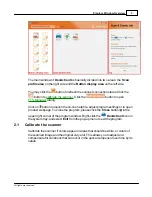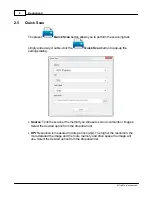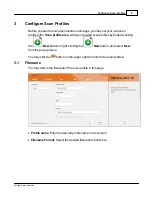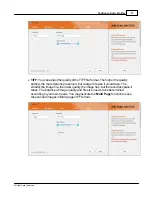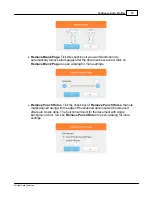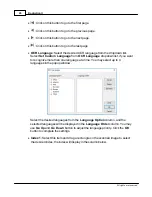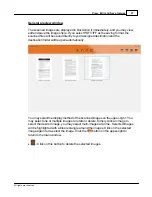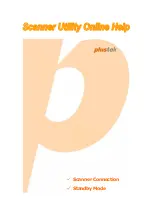DocAction II
16
All rights are reserved.
·
Auto Crop
: Tick this check box to have DocAction II automatically identify the
dimensions of the image you scanned and crop around the edges. The crop
shape will be a square or rectangle and it will not trace the edges of oddly-
shaped images. This command can be useful when scanning smaller images
such as photographs.
·
Auto Deskew
: Tick this check box if you want DocAction II to automatically
straighten the skewed image after auto crop is done. If the placed image is too
slanted (>10°), the Auto Deskew function will not recognize the skewed
image(s).
·
Edge Fill
: Tick the check box of Edge Fill, the edge of scanned image would be
filled. Click on
Edge Fill
to open a dialog for more settings.
Summary of Contents for SmartOffice PS286 Plus
Page 2: ...Scanner User s Guide SmartOffice ...
Page 44: ...40 Dimensions W x D x H 263 x 128 x 148 mm 10 36 x 5 02 x 5 83 ...
Page 48: ...9 The TWAIN Interface 9 Scan Settings 9 How to Scan ...
Page 92: ...9 Program Window Overview 9 Configure Scan Profiles 9 Scan Images with Scan Profiles ...
Page 123: ...9 Scanner Connection 9 Standby Mode ...
Page 128: ...Scanner User s Guide SmartOffice ...
Page 162: ...32 Net Weight 1 66 Kgs 3 66 Lbs Dimensions W x D x H 263 x 128 x 148 mm 10 36 x 5 02 x 5 83 ...
Page 166: ...9 Button Configuration Window Overview 9 Common Scan Parameters 9 Using the Scanner Buttons ...