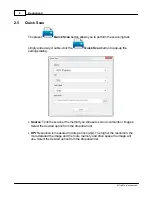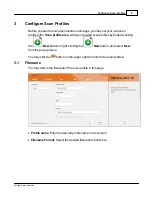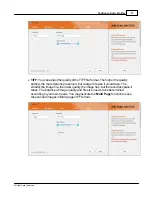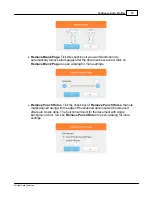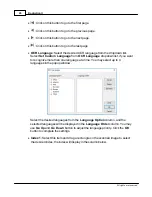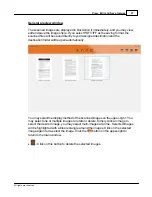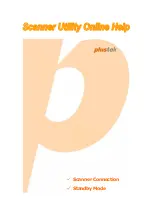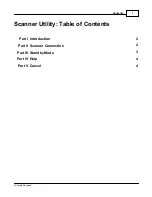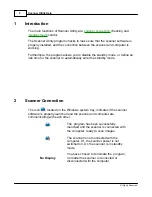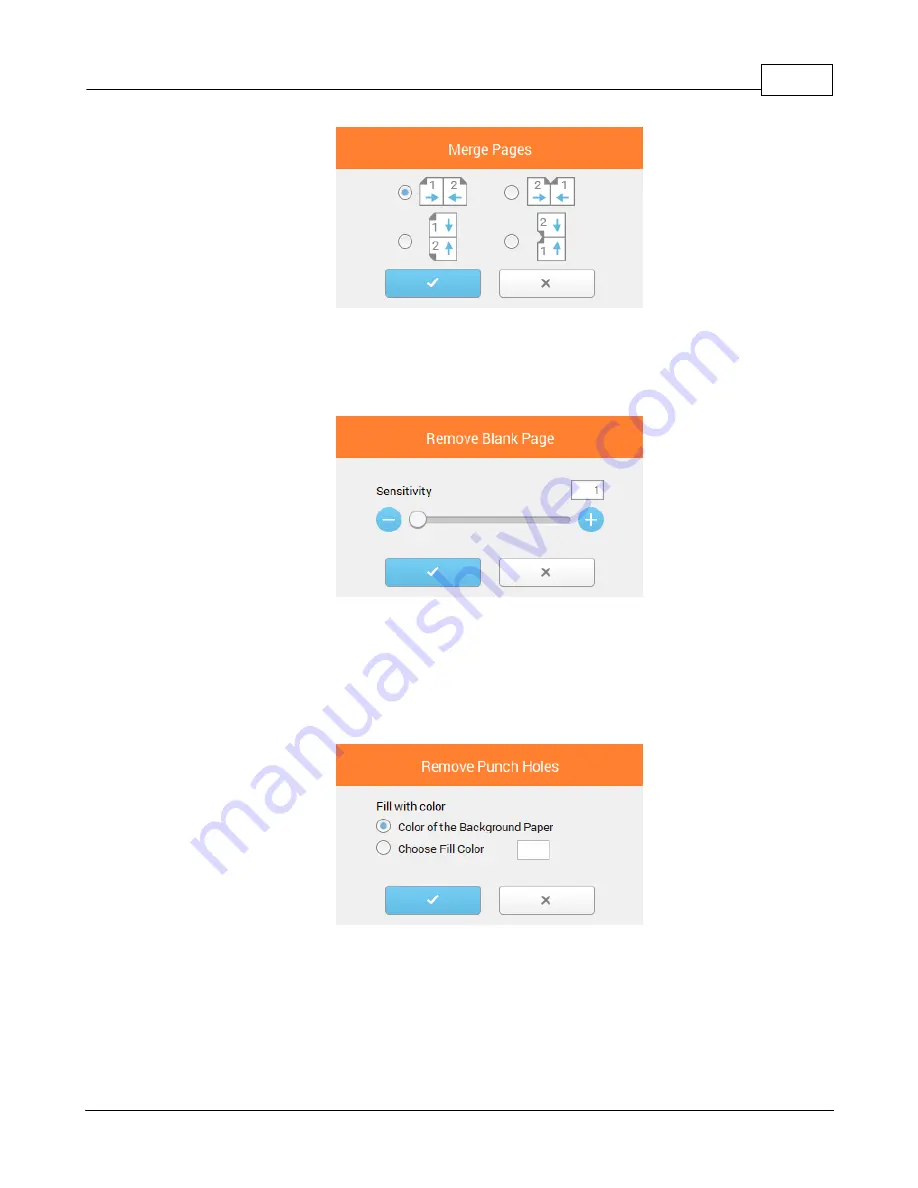
Configure Scan Profiles
19
All rights are reserved.
·
Remove Blank Page
: Tick this check box if you want DocAction II to
automatically remove blank pages after the document is scanned. Click on
Remove Blank Page
to open a dialog for more settings.
·
Remove Punch Holes
: Tick the check box of
Remove Punch Holes
, the hole
marks aligned along with the edge of the scanned document will be removed
after auto crop is done. The function will work for the document with single
background color. Click on
Remove Punch Holes
to open a dialog for more
settings.
Summary of Contents for SmartOffice PS286 Plus
Page 2: ...Scanner User s Guide SmartOffice ...
Page 44: ...40 Dimensions W x D x H 263 x 128 x 148 mm 10 36 x 5 02 x 5 83 ...
Page 48: ...9 The TWAIN Interface 9 Scan Settings 9 How to Scan ...
Page 92: ...9 Program Window Overview 9 Configure Scan Profiles 9 Scan Images with Scan Profiles ...
Page 123: ...9 Scanner Connection 9 Standby Mode ...
Page 128: ...Scanner User s Guide SmartOffice ...
Page 162: ...32 Net Weight 1 66 Kgs 3 66 Lbs Dimensions W x D x H 263 x 128 x 148 mm 10 36 x 5 02 x 5 83 ...
Page 166: ...9 Button Configuration Window Overview 9 Common Scan Parameters 9 Using the Scanner Buttons ...