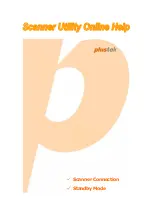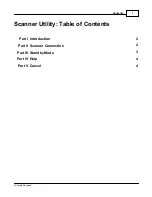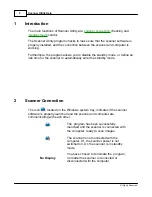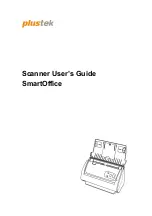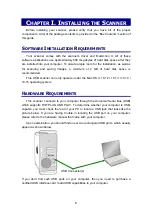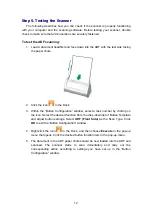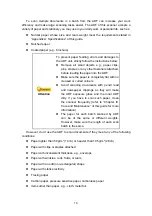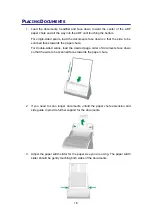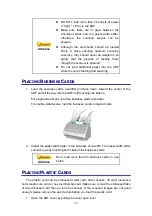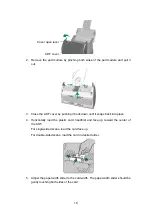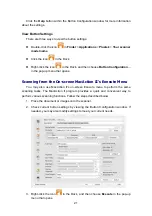6
8. UP BUTTON—Press to move forward the scanning task number indicated in the
function number display.
9. DOWN BUTTON—Press to move backward the scanning task number indicated in
the function number display.
10. FUNCTION NUMBER DISPLAY—Indicates the number of the predefined scanning
task selected by the up or down button.
11. SCAN BUTTON—Press to perform a predefined scanning task selected by the up
or down button.
12. POWER LED—Indicates the scanner status.
Light
Status
Green
The scanner is turned on, ready to scan images.
Orange
The scanner is in standby mode. Simply press any scanner button
on the scanner panel and the scanner will be back to the normal
status.
Off
The scanner is off, either because the power is not turned on, or
because the AC adapter is not properly plugged into an AC power
outlet.
Summary of Contents for SmartOffice PS286 Plus
Page 2: ...Scanner User s Guide SmartOffice ...
Page 44: ...40 Dimensions W x D x H 263 x 128 x 148 mm 10 36 x 5 02 x 5 83 ...
Page 48: ...9 The TWAIN Interface 9 Scan Settings 9 How to Scan ...
Page 92: ...9 Program Window Overview 9 Configure Scan Profiles 9 Scan Images with Scan Profiles ...
Page 123: ...9 Scanner Connection 9 Standby Mode ...
Page 128: ...Scanner User s Guide SmartOffice ...
Page 162: ...32 Net Weight 1 66 Kgs 3 66 Lbs Dimensions W x D x H 263 x 128 x 148 mm 10 36 x 5 02 x 5 83 ...
Page 166: ...9 Button Configuration Window Overview 9 Common Scan Parameters 9 Using the Scanner Buttons ...