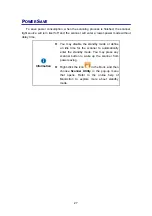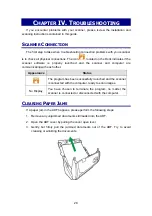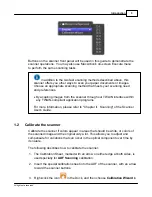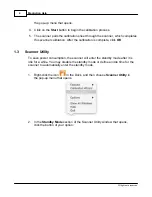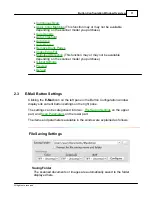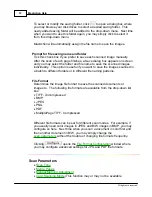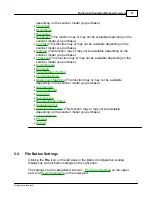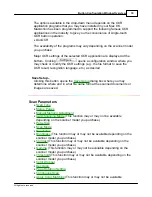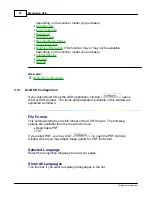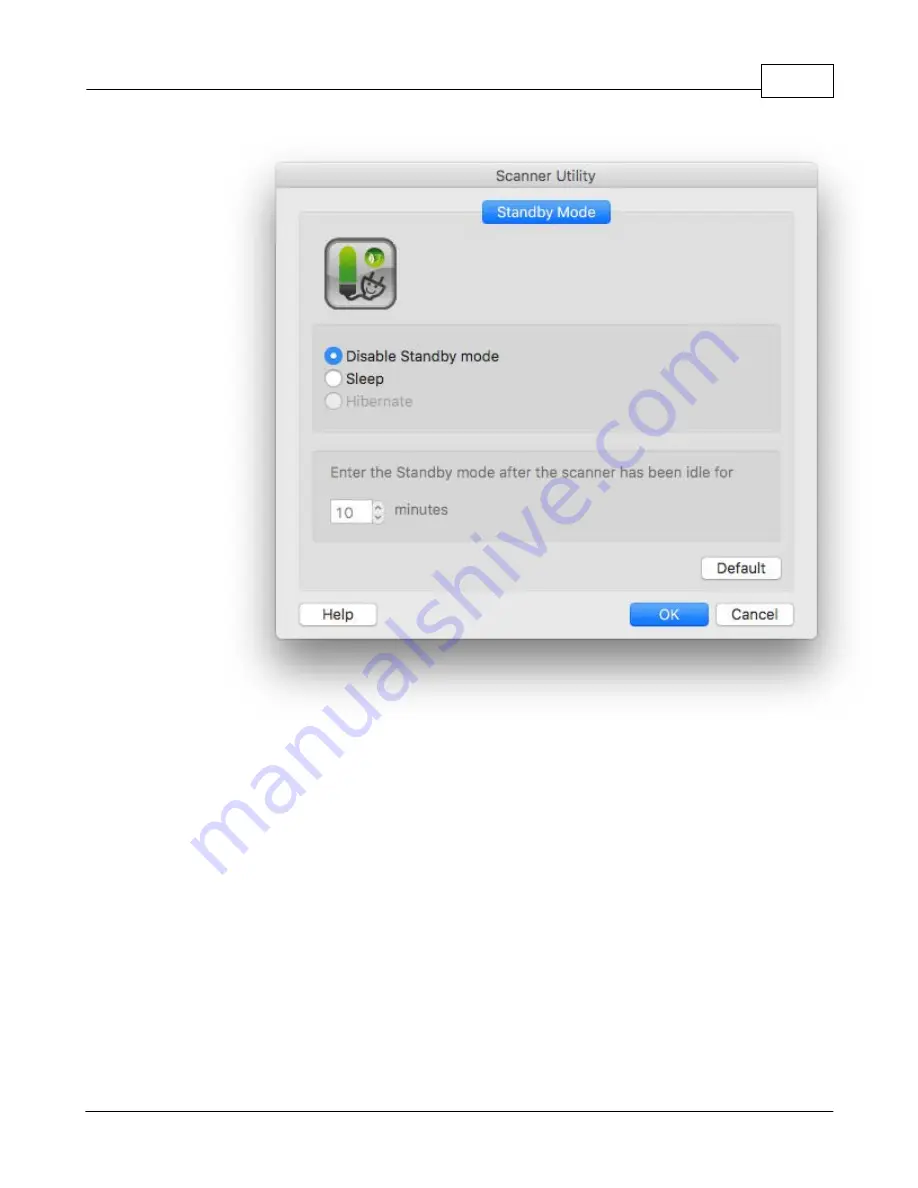
Introduction
5
All rights are reserved.
a.
To disable the Standby Mode
: Click the button before
Disable Standby
Mode
.
b. To automatically
enter the Standby Mode (
Sleep
)
: Click the button
before
Sleep
and then click the up or down arrows to set a default time
for the
scanner
to automatically
enter the Standby Mode
.
c. To automatically
enter the Standby Mode (
Hibernate
)
: Click the button
before
Hibernate
and then click the up or down arrows to set a default
time for the
scanner
to automatically
enter the Standby Mode
. (This
function may or may not be available depending on the scanner model
you purchase.)
3.
Click on
OK
button to save settings and exit.
Summary of Contents for SmartOffice PS286 Plus
Page 2: ...Scanner User s Guide SmartOffice ...
Page 44: ...40 Dimensions W x D x H 263 x 128 x 148 mm 10 36 x 5 02 x 5 83 ...
Page 48: ...9 The TWAIN Interface 9 Scan Settings 9 How to Scan ...
Page 92: ...9 Program Window Overview 9 Configure Scan Profiles 9 Scan Images with Scan Profiles ...
Page 123: ...9 Scanner Connection 9 Standby Mode ...
Page 128: ...Scanner User s Guide SmartOffice ...
Page 162: ...32 Net Weight 1 66 Kgs 3 66 Lbs Dimensions W x D x H 263 x 128 x 148 mm 10 36 x 5 02 x 5 83 ...
Page 166: ...9 Button Configuration Window Overview 9 Common Scan Parameters 9 Using the Scanner Buttons ...