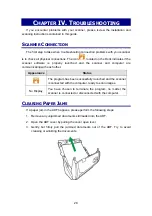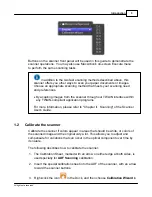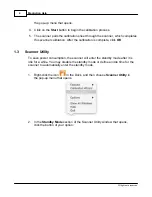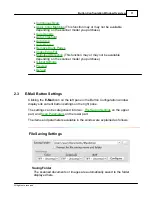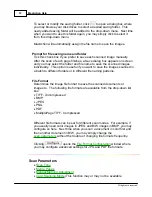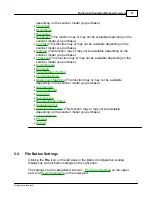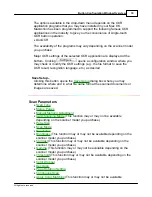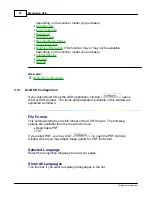MacAction Help
6
All rights are reserved.
·
To completely shut down the scanner, press the power switch on the rear
of the scanner.
·
If the scanner will not be used for a long period of time, shut down the
scanner and then disconnect the power cable from the power outlet.
Alternatively you may click
Default
to restore the default settings. You may
press any scanner button to wake up the scanner from power saving
.
1.4
Button Functions Overview
The following items are on the scanner's front panel:
·
Up Button
-- press to move forward the scanning task number indicated in
the function number display.
·
Down Button
-- press to move backward the scanning task number
indicated in the function number display.
·
Function Number Display
-- indicates the number of the predifined
scanning task selected by the up or down button.
·
Scan Button
-- press to perform a predefined scanning task selected by
the up or down button.
Each number of the predefined scanning task selected by the up or down
button on the scanner's front panel corresponds to an on-screen scanning
button in MacAction program. You are allowed to customize all on-screen
scanning buttons as any of the available scanning functions (OCR, File, Scan,
Copy, E-Mail, PDF, FTP).
For example, if you need to frequently scan paper
documents to files in different folders and/or with different scanning parameters,
you may configure any button to also perform File function, in addition to the
existing File button.
The following scanning functions are available:
·
OCR
-- Scans text documents directly to a text editor or viewer, thus
saving you the time usually needed for retyping. It converts the scanned
images into an editable text file or a text-searchable pdf file.
·
File
-- Scans documents or images and saves them to files. You may
determine where they are saved and how their files are named to best
Summary of Contents for SmartOffice PS286 Plus
Page 2: ...Scanner User s Guide SmartOffice ...
Page 44: ...40 Dimensions W x D x H 263 x 128 x 148 mm 10 36 x 5 02 x 5 83 ...
Page 48: ...9 The TWAIN Interface 9 Scan Settings 9 How to Scan ...
Page 92: ...9 Program Window Overview 9 Configure Scan Profiles 9 Scan Images with Scan Profiles ...
Page 123: ...9 Scanner Connection 9 Standby Mode ...
Page 128: ...Scanner User s Guide SmartOffice ...
Page 162: ...32 Net Weight 1 66 Kgs 3 66 Lbs Dimensions W x D x H 263 x 128 x 148 mm 10 36 x 5 02 x 5 83 ...
Page 166: ...9 Button Configuration Window Overview 9 Common Scan Parameters 9 Using the Scanner Buttons ...