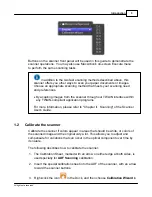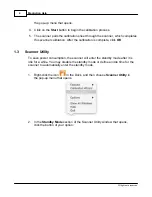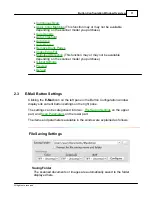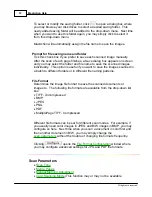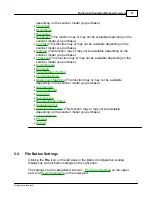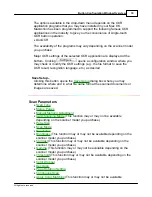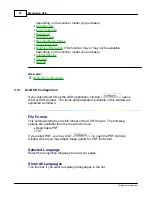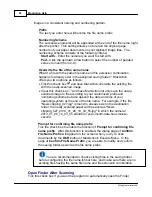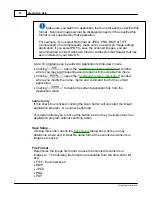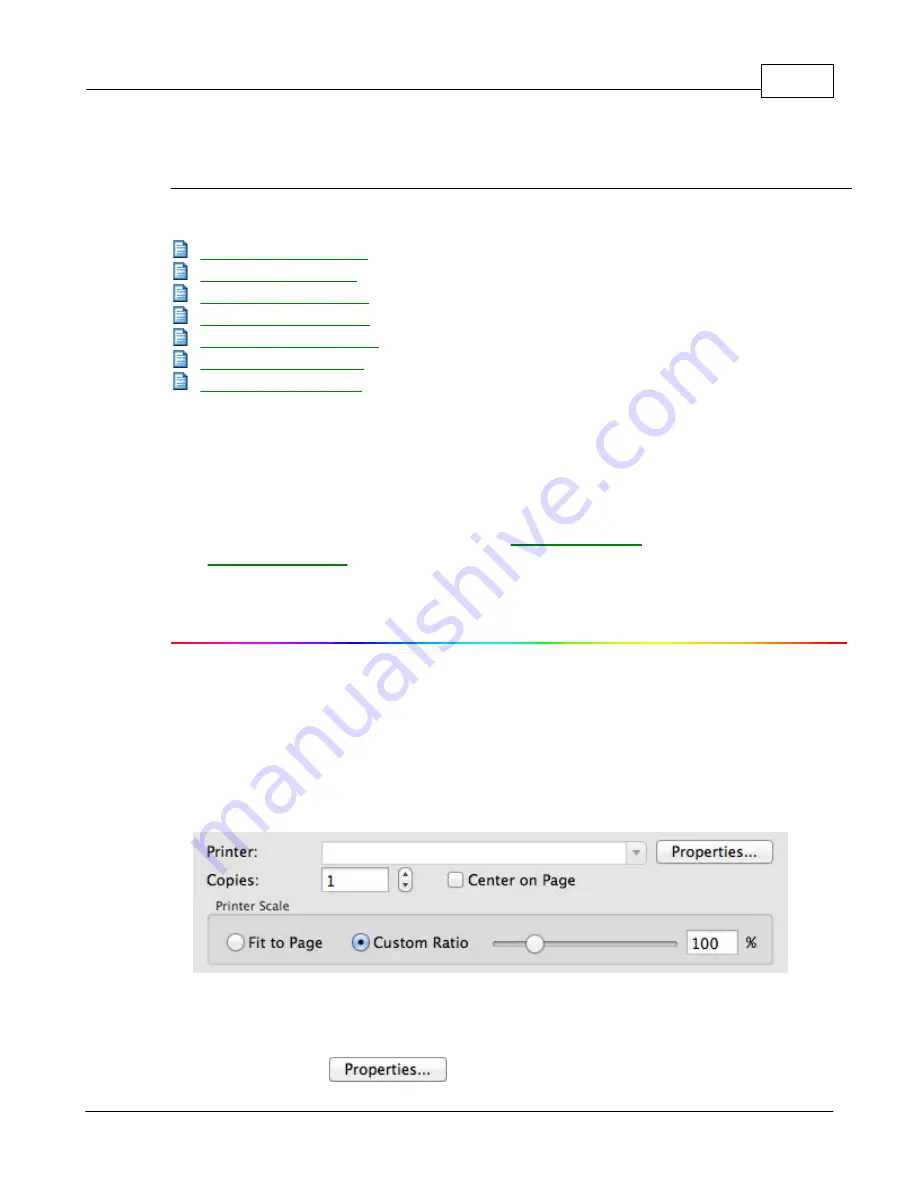
Button Configuration Window Overview
9
All rights are reserved.
window, you may enter a brief description here as a personal memo.
Also see:
2.2
Copy Button Settings
Clicking the
Copy
icon on the left pane in the Button Configuration window
displays its current button settings on the right pane.
The settings can be categorized into two:
on the upper part,
and
on the lower part.
The items and parameters available in the window are explained as follows:
Printing Settings
Because all printers have their own printing characteristics and no two printers
will give the exact same output (especially where colors and images are
concerned), this Button Configuration window provides a number of options or
settings, allowing you to adjust the scanning process to tailor the output to your
particular printer. You will need to experiment with the settings to optimize the
quality of the printed image.
Printer
All printers that are currently installed in Mac OS are displayed in the drop-
down menu.
If needed, click
to configure the printer.
Summary of Contents for SmartOffice PS286 Plus
Page 2: ...Scanner User s Guide SmartOffice ...
Page 44: ...40 Dimensions W x D x H 263 x 128 x 148 mm 10 36 x 5 02 x 5 83 ...
Page 48: ...9 The TWAIN Interface 9 Scan Settings 9 How to Scan ...
Page 92: ...9 Program Window Overview 9 Configure Scan Profiles 9 Scan Images with Scan Profiles ...
Page 123: ...9 Scanner Connection 9 Standby Mode ...
Page 128: ...Scanner User s Guide SmartOffice ...
Page 162: ...32 Net Weight 1 66 Kgs 3 66 Lbs Dimensions W x D x H 263 x 128 x 148 mm 10 36 x 5 02 x 5 83 ...
Page 166: ...9 Button Configuration Window Overview 9 Common Scan Parameters 9 Using the Scanner Buttons ...