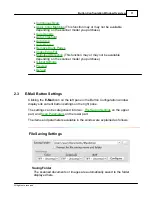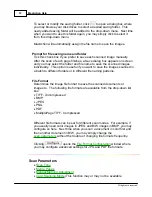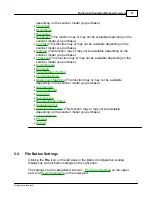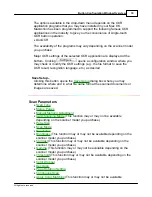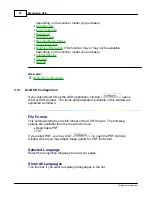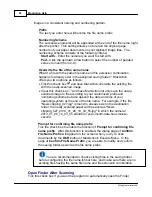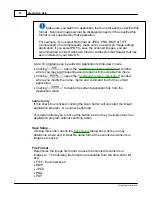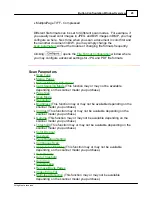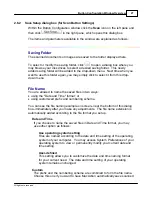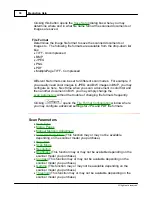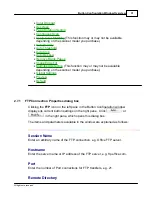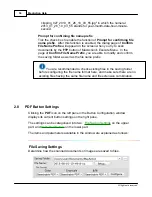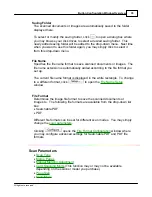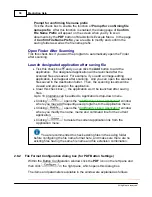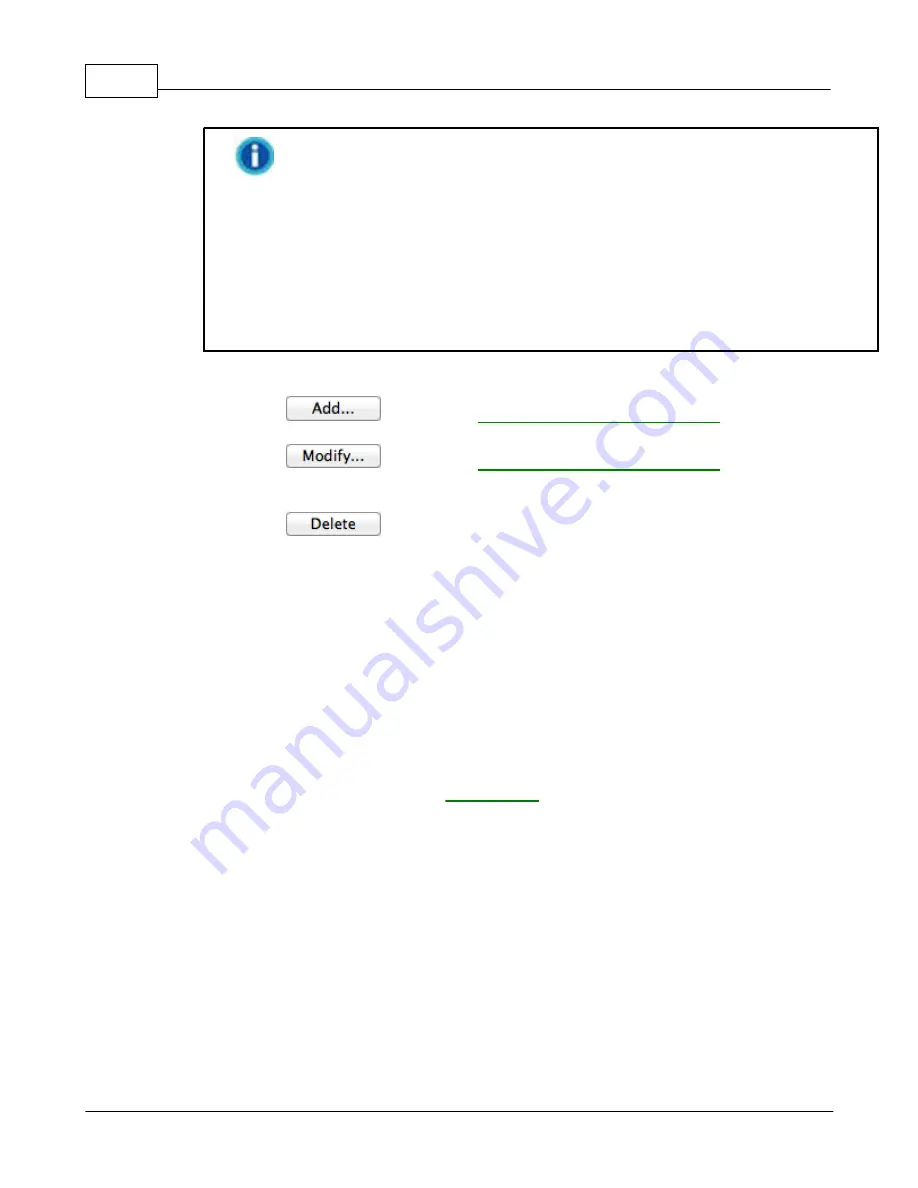
MacAction Help
24
All rights are reserved.
Make sure you select an application that can process the specified file
format. Scanned images cannot be displayed properly if the specified file
format is not supported by that application.
For example, if you select file format as JPEG, PNG, BMP or TIFF
(compressed or uncompressed), make sure you select an
image-editing
application; if you select PDF to save the scanned images, you are
recommended to select Adobe Acrobat or Adobe Acrobat Reader that has
been installed in your Mac OS.
Up to 10 programs can be added to Application's drop-down menu.
·
Clicking
opens the "
" window
where you may add frequently-used programs to the Application menu.
·
Clicking
opens the "
" window
where you modify the name, memo and command line for the current
application.
·
Clicking
to delete the current application link from the
Application menu.
Launch only
If this check box is ticked, clicking the Scan button will only start the linked
application program. No scan is performed.
This option allows you to set up this button as a hot key to simply launch an
application program without scanning action.
Save Setup...
Clicking this button opens the
dialog box where you may
determine where and in what file name format the scanned documents or
images are saved.
File Format
Determines the image file format to save the scanned documents or
images to. The following file formats are available from the drop-down list
box:
·
TIFF - Uncompressed
·
BMP
·
JPEG
·
PNG
·
Summary of Contents for SmartOffice PS286 Plus
Page 2: ...Scanner User s Guide SmartOffice ...
Page 44: ...40 Dimensions W x D x H 263 x 128 x 148 mm 10 36 x 5 02 x 5 83 ...
Page 48: ...9 The TWAIN Interface 9 Scan Settings 9 How to Scan ...
Page 92: ...9 Program Window Overview 9 Configure Scan Profiles 9 Scan Images with Scan Profiles ...
Page 123: ...9 Scanner Connection 9 Standby Mode ...
Page 128: ...Scanner User s Guide SmartOffice ...
Page 162: ...32 Net Weight 1 66 Kgs 3 66 Lbs Dimensions W x D x H 263 x 128 x 148 mm 10 36 x 5 02 x 5 83 ...
Page 166: ...9 Button Configuration Window Overview 9 Common Scan Parameters 9 Using the Scanner Buttons ...