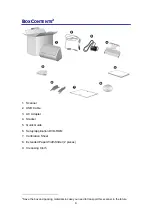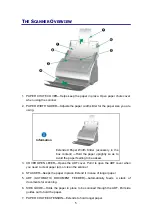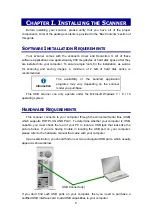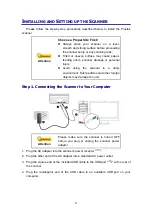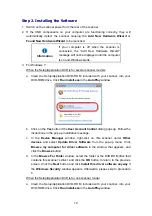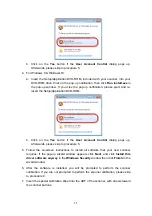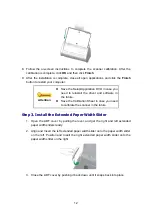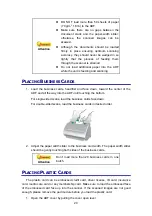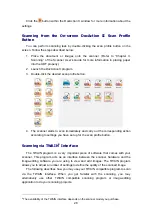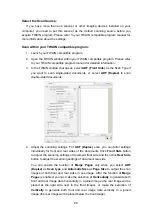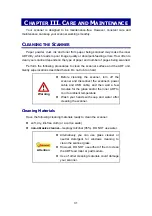17
To scan multiple documents in a batch from the ADF can increase your work
efficiency and make large scanning tasks easier. The ADF of this scanner accepts a
variety of paper and stationery you may use in your daily work or personal life, such as:
Normal paper whose size and ream weight meet the requirements stated in
“Appendix A: Specifications” of this guide.
Notched paper
Coated paper (e.g., brochure)
Attention
To prevent paper feeding errors and damages to
the ADF unit, strictly follow the instructions below:
Remove all small objects e.g., paper clips,
pins, staples or any other fasteners attached,
before loading the paper into the ADF.
Make sure the paper is completely flat with no
creased or curled corners.
Avoid scanning documents with pencil lead
and newspaper clippings as they will make
the ADF exposure glass and the inner ADF
dirty. If you have to scan such paper, clean
the scanner frequently (refer to “Chapter III.
Care and Maintenance” of this guide for more
information).
The paper for each batch scanned by ADF
can be of the same or different weights.
However, make sure the length of each scan
batch is the same.
However, don’t use the ADF to scan documents if they meet any of the following
conditions:
Paper lighter than 50 g/m
2
(14 lb.) or heavier than 105 g/m
2
(28 lb.)
Paper with clips or staples attached
Paper with inconsistent thickness, e.g., envelops
Paper with wrinkles, curls, folds, or tears
Paper with an odd (non-rectangular) shape
Paper with static electricity
Tracing paper
Carbon paper, pressure sensitive paper, carbonless paper
Items other than paper, e.g., cloth, metal foil.
Summary of Contents for SmartOffice PS286 Plus
Page 2: ...Scanner User s Guide SmartOffice ...
Page 44: ...40 Dimensions W x D x H 263 x 128 x 148 mm 10 36 x 5 02 x 5 83 ...
Page 48: ...9 The TWAIN Interface 9 Scan Settings 9 How to Scan ...
Page 92: ...9 Program Window Overview 9 Configure Scan Profiles 9 Scan Images with Scan Profiles ...
Page 123: ...9 Scanner Connection 9 Standby Mode ...
Page 128: ...Scanner User s Guide SmartOffice ...
Page 162: ...32 Net Weight 1 66 Kgs 3 66 Lbs Dimensions W x D x H 263 x 128 x 148 mm 10 36 x 5 02 x 5 83 ...
Page 166: ...9 Button Configuration Window Overview 9 Common Scan Parameters 9 Using the Scanner Buttons ...