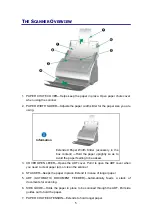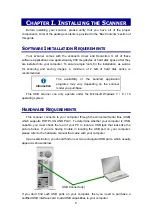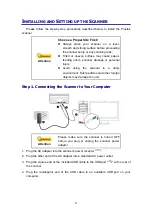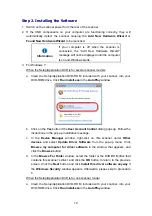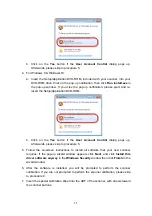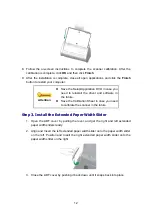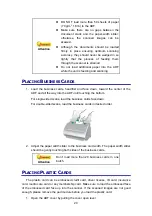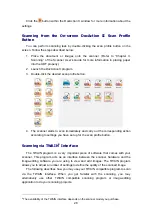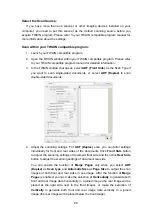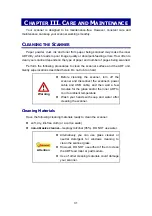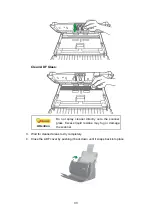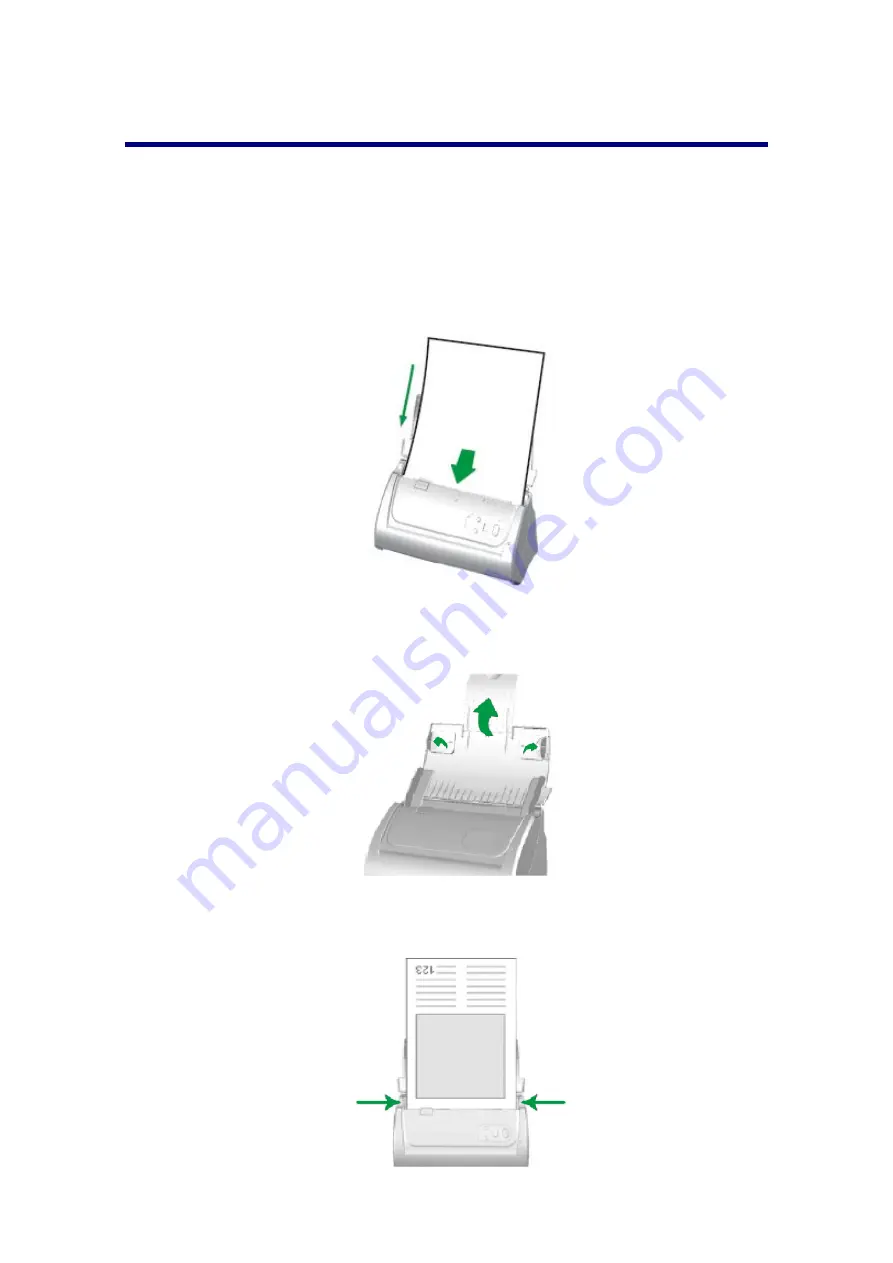
19
P
LACING
D
OCUMENTS
1. Load the documents, headfirst and face down, toward the center of the ADF
paper chute and all the way into the ADF until touching the bottom.
For single-sided scans, load the documents face down so that the side to be
scanned faces towards the paper chute.
For double-sided scans, load the desired page order of documents face down
so that the side to be scanned faces towards the paper chute.
2. If you need to scan longer documents, unfold the paper chute extension and
side guide to provide further support for the documents.
3. Adjust the paper width slider for the paper size you are using. The paper width
slider should be gently touching both sides of the documents.
Summary of Contents for SmartOffice PS286 Plus
Page 2: ...Scanner User s Guide SmartOffice ...
Page 44: ...40 Dimensions W x D x H 263 x 128 x 148 mm 10 36 x 5 02 x 5 83 ...
Page 48: ...9 The TWAIN Interface 9 Scan Settings 9 How to Scan ...
Page 92: ...9 Program Window Overview 9 Configure Scan Profiles 9 Scan Images with Scan Profiles ...
Page 123: ...9 Scanner Connection 9 Standby Mode ...
Page 128: ...Scanner User s Guide SmartOffice ...
Page 162: ...32 Net Weight 1 66 Kgs 3 66 Lbs Dimensions W x D x H 263 x 128 x 148 mm 10 36 x 5 02 x 5 83 ...
Page 166: ...9 Button Configuration Window Overview 9 Common Scan Parameters 9 Using the Scanner Buttons ...