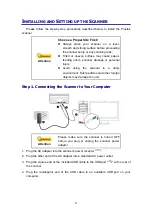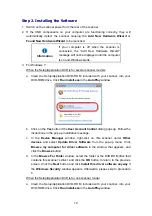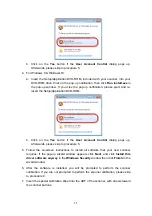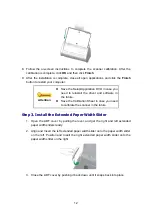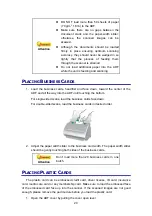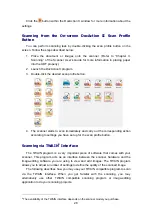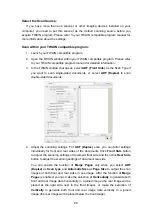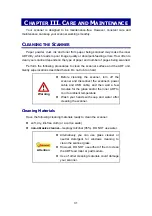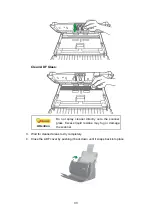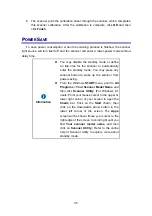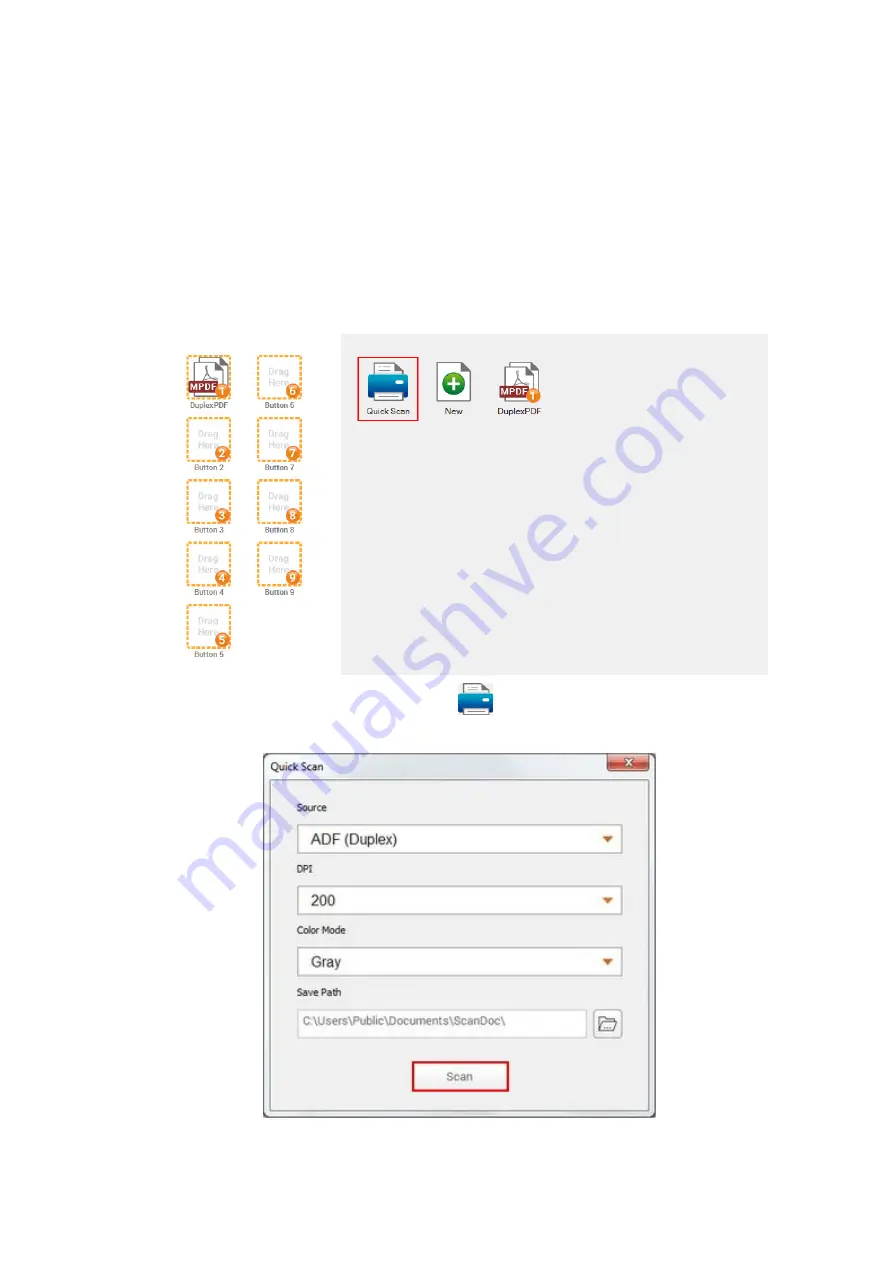
23
Scanning from the Scan Button within the Quick Scan
Window of DocAction II Program
The
Scan
button within the
Quick Scan
window allows you to quickly scan with
basic scan settings. Follow the steps described below:
1. Place the document or images onto the scanner. (Refer to “Chapter II.
Scanning” of the Scanner User’s Guide for more information in placing paper
into the ADF properly.)
2. Launch the DocAction II program.
3. Double-click the
Quick Scan
button
in the
DocAction II
window. Within
the “
Quick Scan
” window, adjust scan settings. Click the
Scan
button.
4. The scanner starts to scan immediately and carry out the corresponding action
according to settings you have set up in the “
Quick Scan
“ window.
Summary of Contents for SmartOffice PS286 Plus
Page 2: ...Scanner User s Guide SmartOffice ...
Page 44: ...40 Dimensions W x D x H 263 x 128 x 148 mm 10 36 x 5 02 x 5 83 ...
Page 48: ...9 The TWAIN Interface 9 Scan Settings 9 How to Scan ...
Page 92: ...9 Program Window Overview 9 Configure Scan Profiles 9 Scan Images with Scan Profiles ...
Page 123: ...9 Scanner Connection 9 Standby Mode ...
Page 128: ...Scanner User s Guide SmartOffice ...
Page 162: ...32 Net Weight 1 66 Kgs 3 66 Lbs Dimensions W x D x H 263 x 128 x 148 mm 10 36 x 5 02 x 5 83 ...
Page 166: ...9 Button Configuration Window Overview 9 Common Scan Parameters 9 Using the Scanner Buttons ...