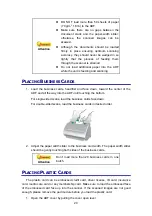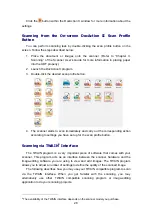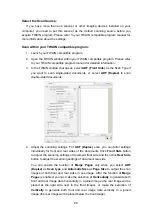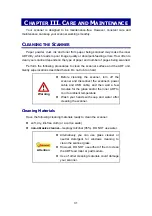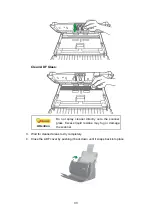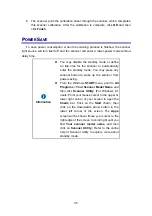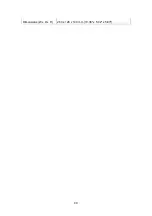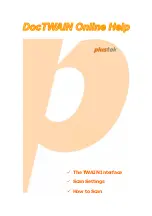29
Select the Scan Source:
If you have more than one scanner or other imaging devices installed on your
computer, you need to set this scanner as the default scanning source before you
acquire TWAIN program. Please refer to your TWAIN compatible program manual for
more information about the settings.
Scan within your TWAIN compatible program:
1. Launch your TWAIN compatible program.
2. Open the TWAIN window within your TWAIN compatible program. Please refer
to your TWAIN compatible program manual for detailed information.
3. In the TWAIN window that opens, select
ADF
(Front Side)
as the Scan Type if
you want to scan single-sided documents, or
select
ADF (Duplex)
to scan
double-sided documents.
4. Adjust the scanning settings. For
ADF (Duplex)
scan, you can tailor settings
individually for front and rear sides of the documents. Click
Front Side
button
to adjust the scanning settings of document front side and then click
Rear
Side
button to adjust the scanning settings of document rear side.
You can enable the function of
Merge Pages
only when you select
ADF
(Duplex)
as
Scan type
and
Automatic Size
as
Page Size
to output the scan
images of both front and rear sides in one image. After the function of
Merge
Pages
is enabled, you can make the selection of
Horizontally
to generate both
front and rear image data horizontally in a joined image (the rear image will be
placed at the right side next to the front image), or
make the selection of
Vertically
to generate both front and rear image data vertically in a joined
image (the rear image will be placed below the front image).
Summary of Contents for SmartOffice PS286 Plus
Page 2: ...Scanner User s Guide SmartOffice ...
Page 44: ...40 Dimensions W x D x H 263 x 128 x 148 mm 10 36 x 5 02 x 5 83 ...
Page 48: ...9 The TWAIN Interface 9 Scan Settings 9 How to Scan ...
Page 92: ...9 Program Window Overview 9 Configure Scan Profiles 9 Scan Images with Scan Profiles ...
Page 123: ...9 Scanner Connection 9 Standby Mode ...
Page 128: ...Scanner User s Guide SmartOffice ...
Page 162: ...32 Net Weight 1 66 Kgs 3 66 Lbs Dimensions W x D x H 263 x 128 x 148 mm 10 36 x 5 02 x 5 83 ...
Page 166: ...9 Button Configuration Window Overview 9 Common Scan Parameters 9 Using the Scanner Buttons ...