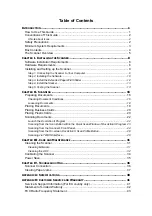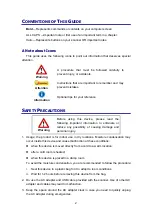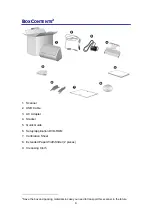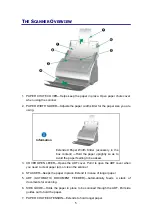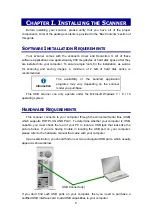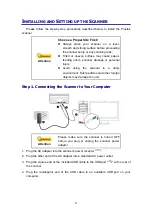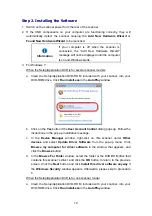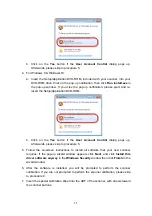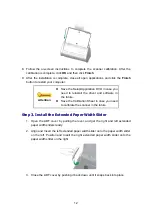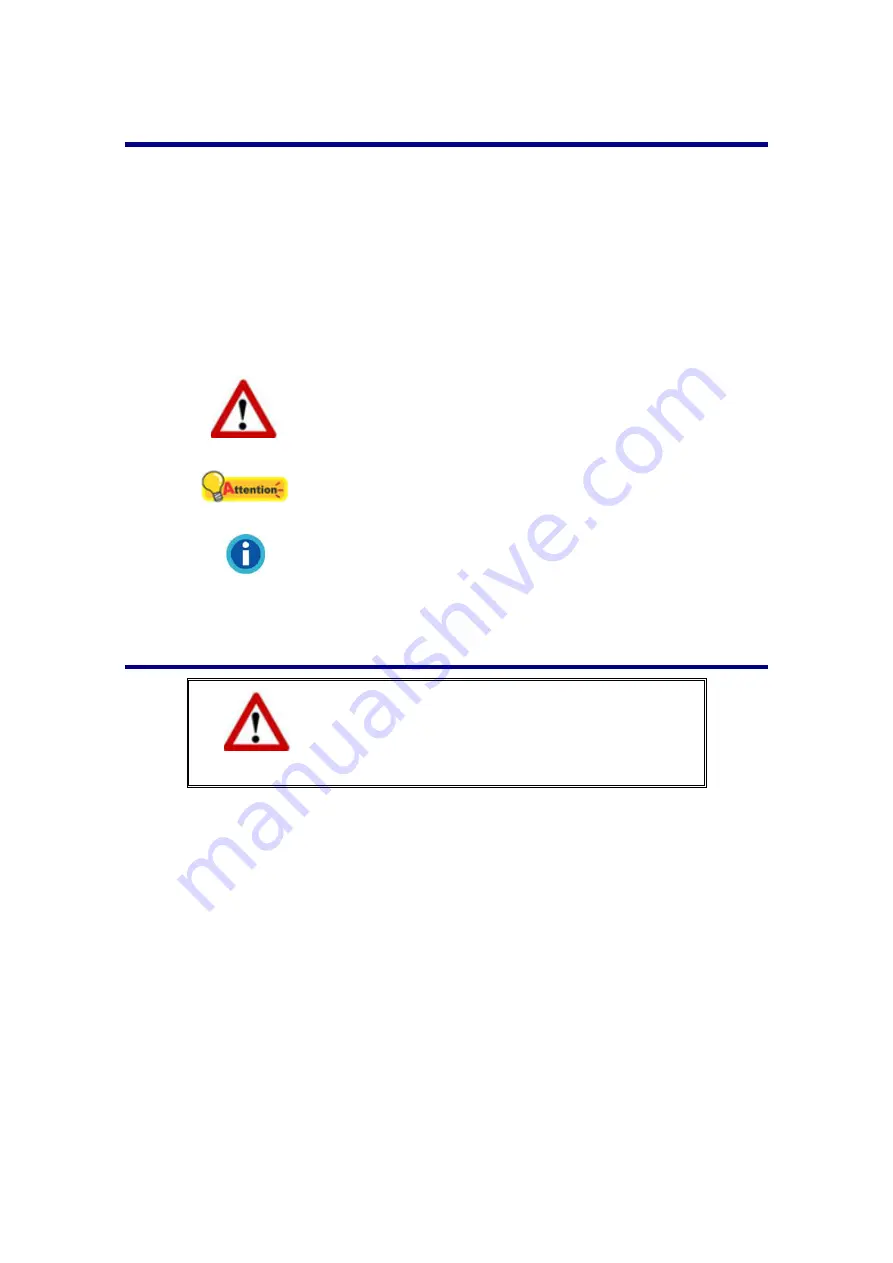
2
C
ONVENTIONS OF
T
HIS
G
UIDE
Bold
—Represents commands or contents on your computer screen.
ALL CAPS —Important note or first use of an important term in a chapter.
Italic
—Represents buttons on your scanner OR important notes.
A Note about Icons
This guide uses the following icons to point out information that deserves special
attention.
Warning
A procedure that must be followed carefully to
prevent injury, or accidents.
Attention
Instructions that are important to remember and may
prevent mistakes.
Information
Optional tips for your reference.
S
AFETY
P
RECAUTIONS
Warning
Before using this device, please read the
following important information to eliminate or
reduce any possibility of causing damage and
personal injury.
1. Usage, the product is for indoor use in dry locations. Moisture condensation may
occur inside this device and cause malfunction at these conditions:
when this device is moved directly from a cold to a warm location;
after a cold room is heated;
when this device is placed in a damp room.
To avoid the moisture condensation, you are recommended to follow the procedure:
i. Seal this device in a plastic bag for it to adapt to room conditions.
ii. Wait for 1-2 hours before removing this device from the bag.
2. Do use the AC adapter and USB cable provided with the scanner. Use of other AC
adapter and cables may lead to malfunction.
3. Keep the space around the AC adapter clear in case you need to quickly unplug
the AC adapter during emergencies.
Summary of Contents for SmartOffice PS286 Plus
Page 2: ...Scanner User s Guide SmartOffice ...
Page 44: ...40 Dimensions W x D x H 263 x 128 x 148 mm 10 36 x 5 02 x 5 83 ...
Page 48: ...9 The TWAIN Interface 9 Scan Settings 9 How to Scan ...
Page 92: ...9 Program Window Overview 9 Configure Scan Profiles 9 Scan Images with Scan Profiles ...
Page 123: ...9 Scanner Connection 9 Standby Mode ...
Page 128: ...Scanner User s Guide SmartOffice ...
Page 162: ...32 Net Weight 1 66 Kgs 3 66 Lbs Dimensions W x D x H 263 x 128 x 148 mm 10 36 x 5 02 x 5 83 ...
Page 166: ...9 Button Configuration Window Overview 9 Common Scan Parameters 9 Using the Scanner Buttons ...