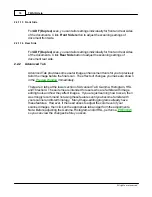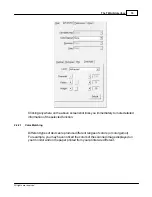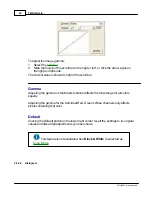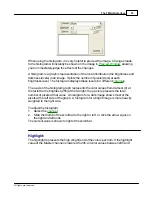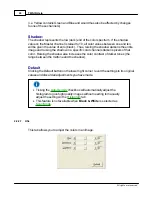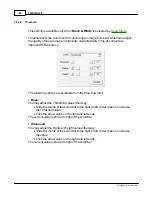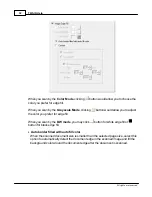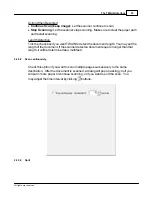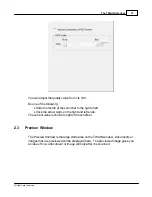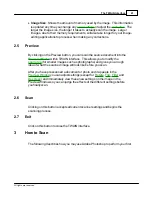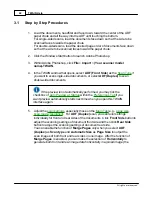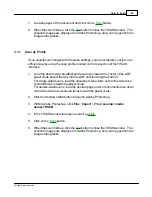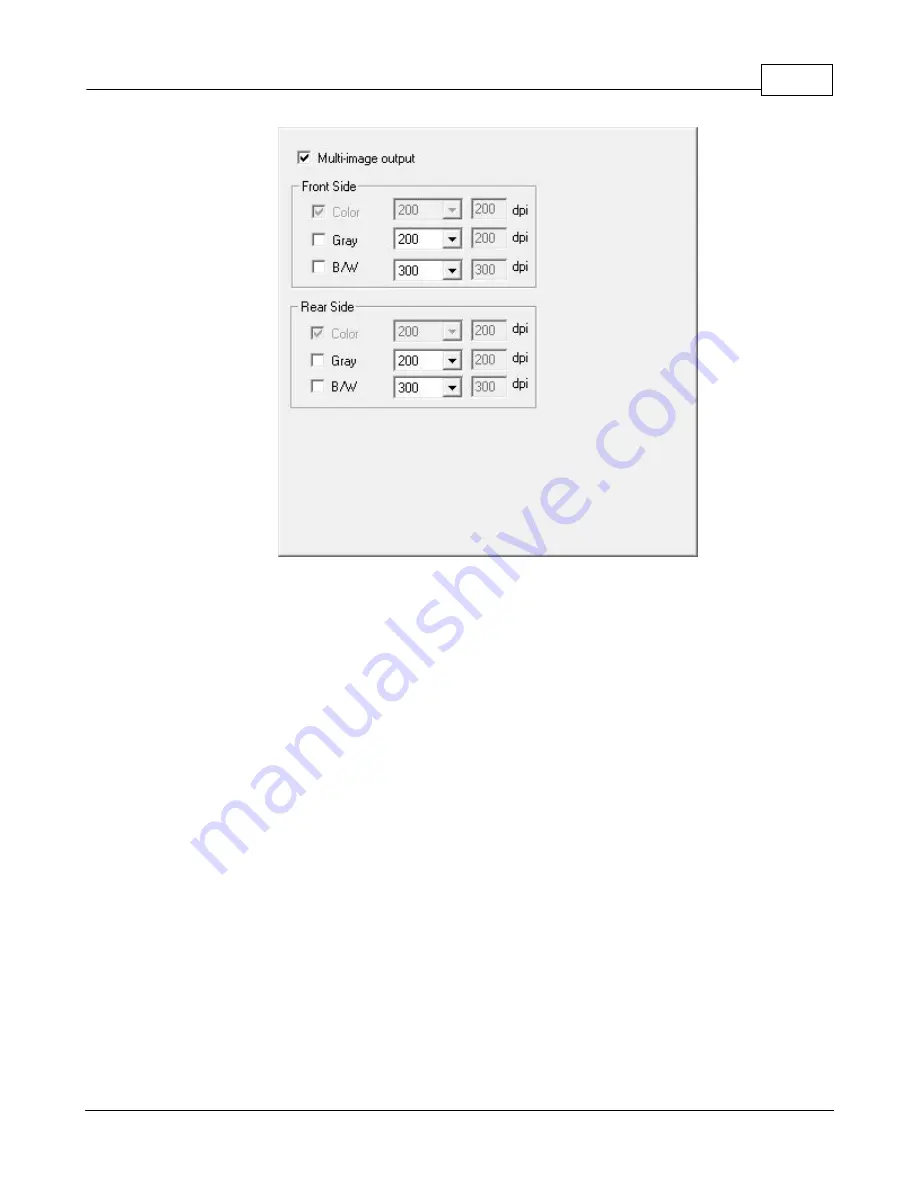
The TWAIN Interface
31
All rights are reserved.
You may choose to configure settings in different sides of the scanned document by
ticking the check box in the
Front Side
and
Rear Side
columns.
If you select
Color
as
Scan Mode
, you may tick the check boxes of
Gray
and
B/W
to
output color, grayscale and B/W images by only one scan.
If you select
Color
as
Scan Mode
, you may tick the check box of
Gray
to
output color
and grayscale images by only one scan.
If you select
Gray
as
Scan Mode
, you may tick the check box of
B/W
to
output
grayscale and B/W images by only one scan.
If you select
B/W
as
Scan Mode
, only
B/W image will be generated by one scan.
2.2.3.5
Image Edge Fill
Summary of Contents for SmartOffice PS286 Plus
Page 2: ...Scanner User s Guide SmartOffice ...
Page 44: ...40 Dimensions W x D x H 263 x 128 x 148 mm 10 36 x 5 02 x 5 83 ...
Page 48: ...9 The TWAIN Interface 9 Scan Settings 9 How to Scan ...
Page 92: ...9 Program Window Overview 9 Configure Scan Profiles 9 Scan Images with Scan Profiles ...
Page 123: ...9 Scanner Connection 9 Standby Mode ...
Page 128: ...Scanner User s Guide SmartOffice ...
Page 162: ...32 Net Weight 1 66 Kgs 3 66 Lbs Dimensions W x D x H 263 x 128 x 148 mm 10 36 x 5 02 x 5 83 ...
Page 166: ...9 Button Configuration Window Overview 9 Common Scan Parameters 9 Using the Scanner Buttons ...