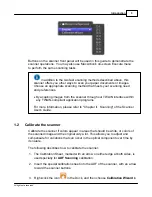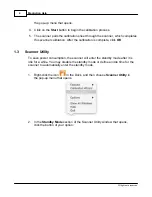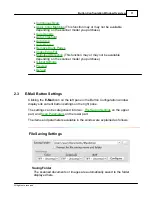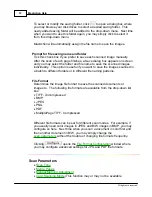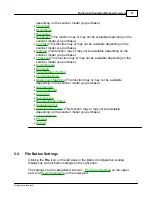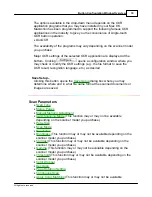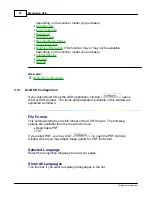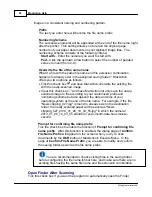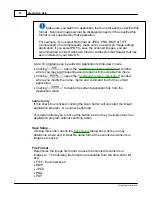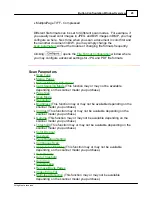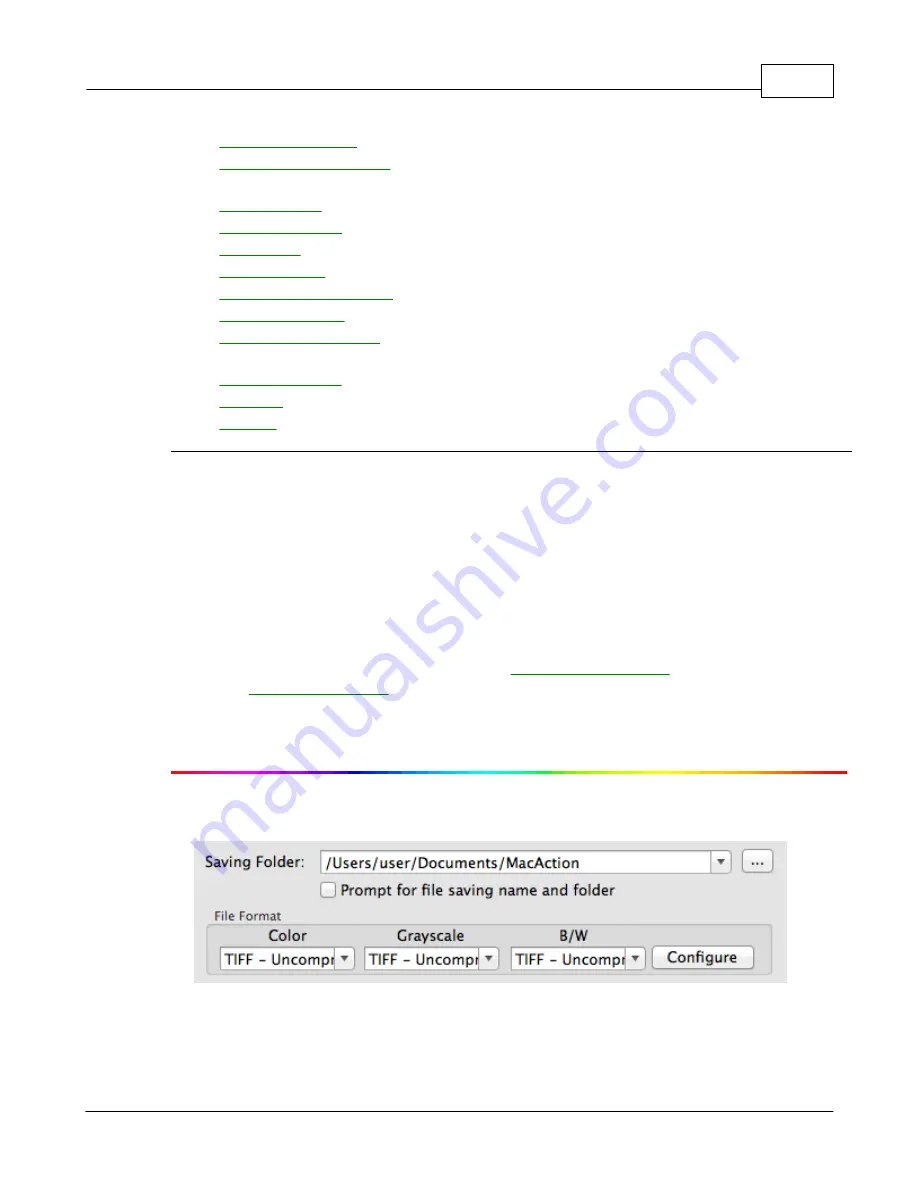
Button Configuration Window Overview
11
All rights are reserved.
·
·
(This function may or may not be available
depending on the scanner model you purchase.)
·
·
·
·
·
·
·
(This function may or may not be available
depending on the scanner model you purchase.)
·
·
·
2.3
E-Mail Button Settings
Clicking the
icon on the left pane in the Button Configuration window
displays its current button settings on the right pane.
The settings can be categorized into two:
on the upper
part, and
on the lower part.
The items and parameters available in the window are explained as follows:
File Saving Settings
Saving Folder
The scanned documents or images are automatically saved to the folder
displayed here.
Summary of Contents for SmartOffice PS286 Plus
Page 2: ...Scanner User s Guide SmartOffice ...
Page 44: ...40 Dimensions W x D x H 263 x 128 x 148 mm 10 36 x 5 02 x 5 83 ...
Page 48: ...9 The TWAIN Interface 9 Scan Settings 9 How to Scan ...
Page 92: ...9 Program Window Overview 9 Configure Scan Profiles 9 Scan Images with Scan Profiles ...
Page 123: ...9 Scanner Connection 9 Standby Mode ...
Page 128: ...Scanner User s Guide SmartOffice ...
Page 162: ...32 Net Weight 1 66 Kgs 3 66 Lbs Dimensions W x D x H 263 x 128 x 148 mm 10 36 x 5 02 x 5 83 ...
Page 166: ...9 Button Configuration Window Overview 9 Common Scan Parameters 9 Using the Scanner Buttons ...