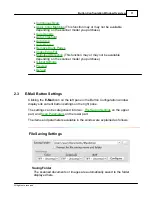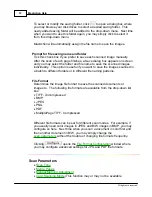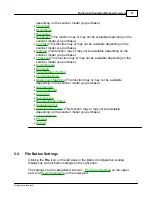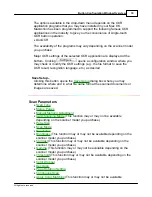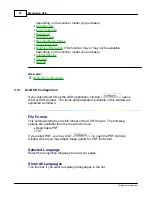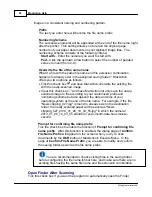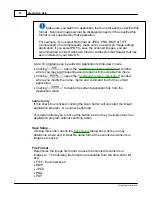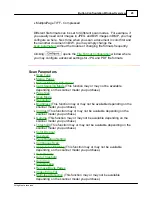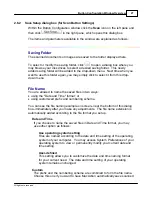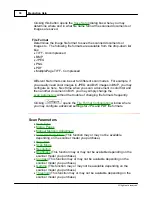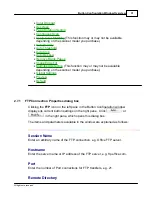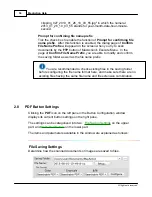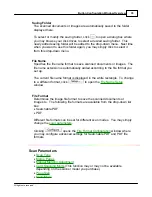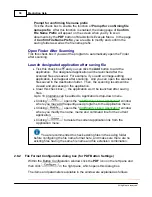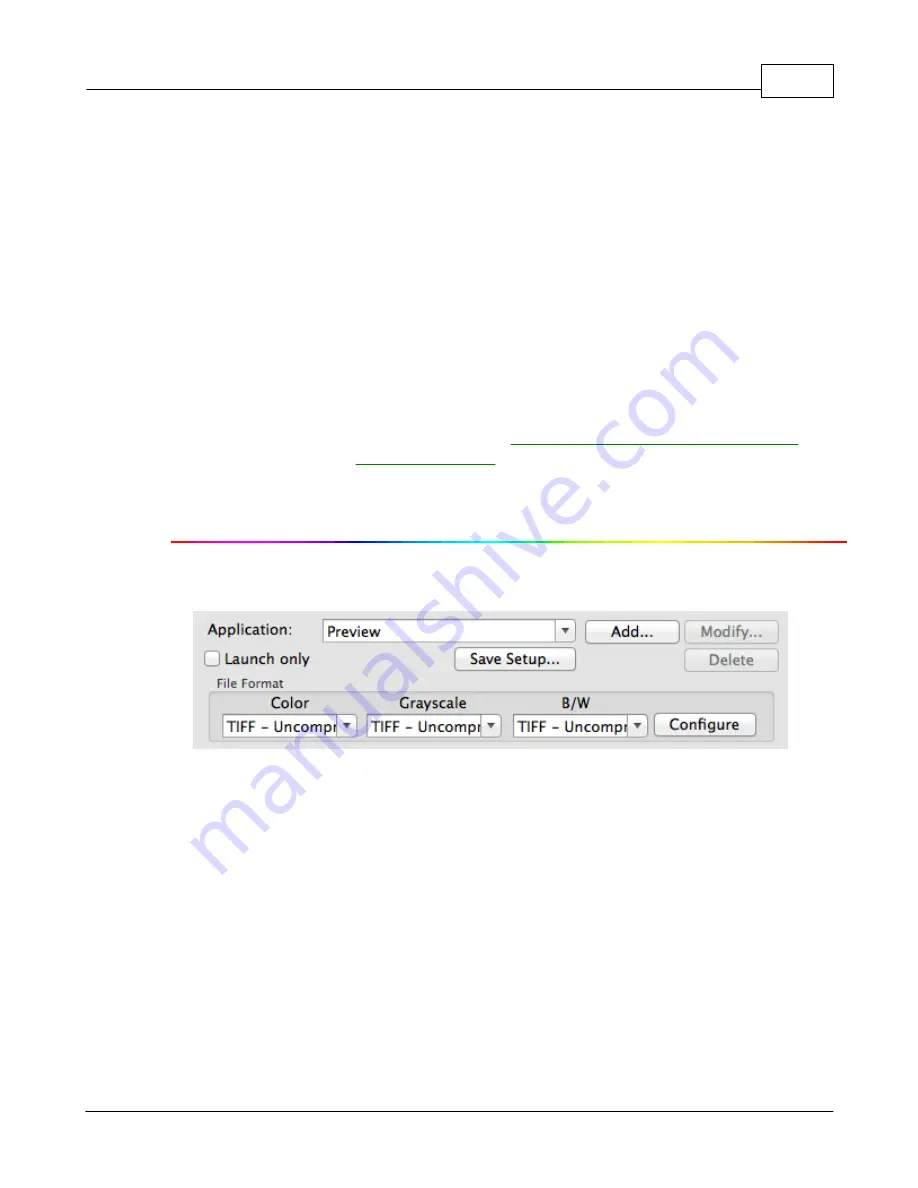
Button Configuration Window Overview
23
All rights are reserved.
after scanning.
2.6
Scan Button Settings
Clicking the
Scan
icon on the left pane in the Button Configuration window
displays its current button settings on the right pane.
The settings can be categorized into two:
Application and File Saving Settings
on the lower part.
The items and parameters available in the window are explained as follows:
Application and File Saving Settings
Application
Specifies an application program to be launched and linked to the Scan
button. After the scan is complete, this application program is started up
automatically and displays all scanned images.
Summary of Contents for SmartOffice PS286 Plus
Page 2: ...Scanner User s Guide SmartOffice ...
Page 44: ...40 Dimensions W x D x H 263 x 128 x 148 mm 10 36 x 5 02 x 5 83 ...
Page 48: ...9 The TWAIN Interface 9 Scan Settings 9 How to Scan ...
Page 92: ...9 Program Window Overview 9 Configure Scan Profiles 9 Scan Images with Scan Profiles ...
Page 123: ...9 Scanner Connection 9 Standby Mode ...
Page 128: ...Scanner User s Guide SmartOffice ...
Page 162: ...32 Net Weight 1 66 Kgs 3 66 Lbs Dimensions W x D x H 263 x 128 x 148 mm 10 36 x 5 02 x 5 83 ...
Page 166: ...9 Button Configuration Window Overview 9 Common Scan Parameters 9 Using the Scanner Buttons ...