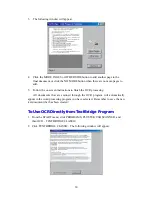16
be remapped to create a smooth curve in order to keep the color of the image smooth.
Release the mouse button when you are satisfied with the results. This action provides
the most flexibility in adjusting the tone map and can be repeated on other parts of the
line to create up to 20 remapping points.
Clicking on the
Default
button removes any changes you have made and resets
the tone map to the original values.
I
I
m
m
a
a
g
g
e
e
G
G
a
a
m
m
m
m
a
a
Image Gamma is used to adjust the colors in the image that will be scanned into
the computer. Gamma values follow a smooth curve, as seen below in Figure 9. By
adjusting the gamma, you can change the tonal range of the selected color channel.
Gamma values are primarily a measure of the brightness of a color. The larger the
gamma value, the brighter the color becomes. Adjusting the gamma on the Master
channel affects the tonal range for all colors equally. And adjusting the gamma for the
individual Red, Green or Blue channels only affects pixels containing that color. Click
on a color channel and then drag the slider bar near the bottom of the window to
adjust the image gamma.
Figure 9. Gamma settings
Remember, you can immediately view the effects of any changes you make in the
Prescan Area by first prescanning the image.
Clicking on the
Default
near the bottom of the window causes the gamma values
in all color channels to be reset at 1.00.