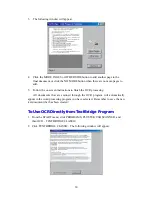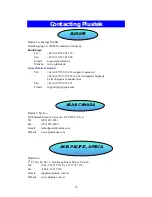21
F
F
a
a
x
x
U
U
t
t
i
i
l
l
i
i
t
t
y
y
S
S
e
e
t
t
t
t
i
i
n
n
g
g
s
s
•
SELECT FAX SOFTWARE
allows you to select between different fax software
that may be installed on your computer. The Fax Utility sends the scanned image
to your fax software and
NOT
directly to your fax modem. Thus, after you click
on the Start button
in the Fax Utility Window, the document will be scanned
and then the fax software (driver) you define here will be run with the scanned
image already loaded into it.
•
SETUP FAX
is where you can define a number of settings for your fax software.
Clicking on the Setup button actually opens the Properties window for the fax
software you have selected.
•
PAPER SIZE
lists all possible paper sizes for your scanner. The size you set here
defines the area to be scanned. Choosing a different paper size for faxing must be
done by clicking on the Setup Fax button. In other words, make sure that the paper
size chosen here matches the paper size chosen in your fax software.
•
BRIGHTNESS
is used to lighten or darken the output.
•
SCAN MODE
consists of two buttons - B/W Photo and Text.
B/W Photo Mode -
The black and white photo mode scans images in black
and white and can simulate 4096 shades of gray to give the resulting black and
white images shadow and depth. This mode is best used when faxing black and
white photos or images. Using this mode to scan black and white or even color
images, will result in high-quality black and white output (the color will
automatically be converted to gray).
Text Mode -
Text mode is preferable when scanning and printing
text documents.
•
MULTI-PAGE
button allows you to send faxes containing more than one
scanned page. To use this, simply click on the multi-page button so it appears
depressed, then proceed with the scanning process. You will be prompted to insert
another page after each page is scanned.
Note: The settings you define will affect all pages of a multi-paged fax.
Thus, if you are faxing two pages, the first page containing all
text, for example, and the second page containing all pictures, be
sure to choose the B/W Photo Mode.
Hint: The Fax Utility is only for sending quick faxes. For more control over the
scanning process, including previewing, resizing, advanced brightness and
dithering control, etc. use the image-editor to scan and fax.
Attention