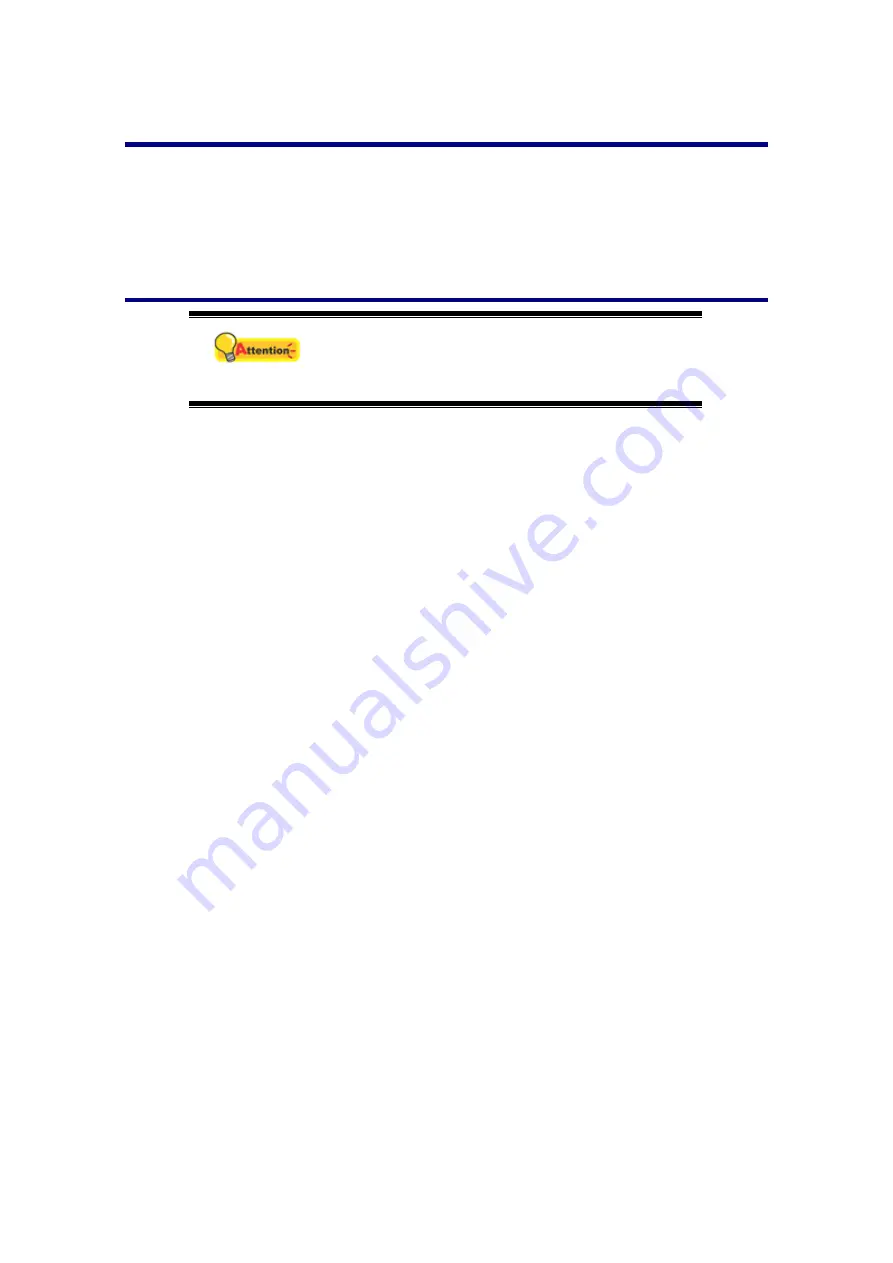
Power Save
To save power consumption, when the scanning process is finished, the scanner
light source will turn itself off and the scanner will enter a lower-power mode without
delay time.
Usage & Maintenance Tips
Attention
To keep your scanner working smoothly, take a
moment to review the following usage &
maintenance tips.
Do not insert any document into the scanner with small objects such as paper
clips, pins, staples or any other fasteners attached.
Do not insert damp, curled or wrinkled documents into the scanner for scanning.
These documents can cause paper jams and possibly damage the unit.
17





































