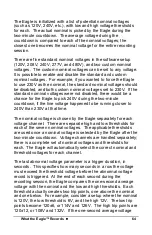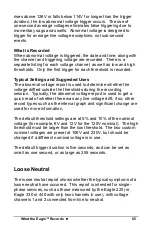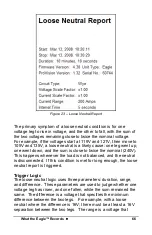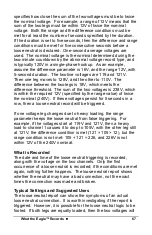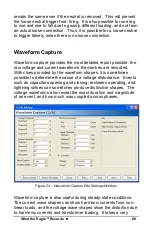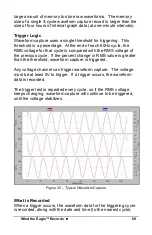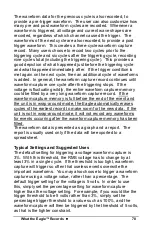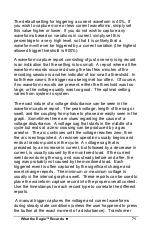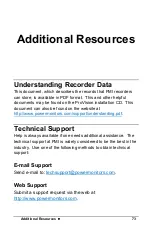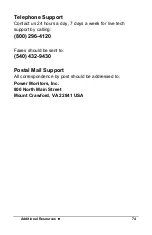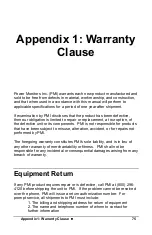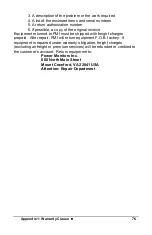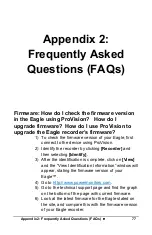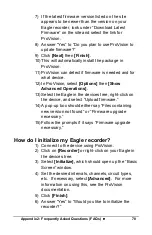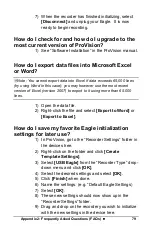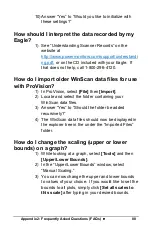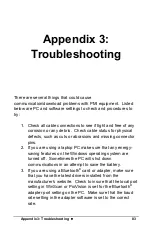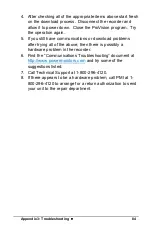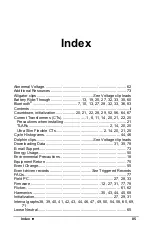Appendix 2: Frequently Asked Questions (FAQs)
••••
78
7) If the latest firmware version listed on the site
appears to be newer than the version on your
Eagle recorder, look under “Download Latest
Firmware” on the site and select the link for
ProVision.
8) Answer “Yes” to “Do you plan to use ProVision to
update firmware?”
9) Click [Next] then [Finish].
10) This will automatically install the package in
ProVision.
11) ProVision can detect if firmware is needed and for
what device.
12) In ProVision, select [Options] then [Show
Advanced Operations].
13) Select the Eagle in the devices tree, right-click on
the device, and select “Upload firmware.”
14) A pop-up box should either say “Files containing
new version not found” or “Firmware upgrade
necessary.”
15) Follow the prompts if it says “Firmware upgrade
necessary.”
How do I initialize my Eagle recorder?
1) Connect to the device using ProVision.
2) Click on [Recorder] or right-click on your Eagle in
the devices tree.
3) Select [Initialize], which should open up the “Basic
Screen” window.
4) Set the desired intervals, channels, circuit types,
etc. If necessary, select [Advanced]. For more
information on using this, see the ProVision
documentation.
5) Click [Finish].
6) Answer “Yes” to “Would you like to initialize the
recorder?”