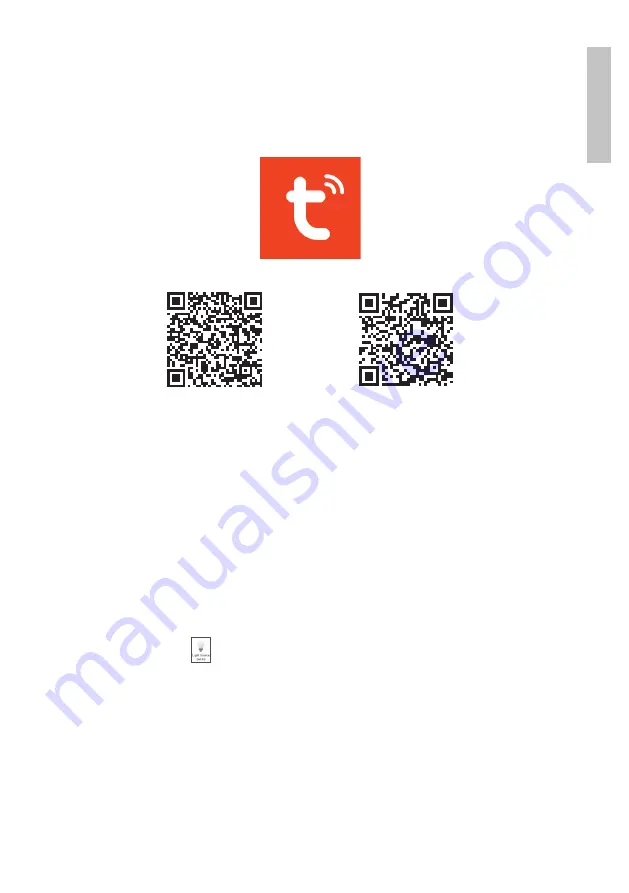
User manual
Engl
is
h
Tuya Smart App
Download the
Tuya Smart
app by accessing Google Play or the App Store
or scan the QR codes below:
Android
iOS
Add device in Tuya Smart application
1. Open the application, create an account and log in.
2. Add your device by clicking the
+
icon in the upper right corner of the
screen or by clicking the
Add device
button (this button only appears
when you do not have any devices added to the application).
3. Select the
Lighting
option on the left side of the screen.
4. From the list of devices on the right side of the screen, select
Light
Source (Wi-Fi)
.
5. Select the WiFi network you want to connect to and add the password.
Activate the GPS location on your phone to continue.
6. In the next interface, in the upper right corner, select the
EZ Mode
option.
7. Reset the device following the instructions in the application. Turn the
spot on and off three times in a row, leaving it in the on position at the
end. If the bulb flashes quickly, then it is in pairing mode.
8. Check the
Confirm indicator rapidly blinks
and click
Next
.
9.
Check the Confirm indicator rapidly blinks option and click Next.
2
























