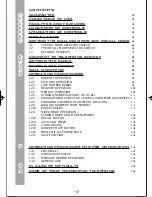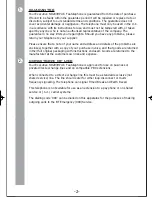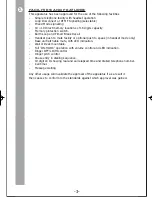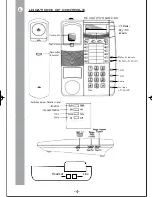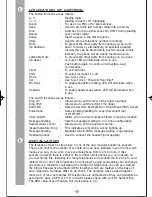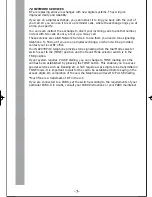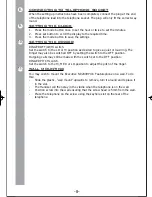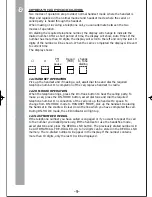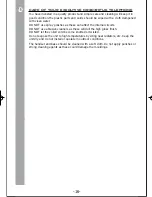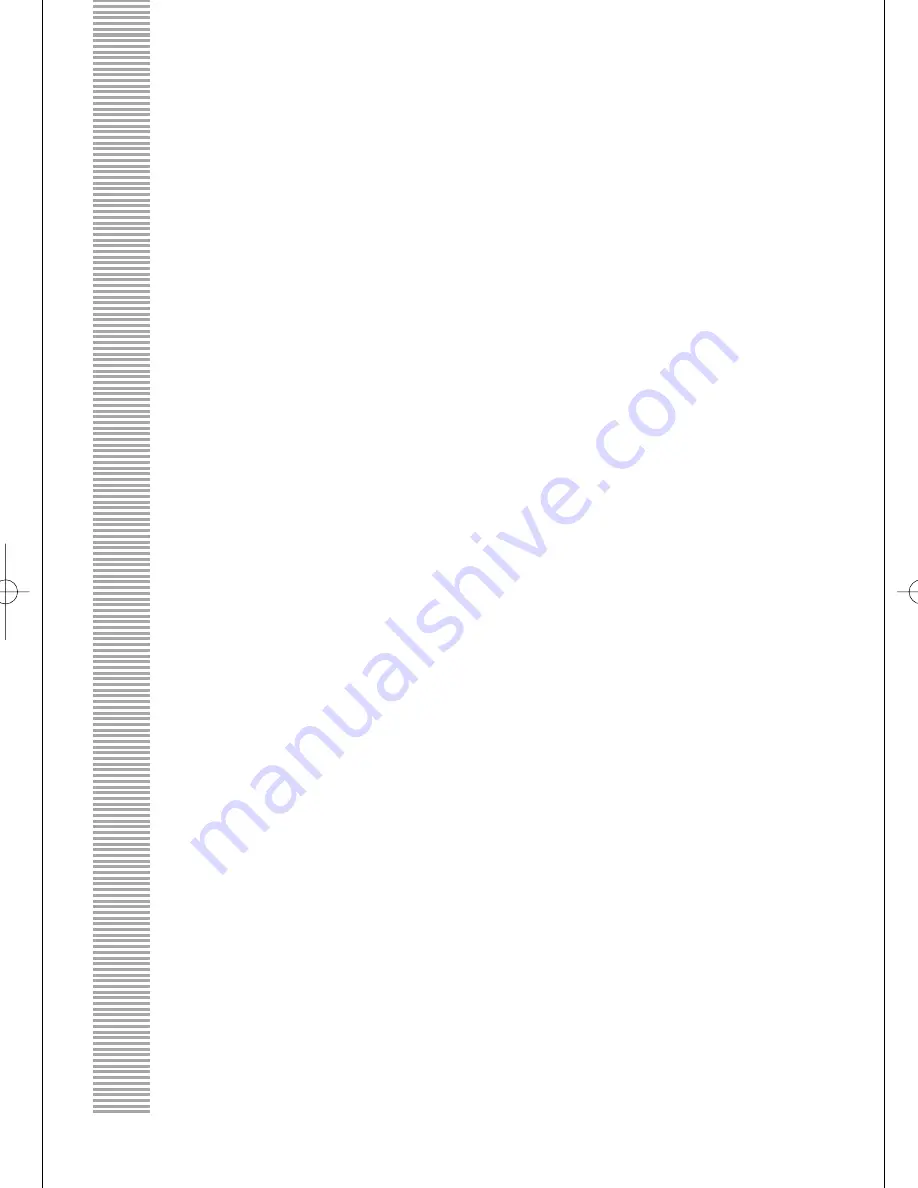
12.4 HEADSET OPERATION
HEADSET BUTTON
Using the headset button, you can make calls via the headset without having to
move the handset to do so. By pressing the headset button you can obtain a
line, answer an incoming call or disconnect the current call.
IMPORTANT
Calls can be transferred from the handset to the headset only if a headset is
connected to the telephone.
HEADSET ‘ON’ LED
While calls are being made using the headset, the headset ‘ON’ LED lights up to
indicate that a call is in progress. The light goes out if no calls, or calls using the
handset, are being made.
HEADSET VOLUME CONTROL
A headset volume control on the right hand side of the telephone allows you to
select the most comfortable listening volume for the headset. The volume can be
set or changed at any time.
TRANSFERRING CALL FROM ON-HOOK TO HEADSET
To transfer a call from On-Hook to Headset, firstly lift the handset then press
headset. The LED on the headset button will illuminate. The handset can now be
placed back in its original position
12.5 MEMORY OPTION
Up to 20 telephone numbers each consisting of a maximum 16 digits (including
pauses or change of dial mode instruction).
Alternatively you may store 8 telephone numbers plus 8 access codes for Network
Services which your service provider has enabled.
Two banks of memory are provided, labelled 1-10 and 11-20 (the appropriate bank
being selected by pressing the SHIFT button.
To store a number, please adopt the following procedure:-
1.
Ensure the Memory Protection Store switch is positioned to the left.
2.
Lift up the Handset or press ON-HOOK button to seize the line.
3.
Press STORE button once.
4.
Key in the telephone numbers you want to store.
5.
Press SHIFT button if upper memory location are required.
6.
Press desired memory location button.
7.
Replace the Handset on base or press ON-HOOK button to release the line
8.
To protect the number stored ENSURE that the Memory Protection Store switch
is positioned to the right.
-10-
NR203HPUK User Guide 5/6/03 11:13 am Page 12