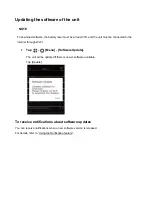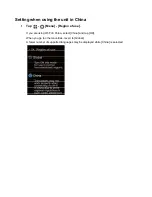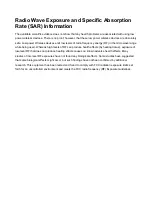Summary of Contents for S
Page 10: ...1 2 3 4 Names of the parts Speaker Microphone SIM card slot Touch display ...
Page 11: ...5 6 7 8 9 10 11 Talk button Power button Volume button Camera Flash Strap hole USB port ...
Page 12: ...Charging Charge using the included USB charger and USB cable ...
Page 15: ...Scroll Swiping repeatedly to view other parts in the screen such as lists is called scroll ...
Page 16: ...Swipe Dragging your fingertip on the screen in one direction is called a swipe ...