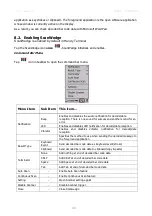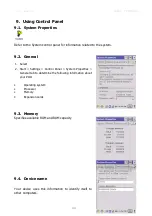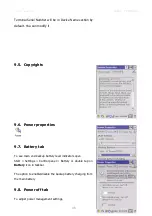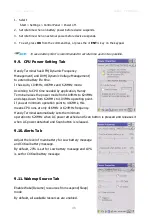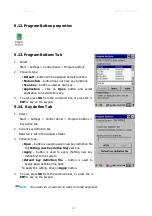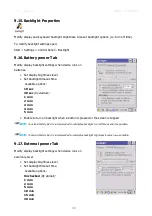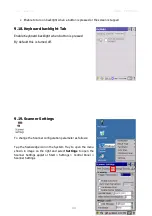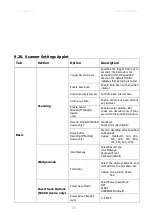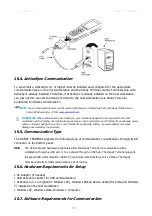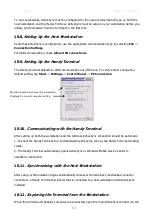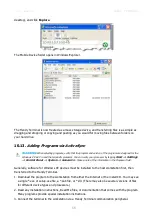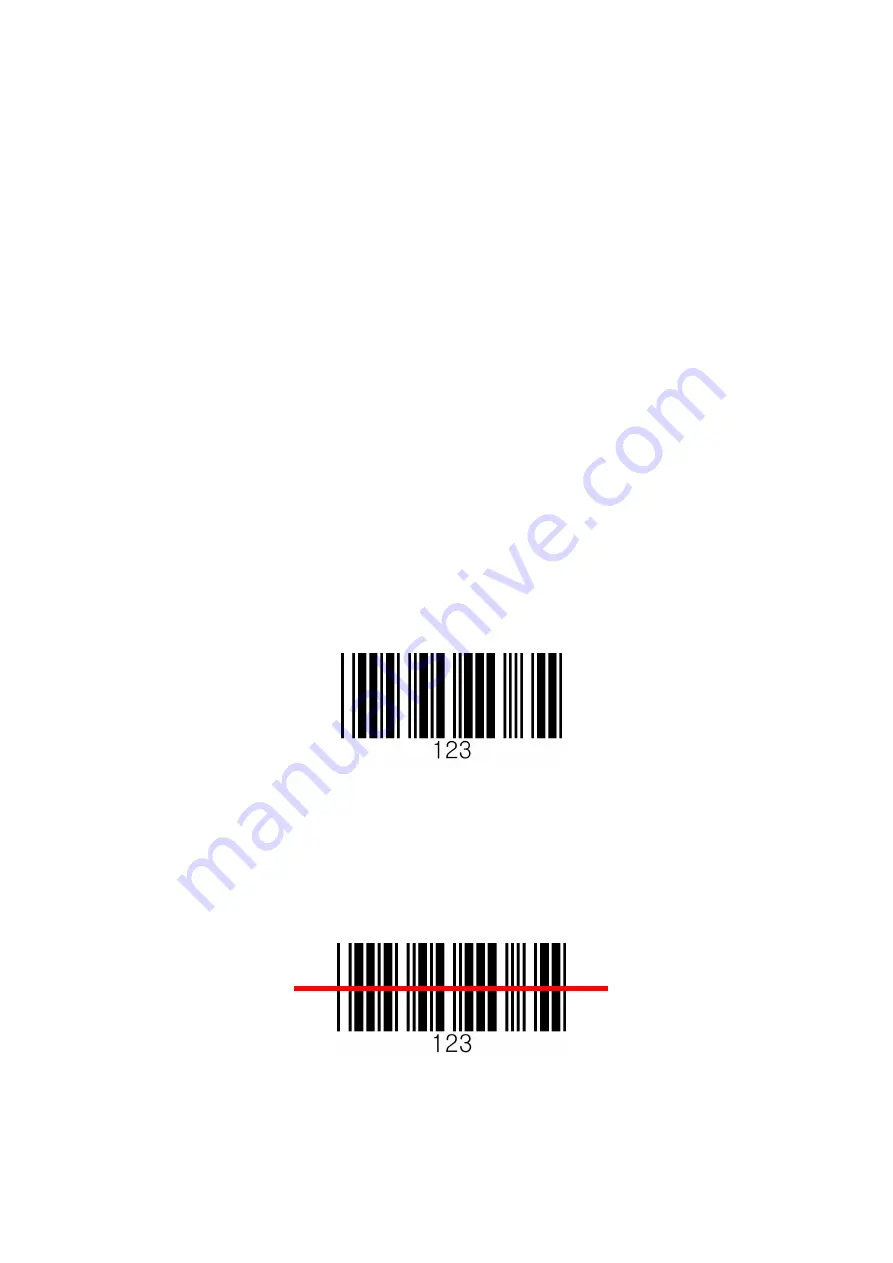
User manual HANDY TERMINAL
42
7.6.
Using Demos
Handy Terminal Demos are software utilities loaded on Handy Terminals that demonstrate the
advanced features of the terminal.
To access these demos, tap
Start
>
Programs
>
Demos
.
• Select
Scan Demo
to verify decoding
7.7.
Decoding a Bar Code
1. Tap
Start > Demos > Scan Demo
.
2. Position the Handy Terminal over one of the Sample Bar Codes on paragraph 7.8.
A range of 4-10 inches (10-25 cm) from the bar code is recommended.
3. Project the aiming beam by pressing and holding the
Scan
key. The Scan LED lights red
.
4. Center the aimer beam horizontally over the bar code and highlight all of the vertical bars of the
bar code. The aiming pattern is smaller when the terminal is held closer to the code and larger
when the terminal is held farther from the code. Symbologies with smaller bars or elements (mil
size) should be read closer to the unit whereas larger bars or elements (mil size) should be read
farther from the unit
.
5. When the bar code is successfully decoded, the decode LED lights green and the terminal beeps.
7.8.
Sample Bar Code
You can use the following bar code to verify decoding:
7.9.
Scanning Positions
The aiming beam must be aimed across the entire bar code to provide you with the best scanning
performance. The aiming pattern is smaller when the terminal is held closer to the code and larger
when the terminal is held farther from the code. Symbologies with smaller bars or elements (mil
size) should be read closer to the unit whereas larger bars or elements (mil size) should be read
farther from the unit.
8.
Using ScanWedge
8.1.
Overview
ScanWedge sends data from the installed scan engine(N4313 or IT5300SR) to the foreground
Summary of Contents for HT-K10-SC
Page 1: ......
Page 66: ...User manual HANDY TERMINAL 65...