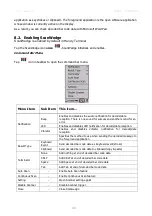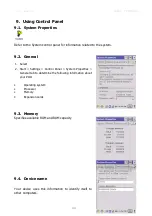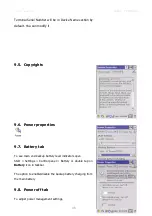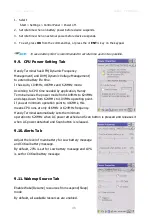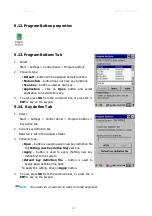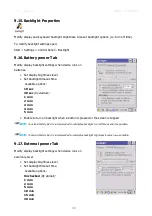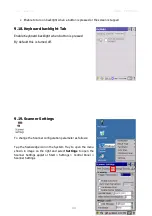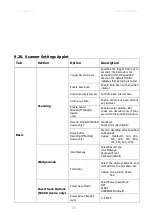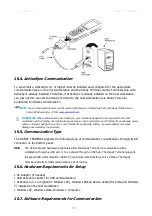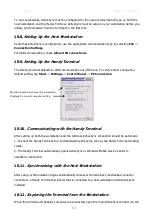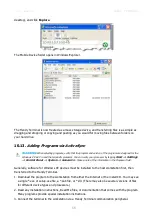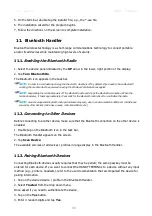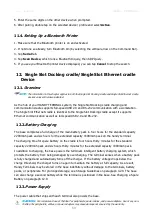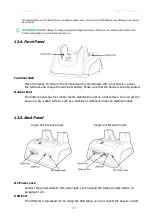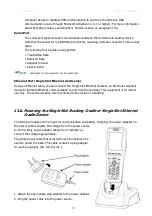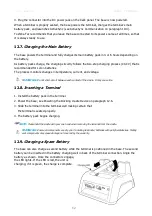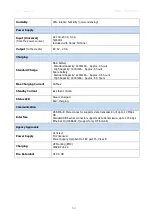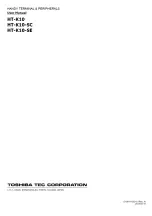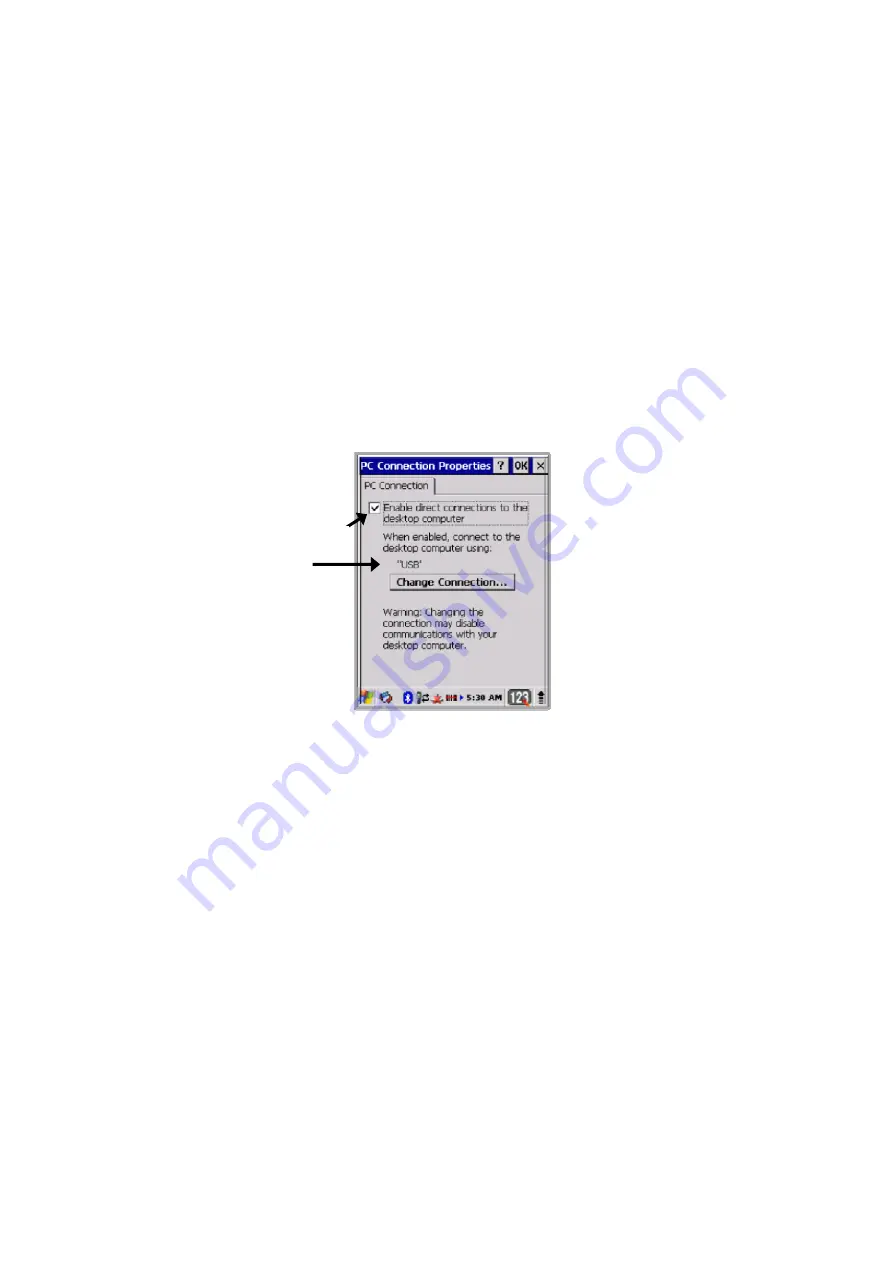
User manual HANDY TERMINAL
54
To sync successfully, ActiveSync must be configured for the same communication type on both the
host workstation and the Handy Terminal. ActiveSync must be setup on your workstation before you
initiate synchronization from the terminal for the first time.
10.8.
Setting Up the Host Workstation
Verify that ActiveSync is configured to use the appropriate communication type by selecting
File
->
Connection Settings
.
For USB communication, check
Allow USB connections
.
10.9.
Setting Up the Handy Terminal
The Handy Terminal defaults to USB communication out of the box. To verify and/or change the
default setting, tap
Start
->
Settings
->
Control Panel
->
PC Connection
.
10.10.
Communicating with the Handy Terminal
After setting up both the workstation and the terminal, ActiveSync connection should be automatic.
1. Connect the Handy Terminal to a communication peripheral, such as the Handy Terminal Docking
cradle.
2. The Handy Terminal automatically opens ActiveSync or Windows Mobile Device Center to
establish a connection.
10.11.
Synchronizing with the Host Workstation
After setup, synchronization begins automatically whenever the terminal’s mechanical connector
connects to a Handy Terminal peripheral that is connected to a host workstation with ActiveSync
installed.
10.12.
Exploring the Terminal from the Workstation
When the terminal and desktop computer are connected, open the main ActiveSync window (on the
Displays the current connection setting
Must be checked to connect to a workstation
Summary of Contents for HT-K10-SC
Page 1: ......
Page 66: ...User manual HANDY TERMINAL 65...