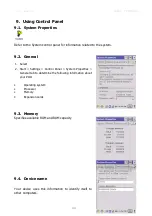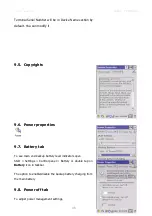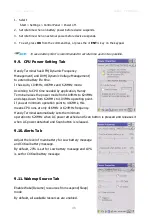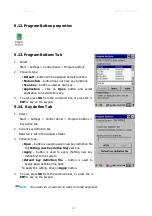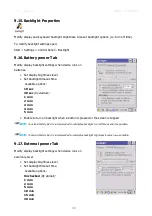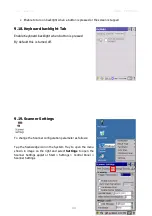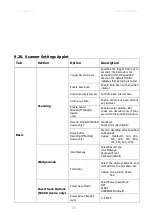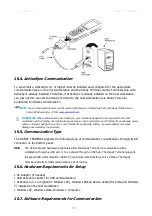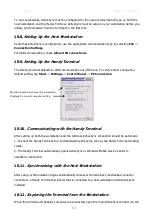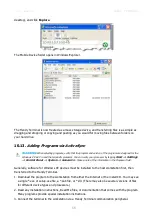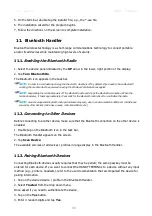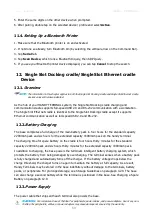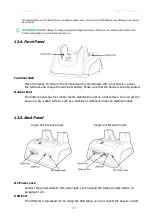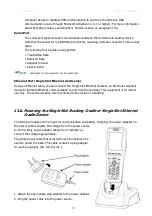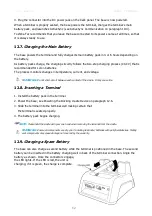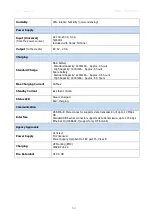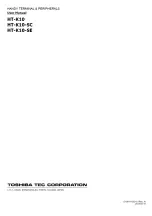User manual HANDY TERMINAL
58
5. On the terminal, double tap the installer file; e.g., the *.exe file.
6. The installation wizard for the program begins.
7. Follow the directions on the screen to complete installation.
11.
Bluetooth Handler
Bluetooth wireless technology is a short-range communications technology to connect portable
and/or fixed devices while maintaining high levels of security.
11.1.
Enabling the Bluetooth Radio
1. Select the device panel indicated by the
UP
arrow in the lower, right portion of the display.
2. Tap
Turn Bluetooth On
.
The Bluetooth icon appears in the task bar.
☞
☞
☞
☞
NOTE:
In order to avoid wasting energy, the Bluetooth, module is off by default. If you need to have Bluetooth
working, the module must be powered on using the Wireless Communications applet.
☞
☞
☞
☞
NOTE:
Suspending the terminal powers off the Bluetooth radio and drops the Bluetooth connection. When the
terminal resumes, it takes approximately 10 seconds for the Bluetooth radio driver to re-initialize the radio.
☞
☞
☞
☞
NOTE:
Area coverage and Bluetooth radio performance may vary, due to environmental conditions or interference
caused by other devices (microwave ovens, radio transmitters, etc.).
11.2.
Connecting to Other Devices
Before connecting to another device, make sure that the Bluetooth connection on the other device is
enabled.
1. Double tap on the Bluetooth icon in the task bar.
The Bluetooth Handler appears on the screen.
2. Tap
Scan Device
.
The available services of all devices / profiles in range display in the Bluetooth Handler.
11.3.
Pairing Bluetooth Devices
Connecting Bluetooth devices usually requires that they be paired; the same passkey must be
entered for each device. If you want to connect the HANDY TERMINAL to a device without any input
method (e.g., printers, headsets), refer to the user documentation that accompanied the device for
pairing information.
1. Tap on the desired device / profile in the Bluetooth Handler.
2. Select
Trusted
from the drop down menu.
Once asked if you need to authenticate the device,
3. Tap on the
Yes
button.
4. Enter 4 random digits and tap
Yes
.
Summary of Contents for HT-K10-SC
Page 1: ......
Page 66: ...User manual HANDY TERMINAL 65...