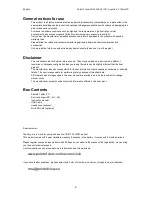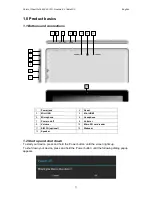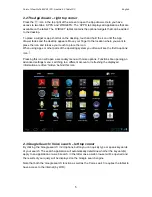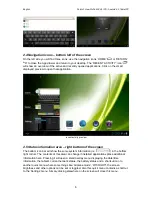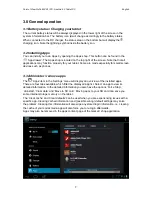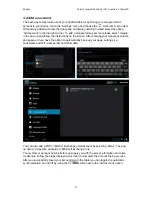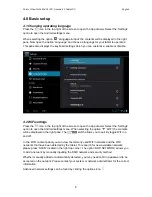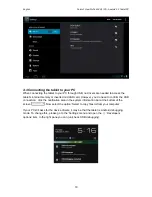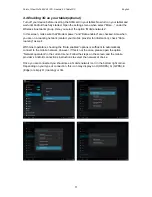English
Point of View ProTab 3XXL IPS - Android 4.0 Tablet PC
2
General notices for use
-
This product is a highly advanced electronics device, disassembly, customization or repairs without the
appropriate knowledge and pre-cautions can lead to dangerous situations with chance on damaging the
product and serious injuries.
-
Avoid use in extreme conditions such as high and low temperatures, high humidity or moist
environments and around magnetic fields. Also avoid long-time exposure to sunlight.
-
Only use by the manufacturer permitted accessories to avoid damages to the product with possibly
warranty loss.
-
Please follow the relevant local environmental regulations to deal with obsolete machines and
accessories.
-
Use a protective folder to avoid extreme physical shocks to the device (i.e. of dropping).
Disclaimer
-
The screenshots are for Android reference only. They may be made on a device with a different
resolution or hardware configuration than yours and therefore can be slightly different that the final
product.
-
The manufacturer takes no responsibility for loss of information or data caused by hardware or software
failure. The user is responsible for performing timely backups of important data.
-
All information and images used in this user manual are provided ‘as is’ and are subject to change
without notice.
-
The manufacturer accepts no liability for the information offered in this document.
Box Contents
-
Android Tablet PC
-
Device charger (DC / 5V – 2A)
-
Instruction manual
-
USB Cable
-
Headphone (optional)
-
MicroSD Card (optional)
Dear customer,
Thank you very much for your purchase of a POINT Of VIEW product.
This product comes with 2 year hardware warranty. Exception is the battery; it comes with 6 months warranty.
Please register your purchase product within 30 days on our website. By means of this registration, we can bring
you the best technical support.
On this website you can also obtain more information about the warranty.
www.pointofview-online.com/club
If you have further questions, please contact with Point of View Service Center, through the e-mail address:
rma@pointofview.eu