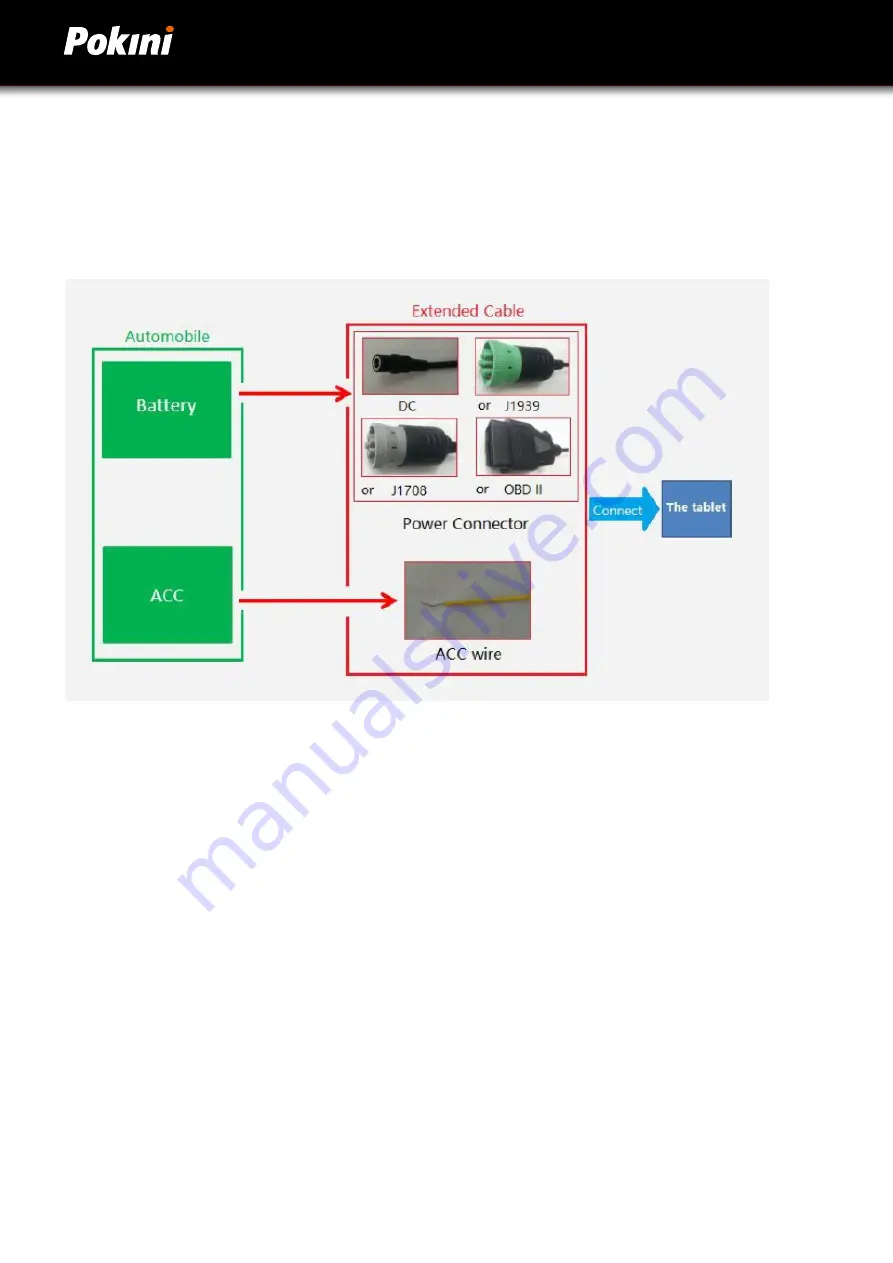
19
18
3.3 Using ACC
Please see “1.3 Extended cable definition” for ACC Interface details.
3.3.1 ACC Connection Instruction
Connecting the tablet with vehicle power supply through extended cable or docking station, and connecting ACC wire
on extended cable of the tablet with ACC of vehicle.
3.3.2 ACC Functions
I. Power on the tablet by ACC.
II. Light up the screen by ACC.
III. To turn off the screen by ACC trigger based upon the setting delayed time.
IV. To shut down the tablet by ACC trigger based upon the setting delayed time.
Note:
a) The ACC is triggered by the electric level.
b) Function of “Power on the tablet by ACC” can’t be modified from the system.
c) It takes about 10 seconds to completely shut down the system after ACC is
started. Please do not try to use boot-triggered actions during this process.
Summary of Contents for FT 10M
Page 1: ...Pokini FT 10M Manual english ...
Page 7: ...7 1 3 Extended Cable Definition 1 3 1 Docking Station ...
Page 8: ...Deutsch 8 1 3 2 All in one cable ...
Page 9: ...9 1 4 Specifications ...
Page 10: ...Deutsch 10 ...
Page 11: ...11 1 4 Specifications ...
Page 21: ...21 ACC Settings interface 1 ACC Settings interface 2 Screen off delay time setting dialog box ...
Page 25: ...25 3 5 Using NFC Function 3 5 1 NFC Activation Method Activate the NFC function ...
Page 27: ...27 ...
















































