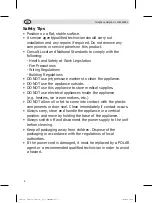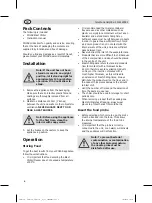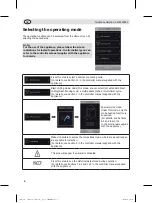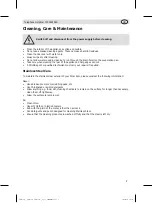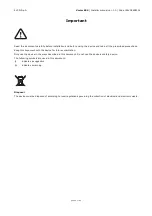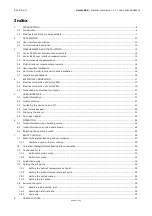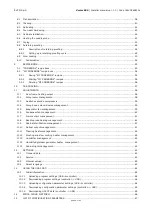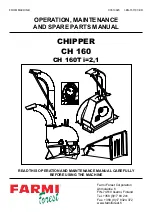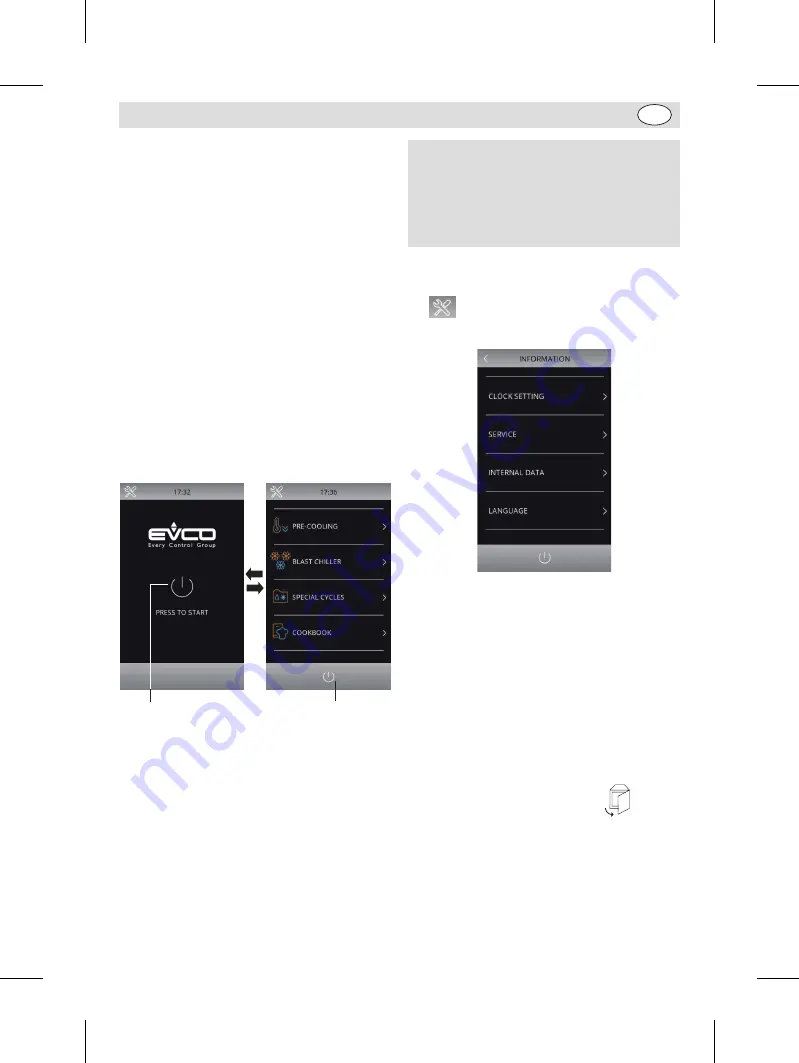
5
AU
Telephone Helpline: 1300225960
User interface
Initial information
The interface has the following operating modes:
•
Off:
No power to the device
•
Stand-by:
The device is powered but switched
off
•
On:
The device is powered, switched on and
awaiting start-up of an operating cycle
•
Run:
The device is powered, switched on and
running an operating cycle
Initial switch-on
Connect the appliance to the mains power supply.
The appliance will show the loading screen. When
loading completed, the display will show:
• the Home screen if pressing the central area in
the On/Standby screen
• the Home screen directly
Press this bottom area
to switch off
On/Standby screen
Home screen
Press this central area
to switch on
Notes:
• “Switch on the device” means moving from
“Stand-by” to “On” mode;
• “Switch off the device” means moving from
“On” to “Stand-by” mode.
• If the power supply fails during “stand-by” or
“on” mode, when power is restored the device
will return to the mode set before the failure.
Note: If the power supply has been cut off
long enough to cause a clock error (RTC
code), it will be necessary to reset the
date and time. The date and time can be
set from the settings screen (For details,
please see “Section 12.1” in the controller
manual supplied with the appliance).
Selecting the screen language
1. While in the Home screen, press the set key
on the left top.
2. The display will show the Setting menu as
below:
3. Press “LANGUAGE” to display the language
menu:
4. Press the desired language to confirm (Note:
The default language is English).
Unlock keypad
If the keypad is locked, a menu will pop up when it
is touched. Slide the finger rightward to unlock.
Silencing the buzzer
Press any key while buzzer sounding to cease.
Door-open signal
When the door is opened, the signal
will
appear on the display. Press any area on the
display to remove this signal.
UA014-A_UA015-A_UA016-A_A5_v1_20200902.indb 5
UA014-A_UA015-A_UA016-A_A5_v1_20200902.indb 5
2020/9/2 10:10
2020/9/2 10:10