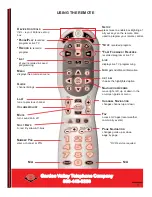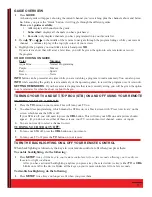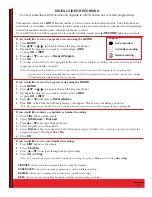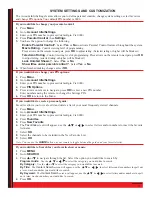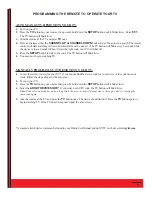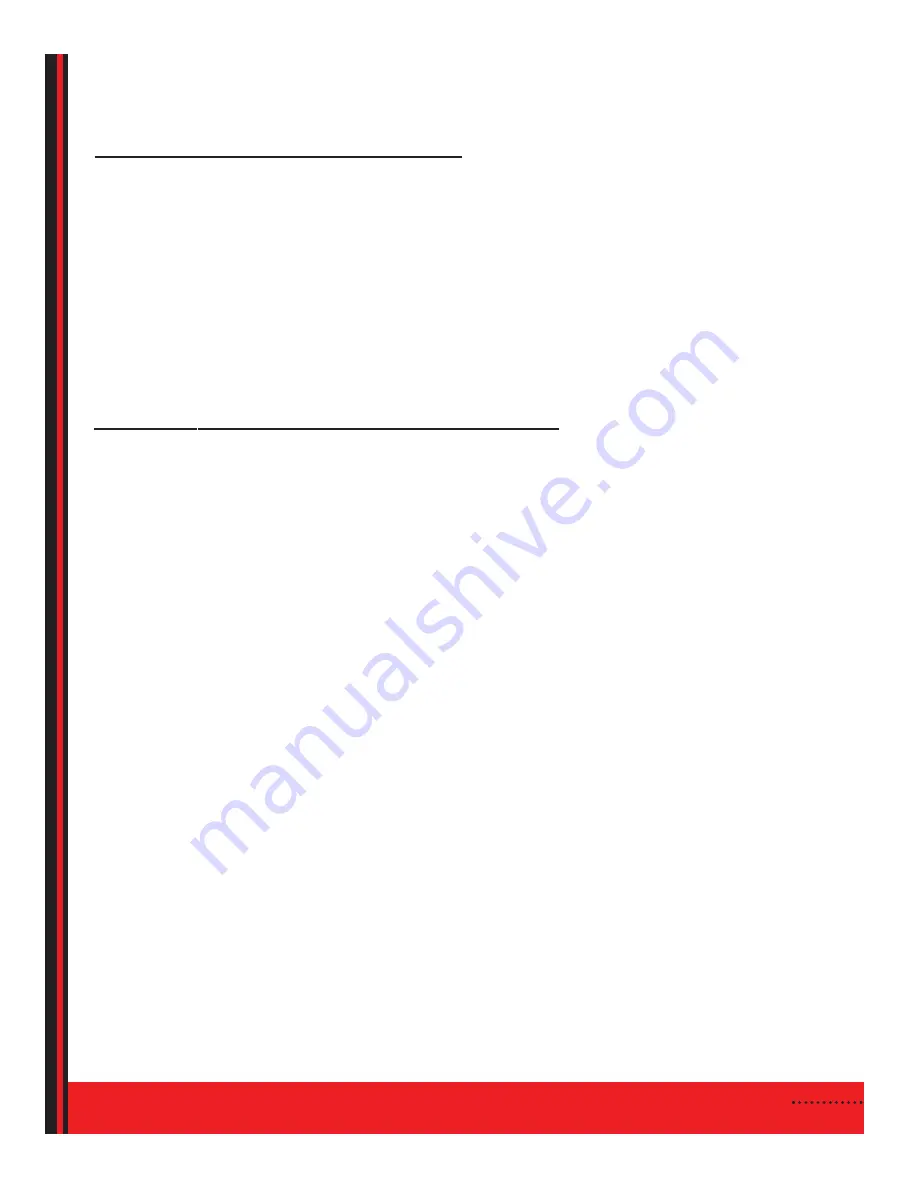
PROGRAMMING THE REMOTE TO OPERATE YOUR TV
AUTO SCAN GVTV REMOTE TO YOUR TV:
1.
Turn on your TV.
2.
Press the
TV
button on your remote, then press & hold down the
SETUP
button until it blinks twice. Enter
9 9 1
.
The TV button will blink twice.
3.
Aim the remote at the TV and press
TV
once.
4.
Press and release either the
CHANNEL UP or CHANNEL DOWN
button to start the auto scan search. The remote
control will start searching in 5-second intervals for each code set. (The TV button will blink every 5 seconds while
the device is in scan mode.) When it finds the right code, your TV will shut off.
5.
Press the
SETUP
button to lock in the code. The TV button will blink twice.
6.
You may now begin watching TV.
5
MANUALLY PROGRAM GVTV REMOTE TO YOUR TV:
1.
Locate the device code(s) for your TV*. If you cannot find the device code for your device or the code does not
work, follow the steps above for the auto scan.
2.
Turn on your TV.
3.
Press the
TV
button on your remote, then press & hold down the
SETUP
button until it blinks twice.
4.
Enter the
4-DIGIT DEVICE CODE*
. If you enter a valid TV code, the TV button will blink twice.
Note:
If the selected mode key emits a long blink, the entry is invalid. Repeat steps 3 through 4 and try entering the
same code again.
5.
Aim the remote at the TV and press the
TV
button once. The device should turn off. Press the
TV
button again to
begin watching TV. If the TV doesn’t respond, repeat the above steps.
* A complete list of device codes can be found in your Polaris User Manual and on GVTC’s website at
www.gvtel.com
.