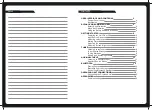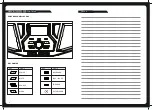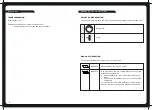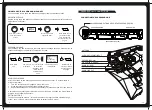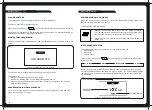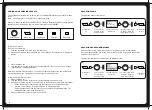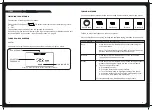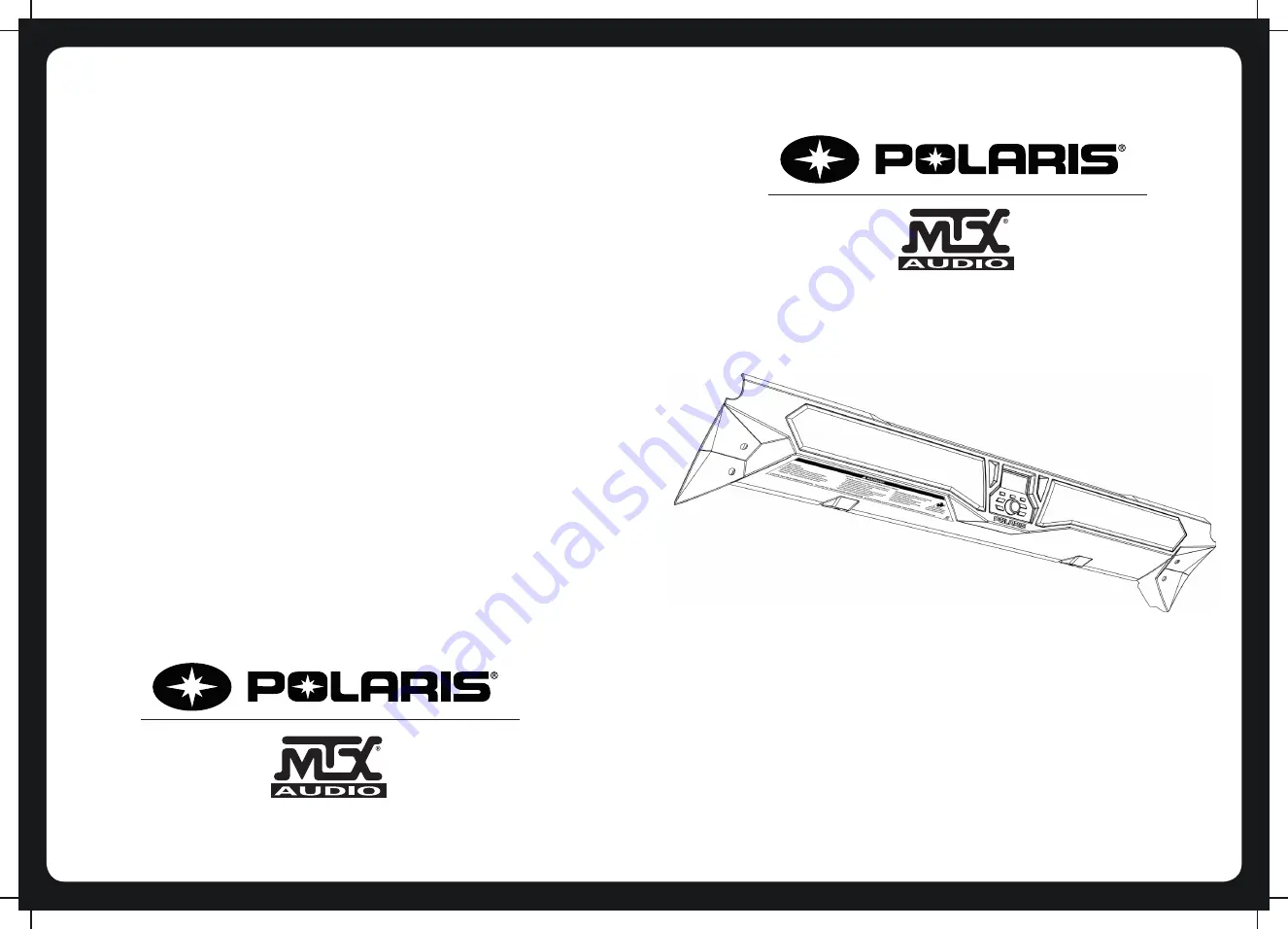Reviews:
No comments
Related manuals for MTX Audio 2635986

D10
Brand: Xtrons Pages: 11

HCC-300
Brand: Aaron Pages: 2

AP-3
Brand: Aaron Pages: 3

MC-2120
Brand: Modecom Pages: 28

AeGIS 7000V Series
Brand: PACH & COMPANY Pages: 2

Artist T88
Brand: Audiocenter Pages: 40

CL3564
Brand: Behringer Pages: 20

NUCLEUS Series
Brand: RoDEK Pages: 16

SEC-PH330
Brand: Konig Security Pages: 92

Select kit
Brand: KBSOUND Pages: 2

AVC500
Brand: Aethra Pages: 97

PortaNet
Brand: Prodys Pages: 156

603 DECT
Brand: AES global Pages: 16

LE1001
Brand: Parrot Products Pages: 8

2101 I/O PLUS
Brand: FreeFlight Pages: 152

DJ 8020
Brand: EDISON Professional Pages: 2

43NT
Brand: Nextar Pages: 24

CSS205
Brand: RAM Pages: 36