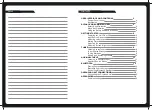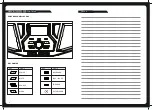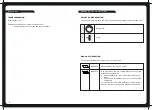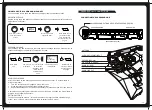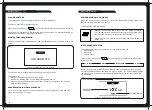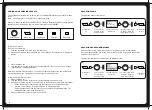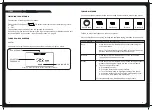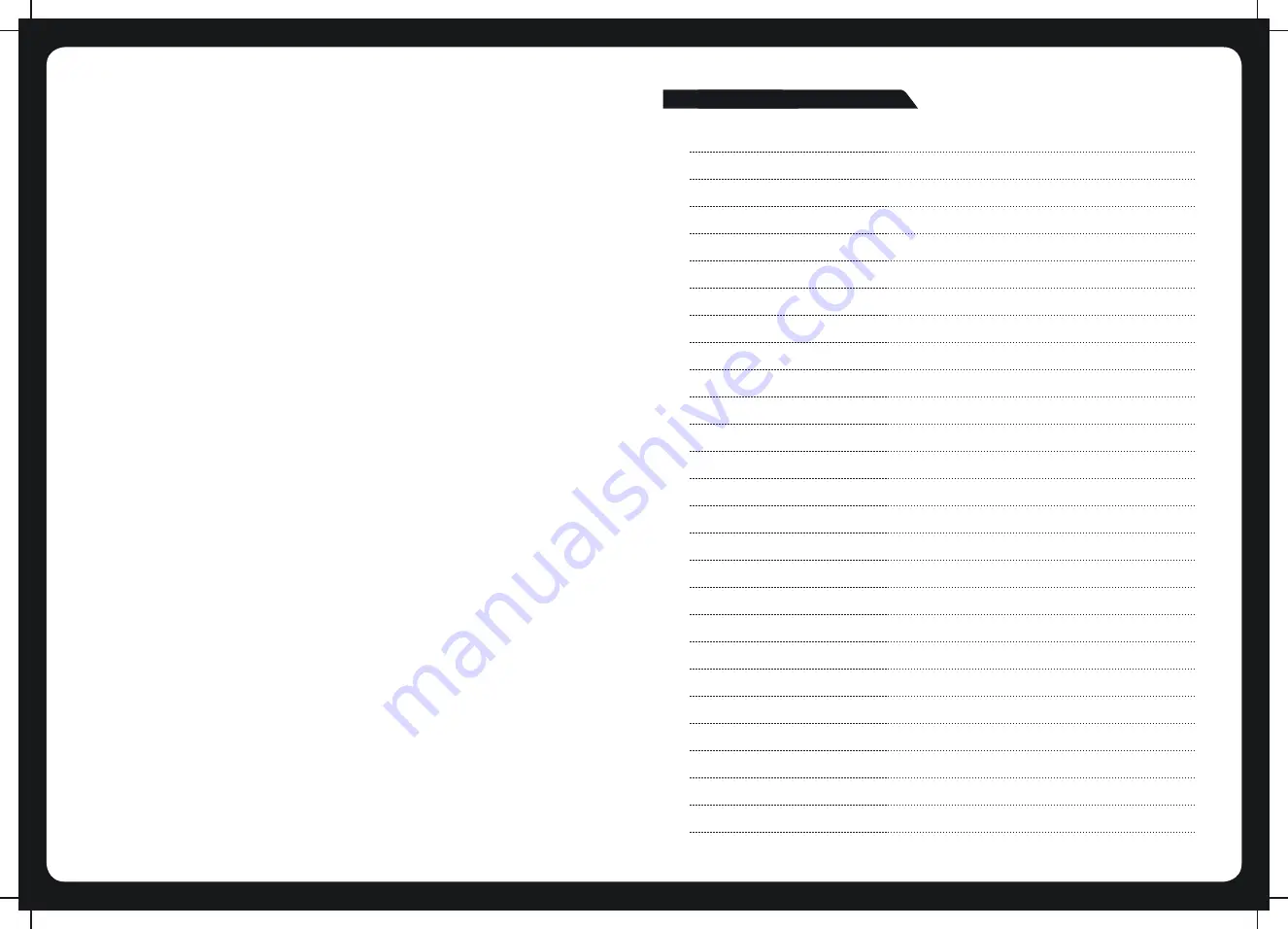
NOTES
FCC STATEMENTS:
CAUTION: Changes or modifications to this equipment not expressly
approved by the manufacturer could void the user’s authority to
operate the equipment.The equipment complies with FCC RF exposure
limits set forth for an uncontrolled environment.This equipment has
been tested and found to comply with the limits for a Class B digital
device, pursuant to part 15 of the FCC Rules.
Note: This equipment has been tested and found to comply with the
limits for a Class B digital device, pursuant to part 15 of the FCC Rules.
These limits are designed to provide reasonable protection against
harmful interference in a residential installation. This equipment
generates, uses and can radiate radio frequency energy and, if not
installed and used in accordance with the instructions, may cause
harmful interference to radio communications. However, there is no
guarantee that interference will not occur in a particular installation.
If this equipment does cause harmful interference to radio or television
reception, which can be determined by turning the equipment off and
on, the user is encouraged to try to correct the interference by one or
more of the following measures:
—Reorient or relocate the receiving antenna.
—Increase the separation between the equipment and receiver.
—Connect the equipment into an outlet on a circuit different from that
to which the receiver is connected.
—Consult the dealer or an experienced radio/TV technician for help