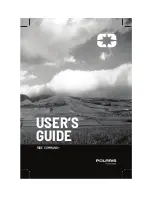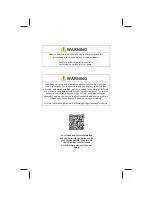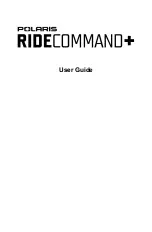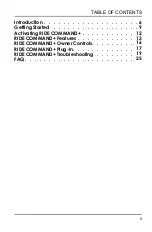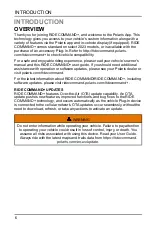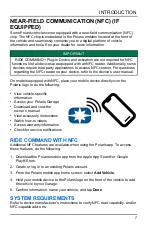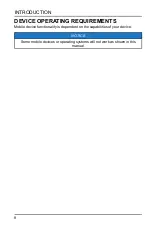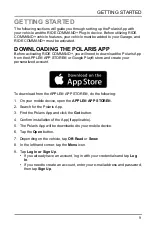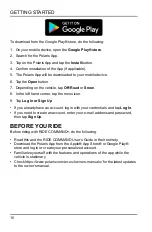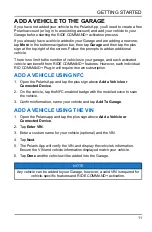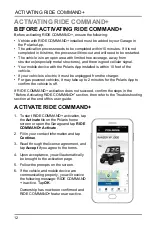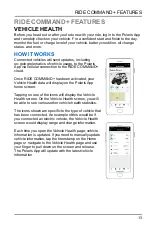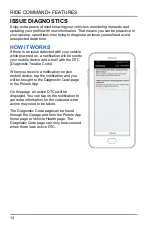Reviews:
No comments
Related manuals for RIDE COMMAND+

TRIUMPH-LS
Brand: Javad Pages: 16

Trackimo
Brand: TRACKIMO Pages: 9

SURVEY PRO
Brand: TDS Pages: 24

CAN6-CT6
Brand: CanMore Pages: 8

ITrax02
Brand: Fastrax Pages: 20

625
Brand: CRAIN Pages: 2

Flashback
Brand: Spycentre Security Pages: 2

HI-406BT
Brand: Clas Ohlson Pages: 36

GPS 19x HVS
Brand: Garmin Pages: 34

Voxtrack GPS300
Brand: Voxson Pages: 1
Blackbird Asset Tracker
Brand: Blackbird Technologies Pages: 12

MT36
Brand: Kingwo Pages: 17

LT12
Brand: Kingwo Pages: 16

T920A
Brand: AIRIS Pages: 45

Minerva 3107
Brand: Inventec Pages: 26

FM-Eco3
Brand: RUPTELA Pages: 22

TK100
Brand: Accurate Technology Pages: 14

TK300
Brand: Dakwit Pages: 12