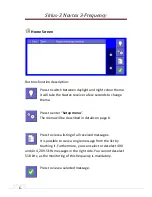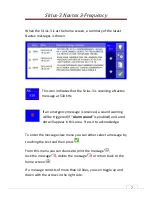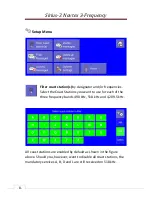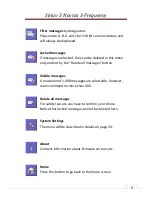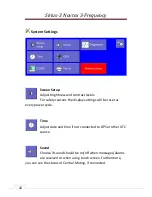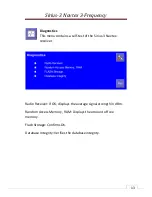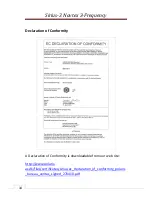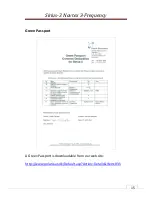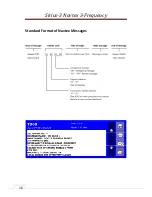Sirius-3 Navtex 3-Frequency
-
20
Antenna Connection
Standard cable for Navtex installation is RG58 which can be used up
to 25 meters. However we strongly recommend using a double
shielded cable such as RG214.
Mount a male PL259 plug on the antenna cable. Sirius-3 is designed
for NA-3S Active Antenna, but you can use a passive whip antenna
as well.
If you connect an active antenna, remember to enable antenna
power. When the indicator turns green, the Sirius-3 supplies voltage
through the coax cable. If you connect a passive antenna, make sure
that antenna power is turned off!
Printer Connection
A USB printer (P/N SIR PRN) can be connected to the Sirius-3.
If you connect a Printer to the USB port remember to configure it in
the Printer menu.