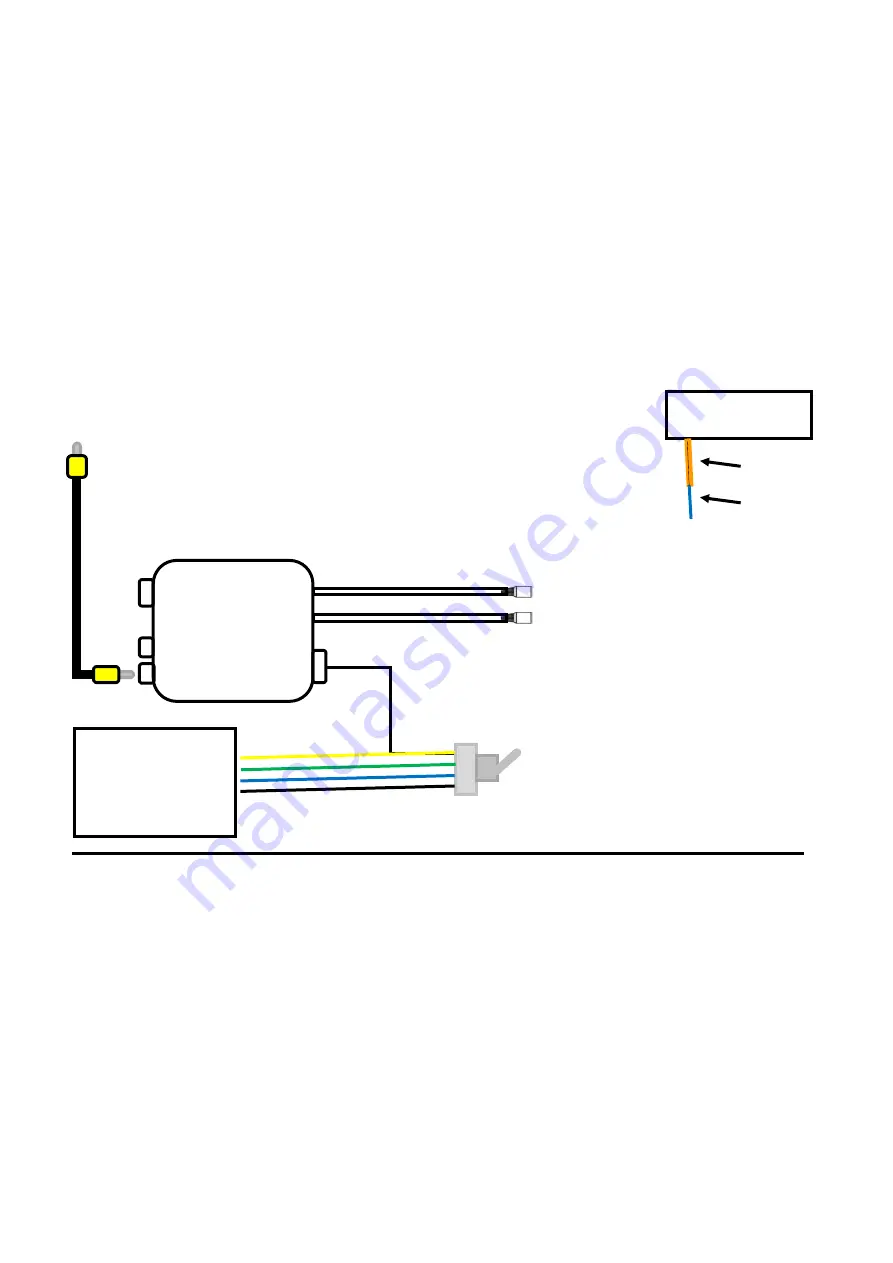
8
Yellow: Acc+
Green: Reverse Light +
Blue: Reverse in from Luxx
(see fig. 2)
Black: Ground
Camera 1
Camera 2
Not used
Video 2 out
Universal Luxx loom
Micro switch (dash
mounted)
Connect to CAM IN on the back of
Universal Luxx
(must be plugged into V2 out to view 2 cameras)
Control box
Figure 1
Figure 2
Reverse in
Blue wire from
Control box
3 camera operation (Example: Car and caravan setup with a
front camera).
Front Camera
Use the front camera input to plug your front camera in (see page 7)
Control Box Setup:
Use the control box setup to plug an additional 2 cameras into the head unit when the front camera input Is already being
used






























