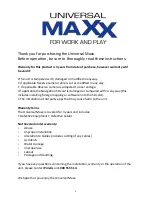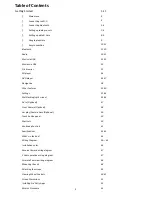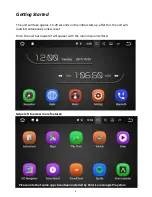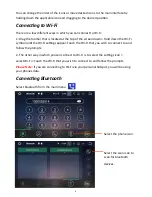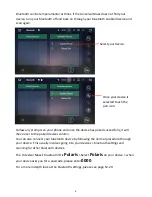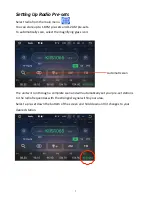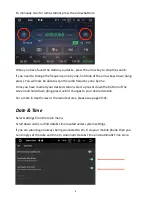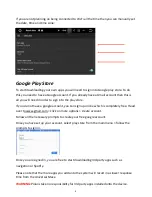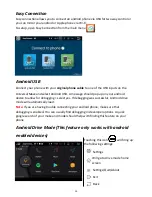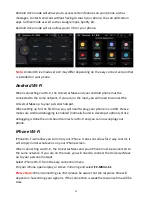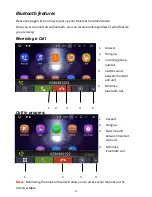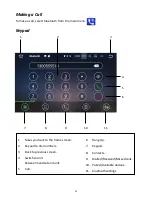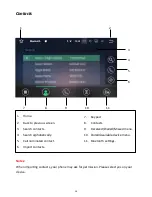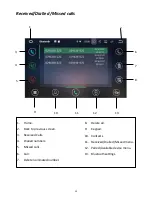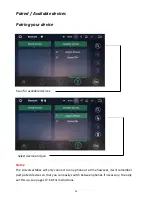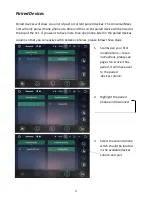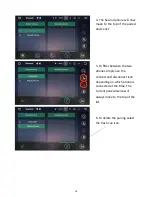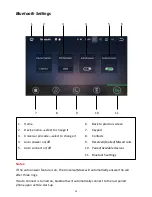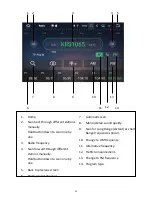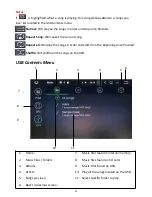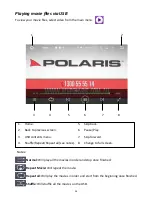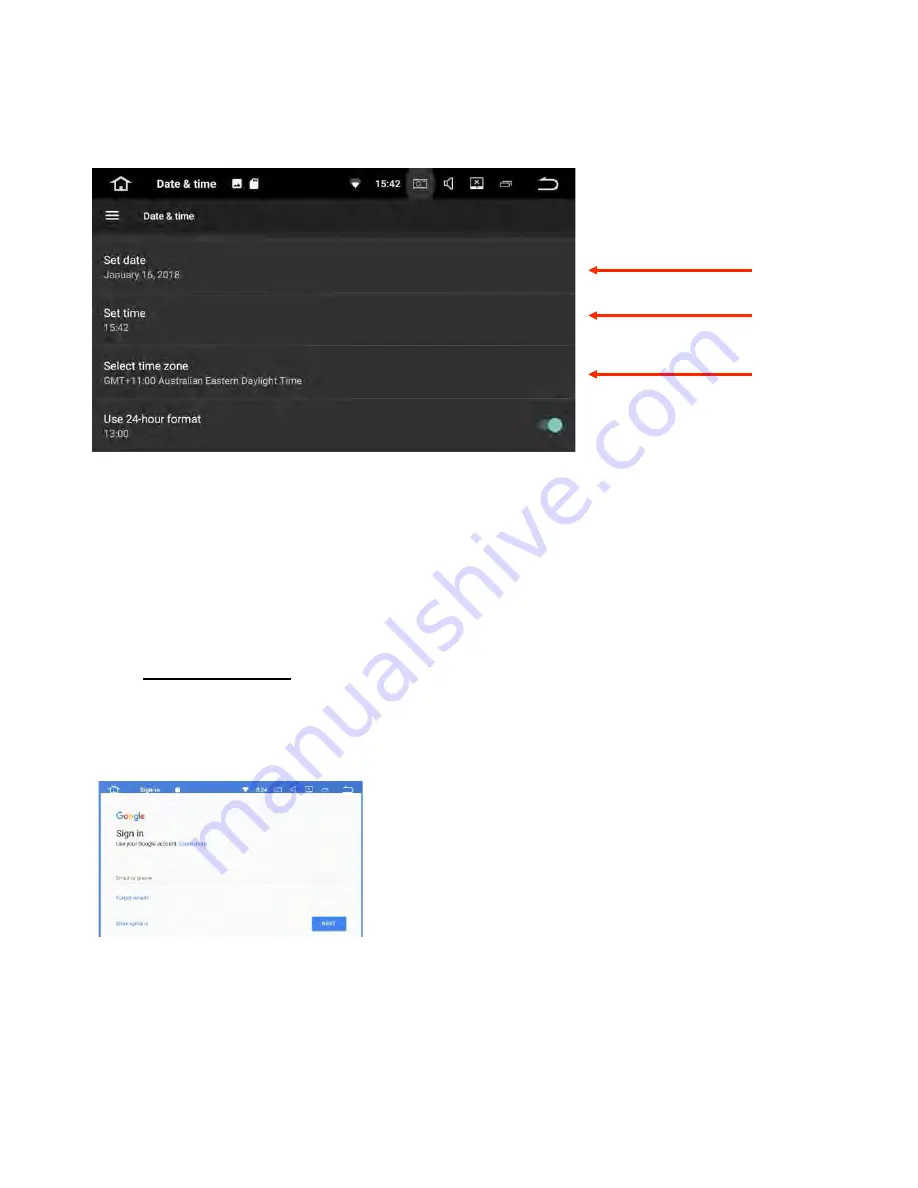
If you are not planning on being connected to Wi-‐Fi all the =me then you can manually set
the date, =me and time zone:
Google Play Store
To start downloading your own apps you will need to sign into Google play store. To do
this you need to have a Google account. If you already have a Gmail account then this is
all you will need in order to sign into the play store.
If you do not have a google account, you can sign up online which is completely free. Head
over to www.gmail.com > click on more op=ons > create account.
Follow all the necessary prompts to create your free google account.
Once you have set up your account, select play store from the main menu > follow the
prompts to sign in.
9
Once you are signed in, you are free to start downloading 3rd party apps such as
naviga=on or Spotify.
Please note that the more apps you add onto the system will result in a slower response
=me from the Universal Maxx.
WARN
I
NG:
Polaris take no responsibility for 3rd party apps installed onto the device.