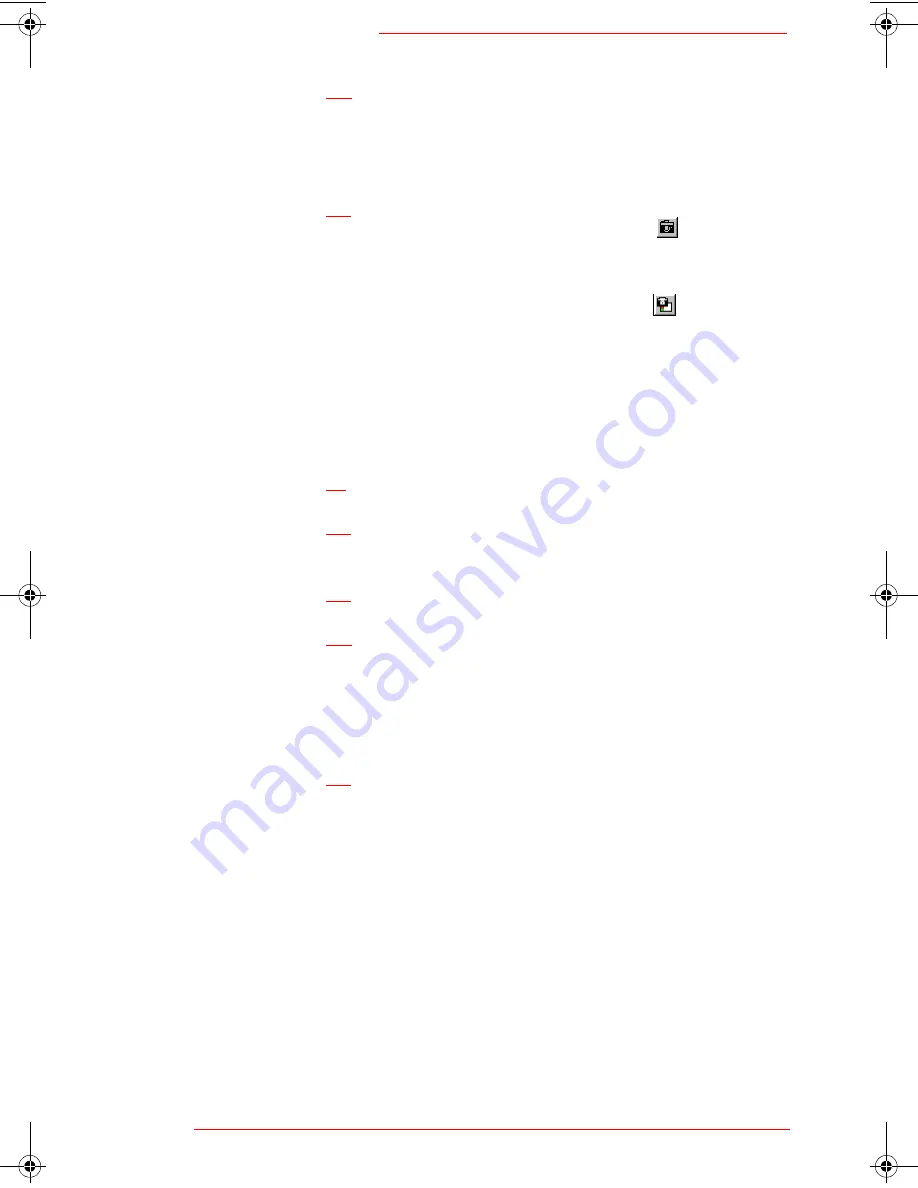
Downloaded from Projector.com
A n n o t a t i n g i n P r o j e c t i o n M o d e
Using Projection with ibid
8-11
4
4
4
4
Use the floating annotation toolbar that appears on
the right side of the screen to change annotation
tools (see Using the floating annotation tools on
page 8-12 for more information).
5
5
5
5
(optional) Press Snapshot (or touch
) to take a
snapshot and continue annotating.
OR
Press Snapshot/Erase All (or touch
) to take a
snapshot and leave Annotation mode.
Annotating a selected area of the screen
You can select an area of the screen to be annotated as
follows:
1
1
1
1
Display the desired screen on the whiteboard.
2
2
2
2
Touch Annotate on the
ibid
Dashboard. Three anno-
tation area buttons appear.
3
3
3
3
Touch the button for the shape you want to annotate.
4
4
4
4
Drag your finger around the area to annotate. The
area is sized to fill the projection area.
O
O
O
O
Do not lift your finger until you have selected
the entire area.
5
5
5
5
Annotate the image (see Steps 2 through 5 under
Annotating a full screen on page 8-10).
Toggling between
ibid
and the current screen
When annotating in Projection mode, you can switch
between the current screen and the
ibid
application win-
dow to check how
ibid
is recording your annotations and
snapshots:
Polaroid Whtbd UG.book Page 11 Wednesday, May 24, 2000 2:30 PM
Summary of Contents for 310723
Page 33: ...o w n l o a d e d f r o m P r o j e c t o r c o m Whiteboard User Guide 2 14 ibid Basics...
Page 77: ...o w n l o a d e d f r o m P r o j e c t o r c o m Whiteboard User Guide 7 6 Using Overlays...
Page 109: ...o w n l o a d e d f r o m P r o j e c t o r c o m Whiteboard User Guide 10 12 Tips and Help...
Page 113: ...o w n l o a d e d f r o m P r o j e c t o r c o m Whiteboard User Guide iv...


































