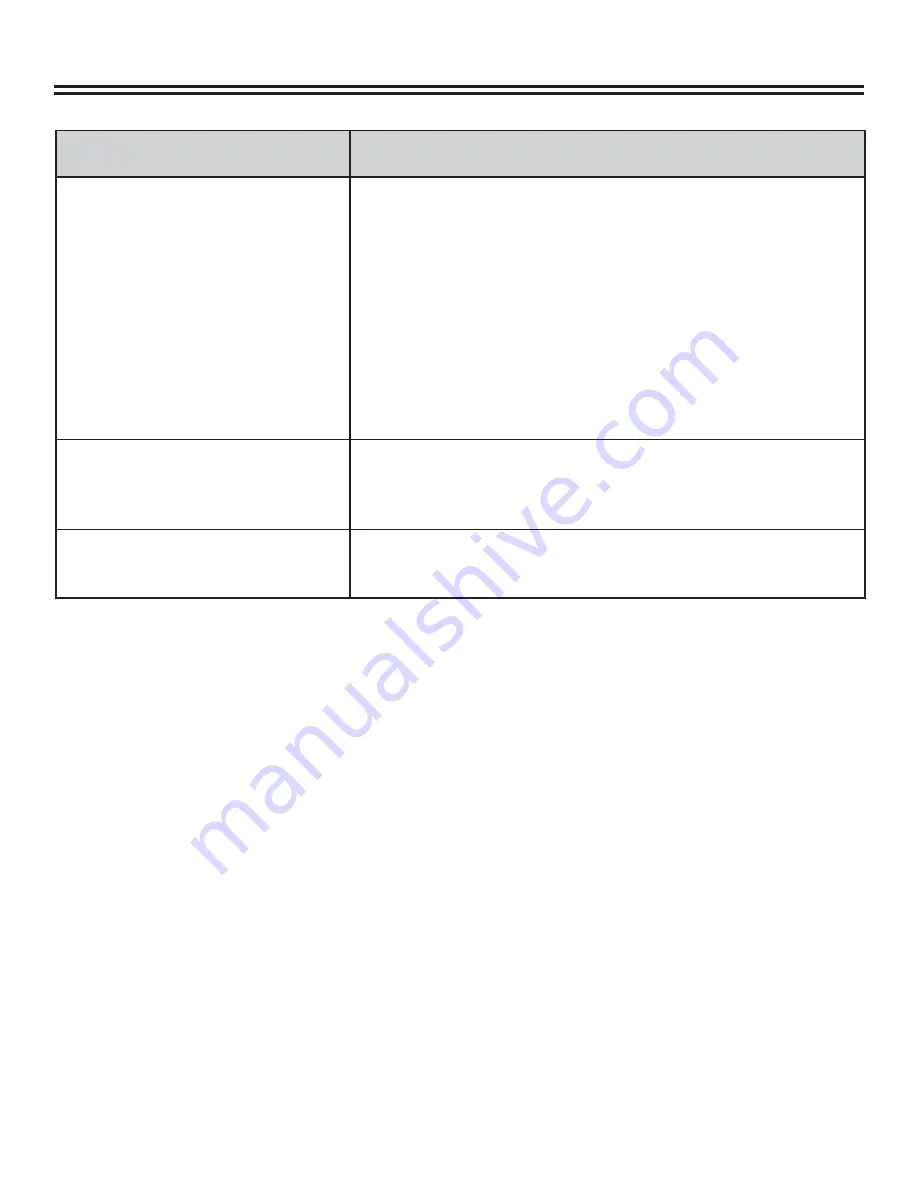
Glossary of Terms
36
TERM
DEFINITION
Region code
In order to protect intellectual property, the relevant
organization has divided the world into 6 regions. Each region
can only use DVD players and DVD discs with certain region
codes. The six regions are:
1 Canada, USA and its possessions
2 Japan, Europe, South Africa, Middle East (including Egypt)
3 Southeast Asia, East Asia (including Hong Kong)
4 Australia, New Zealand, Central America, Mexico, South
America, Caribbean Sea
5 Former USSR region, India, Africa (including South Korea
and Mongolia)
6 Mainland China
Title
The images and music in the DVD disc are divided into
several parts. The biggest unit for each part is the title. Each
title corresponds with a serial number to that it can be easily
searched
Track
Music or images on CDs, DVDs, or VCDs is divided into
several areas. Each area is a track. Each track has it own
unique number so it can be searched easily.
For service, support and warranty information, visit www.polaroid.com.
“Polaroid” and “Polaroid and Pixel” are trademarks of Polaroid Corporation, Waltham, MA, USA.

































