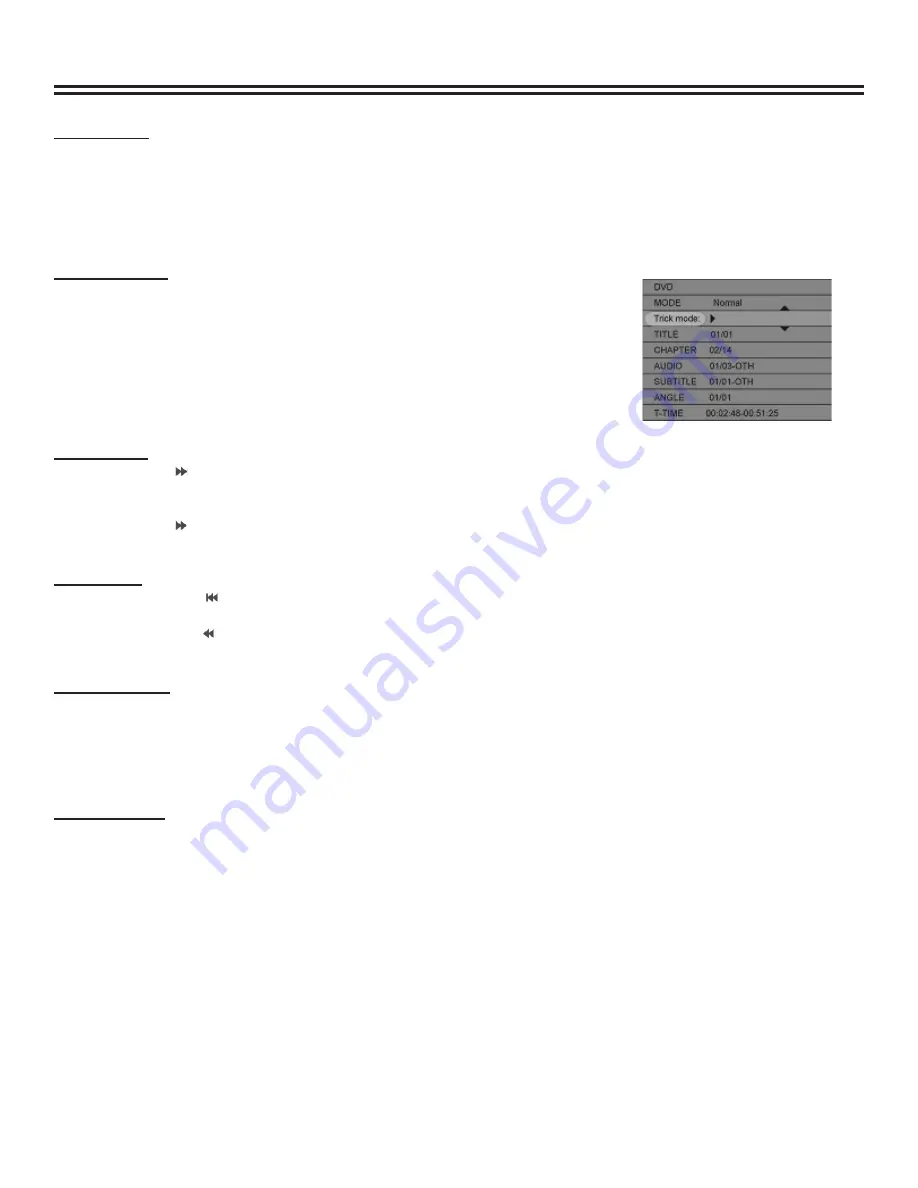
Play Mode
29
Random Play
•
Set the value of the menu control item as “Random”. The system will start Random Play.
•
In this mode, the system will randomly play the chapters or tracks of the disc.
PLAYBACK CONTROL
Menu Operation
Most of the play process control operations can be done through the menu.
To enter the play control bar menu:
1. Use the arrow buttons to select the status-play item.
2. Press the “OK” button.
3. Use the arrow buttons to select corresponding values according to your need.
4. Press the “OK” button.
Fast Forward
1. Press
the button, the system will go forward to the next chapter (DVD) or the next track (VCD, etc.) and start
playing.
•
For DVD discs, only the forward operation within a title is allowed.
2. Press
the button, and the system will play fast forward. With each press, the forward play speed will increase.
•
For MUSIC discs, such operation is invalid.
Fast Rewind
•
Press the button of the remote control. The system will skip back to the previous chapter (DVD) or the
previous track (VCD, etc.) and start playing.
•
Press the button. The system will skip backward. With each press, the backward play speed will reduce
gradually.
Pause/Step Play
•
While playing a supported disc, press the “PAUSE/STEP” button, and the system will suspend playing.
•
Press the “PAUSE/STEP” button again, and the picture will move one frame forward.
•
Press the “PLAY” button, and the system will restore normal playing.
•
While playing CD-DA and MUSIC, press the “PAUSE/STEP” button again, and the system will restore normal
playing.
Volume Control
•
Press the “MUTE” button, and the system sound is mute.
•
Press the “VOL +” button, and the sound volume will increase.
•
Press the “VOL –“ and the sound volume will decrease.
Note:
Some of the operations stated in this section can be done with function buttons of the remote control or the menu, their
effect is the same.
















































